Highlighting zones/zone aliases, Performing global zone operation, Managing a zone set – H3C Technologies H3C Intelligent Management Center User Manual
Page 148: Adding a zone set, Modifying a zone set, Copying a zone set, Deleting a zone set
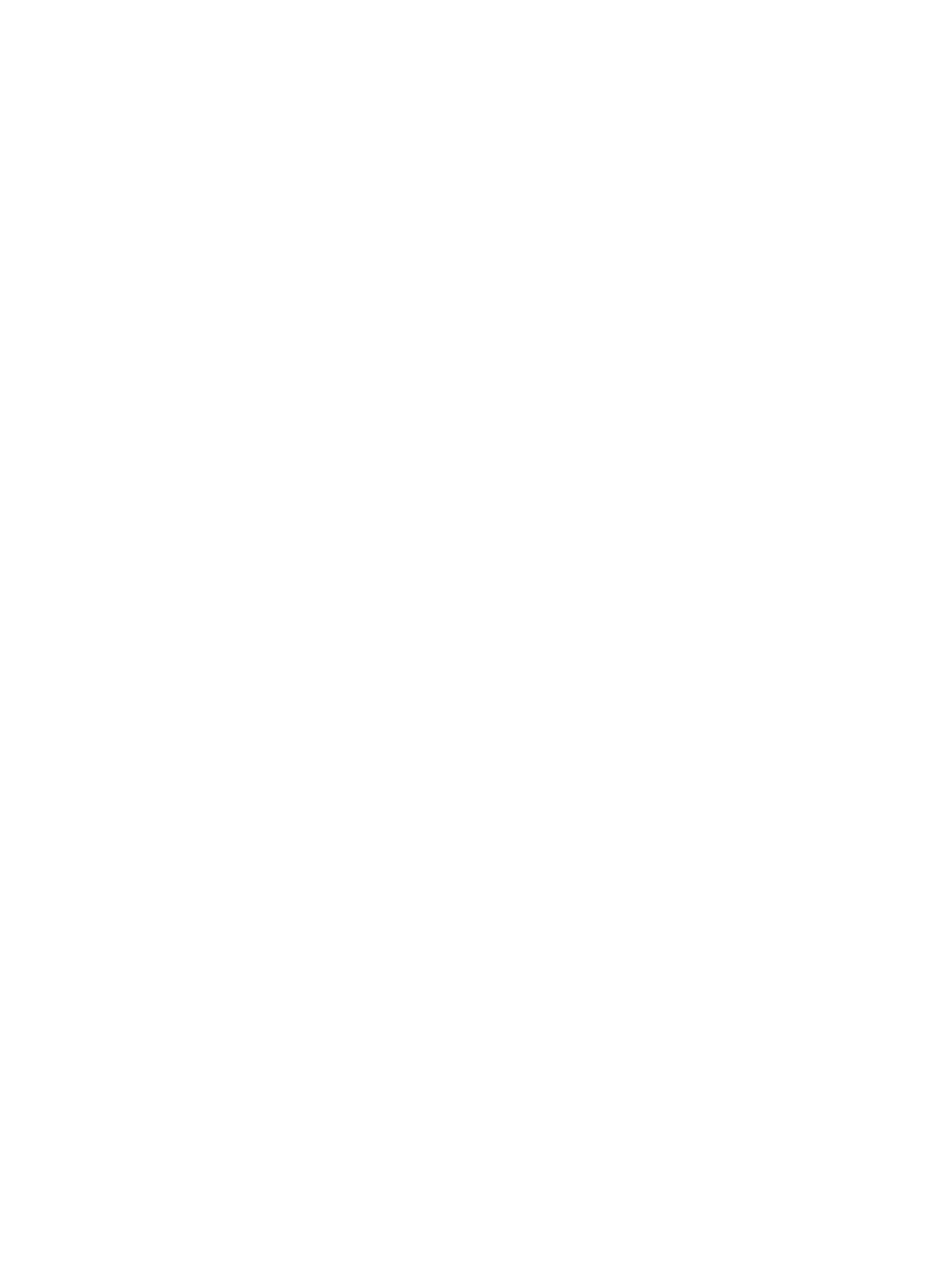
139
3.
Click Query.
The Zone Alias List displays all zone aliases matching the query criterion.
Highlighting zones/zone aliases
In the Zone List or Zone alias List, select one or more names. All members that the zones or zone aliases
contain are enclosed in a red box and are highlighted.
Performing global zone operation
1.
Right-click on the blank area of the topology, and select Global zone operation.
2.
Select one of the options:
Distribute Zone Database—Select this option to distribute the zone database.
Delete Zone Database—Select this option to delete the zone database.
Deactivate Zone Set—Select this option to deactivate the zone set.
Managing a zone set
Right-click on the blank area of the topology, and select Zone Set Management. The Zone Set
Management window appears.
Adding a zone set
1.
Click Add.
The Add Zone Set window appears.
2.
Enter the zone set name.
3.
Click OK.
Modifying a zone set
1.
In the Zone Set List, click the target zone set.
2.
Click Modify.
The Modify Zone Set window appears.
3.
Modify the zone set name.
4.
Click OK.
Copying a zone set
1.
In the Zone Set List, click the target zone set.
2.
Click Copy.
The Copy Zone Set window appears.
3.
Enter the new zone set name.
4.
Click OK.
Deleting a zone set
1.
In the Zone Set List, click the target zone set.
2.
Click Delete.
A confirmation dialog box appears.
3.
Click OK