Highlighting/de-highlighting an spb service, Highlighting/de-highlighting an ect path, Managing a trill topology – H3C Technologies H3C Intelligent Management Center User Manual
Page 145: Viewing an rb path, Viewing a multicast path
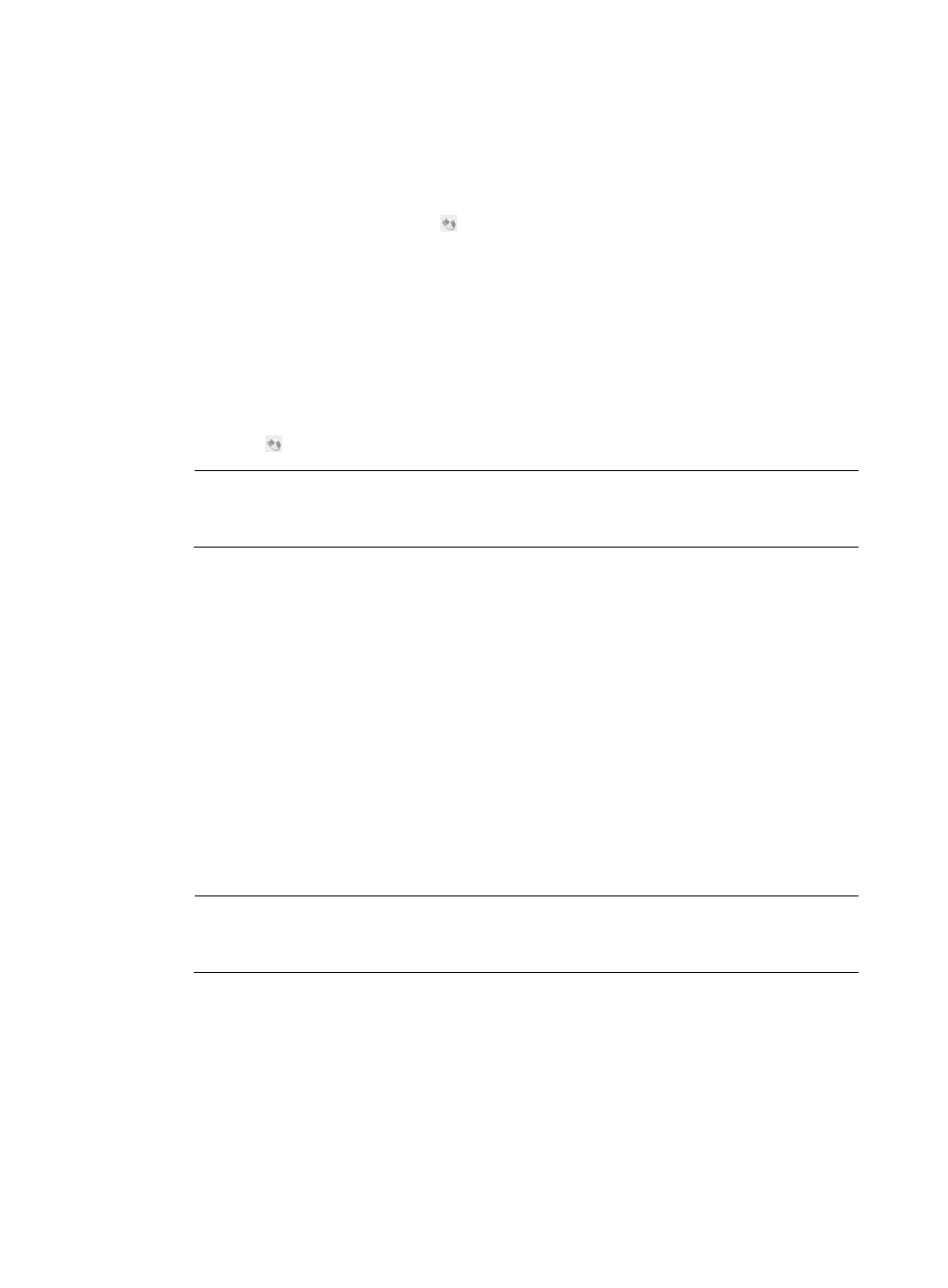
136
The SPB Service List displays all SPB services matching the query criterion.
Highlighting/De-highlighting an SPB service
To highlight an SPB service, double-click the target SPB service in the SPB Service List. All devices and
links associated with the SPB service are highlighted in the topology display area.
To de-highlight an SPB service, click the icon in the toolbar at the top of the page.
Highlighting/De-highlighting an ECT path
1.
In the topology display area, right-click the target device and select Highlight ECT Path Rooted at
the Device.
The Select ECT Index window appears.
2.
Select an ECT index.
3.
Click OK.
The ECT path is highlighted.
4.
Click the icon in the topology toolbar to de-highlight the ECT path.
NOTE:
The operation information is displayed in the message area at the bottom of the page. The failure
reason is displayed if the operation fails.
Managing a TRILL topology
For information about accessing a TRILL topology, see "
"
Viewing an RB path
You can view an RB path by highlighting the RB path between two nodes in the TRILL topology:
1.
In the topology display area, right-click on the blank area and select View RB Path.
The Select RB Devices window appears.
2.
Select the source and destination devices.
3.
Click OK.
The RB path is highlighted.
4.
Right-click on the blank area, and select Cancel Viewing RB Path to de-highlight the RB path.
NOTE:
If the RB path cannot be found, No RB path information is queried is displayed in the message area
at the bottom of the page.
Viewing a multicast path
Perform this operation to view the distribution tree in the TRILL topology:
1.
In the topology display area, right-click on the blank area and select View multicast Path.
2.
Select the nickname of a distribution tree root.
3.
Click OK.
The multicast path for the distribution tree root is highlighted.