Managing servers, Viewing the server list, Querying servers – H3C Technologies H3C Intelligent Management Center User Manual
Page 57
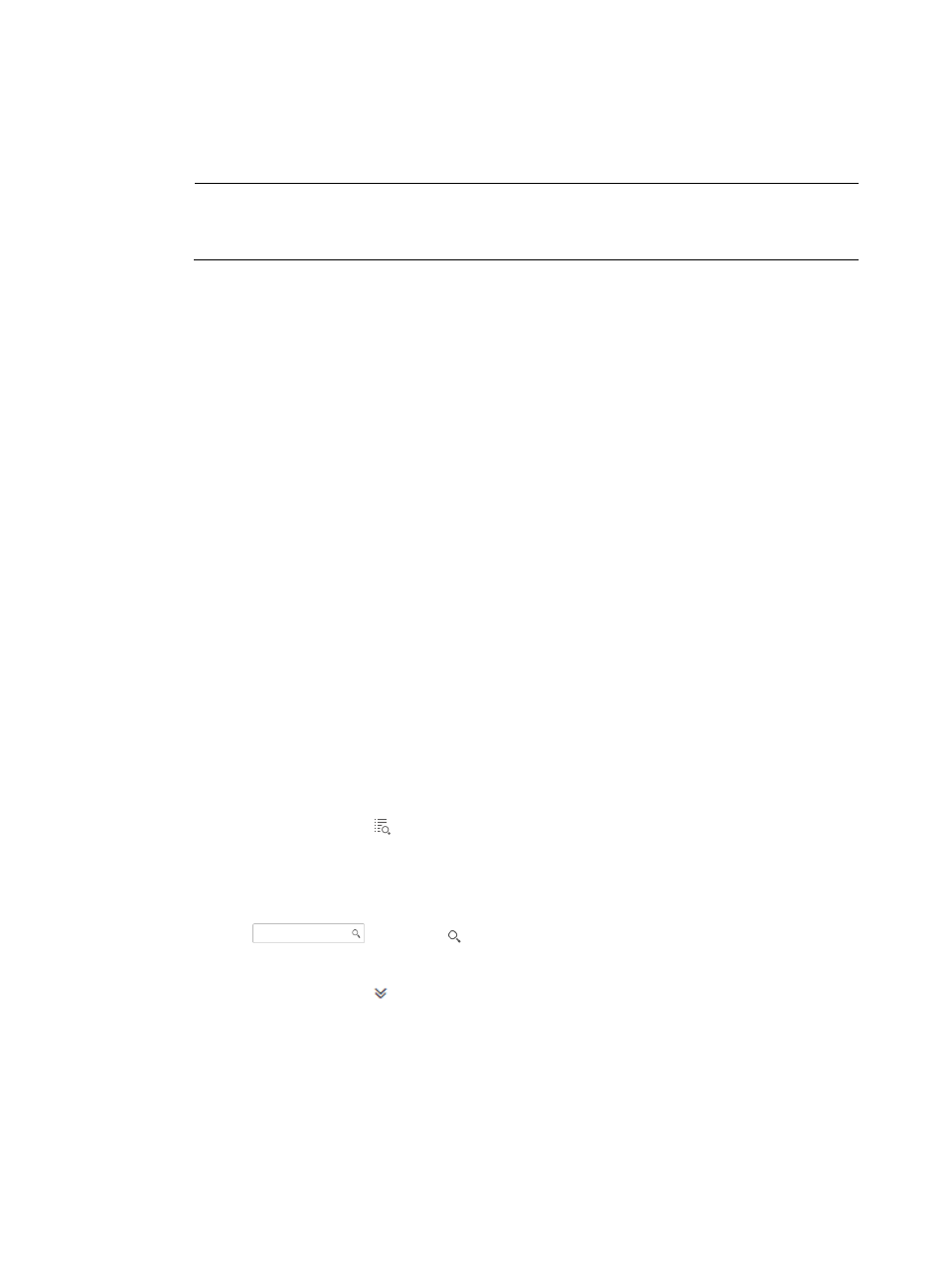
48
4.
In the Switch Details area, click Initiate next to the Disruptive Load Balancing field.
The execution result is displayed in the upper right corner of the page. If the result is failure, the
failure cause is given.
NOTE:
This function is available only when you access the Switch page from the fabric resources tree. It is
not available when you access the Switch page from the fabric list.
Managing servers
Servers are hosts that provide services in a fabric. To be managed, servers must be added to a fabric in
VFM.
Servers cannot be separately imported to a fabric. When you import an FCoE switch to a fabric, the
servers that have registered with the FCoE switch are also imported to the fabric.
Viewing the server list
1.
Click the Service tab.
2.
From the navigation tree, select VAN Fabric Manager > SAN Configuration Manager > Fabric
Management. The fabric resources tree is in the left pane of the Fabric Management page, and
the fabric list is in the right.
3.
In the fabric list, click a fabric name to display the fabric details page.
4.
Click the Server tab. The server list for the fabric appears.
You can click Refresh to get the latest server list.
Server list contents
{
Status—Alarm state in the IMC Platform for the server. For information about alarm states, see
H3C IMC Base Platform Administrator Guide.
{
Name—Label in the IMC Platform for the server.
{
IP Address—IP address the server uses when it is added to the IMC Platform.
{
Operating System—Operating system of the server.
{
Details—Provides the
link that you can click to view the server details (see "
").
Querying servers
1.
On the upper right corner of the server list, enter a partial or complete server name in the query
control
, and click to display all servers that match the entered name.
Alternatively:
1.
Click the Advanced icon
to expand the query area, and specify one or more of the following
query criteria:
{
Name—Enter a partial or complete server name.
{
IP Address—Enter a partial or complete server IP address.
{
Status—Select an alarm state from the list.
Empty fields are ignored.
2.
Click Query to display all servers that match the query criteria.