Expanding/collapsing a dc, Viewing dc details, Highlighting/de-highlighting an evi service – H3C Technologies H3C Intelligent Management Center User Manual
Page 143: Adding a link, Removing a link
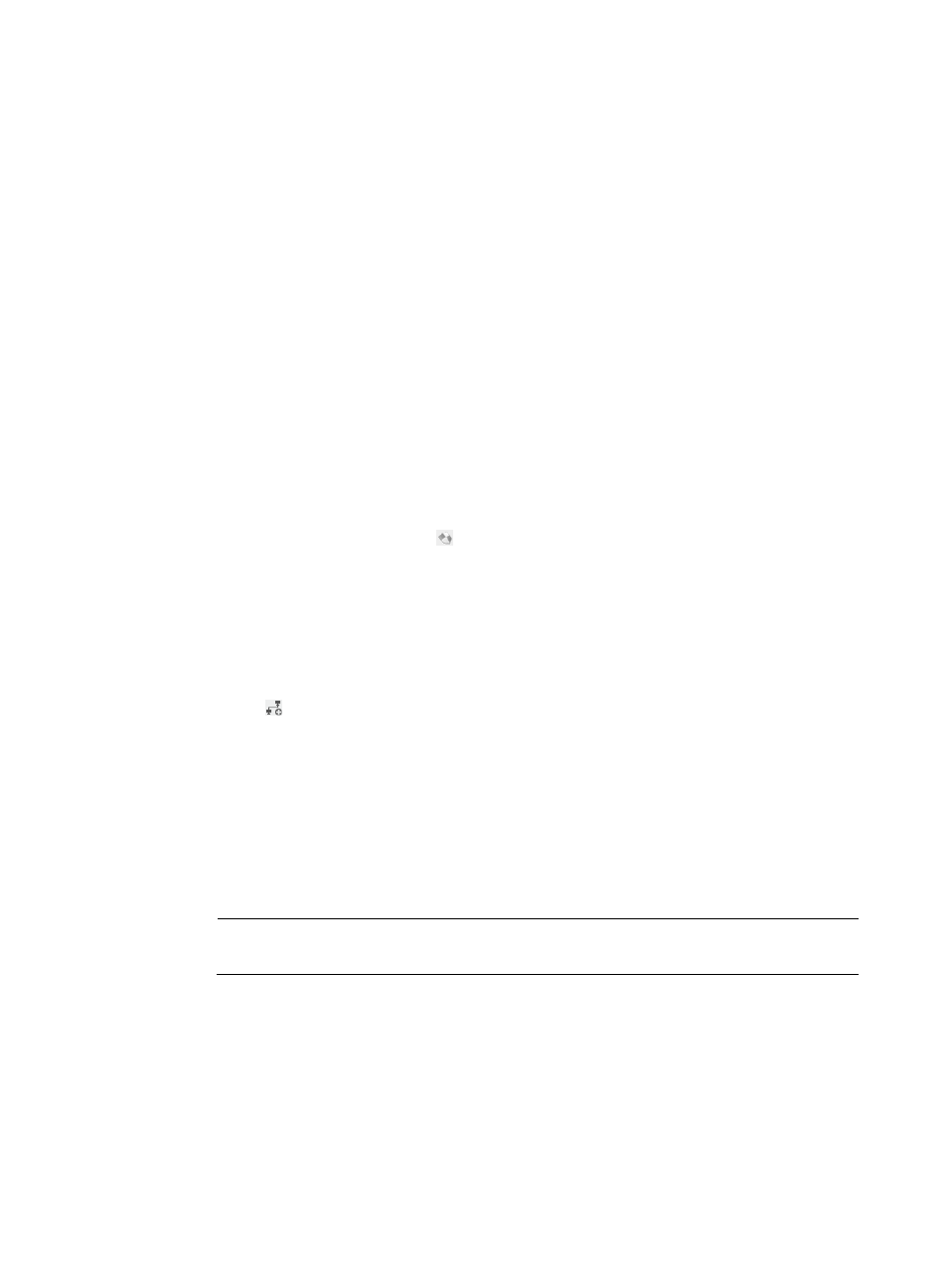
134
Expanding/Collapsing a DC
To expand a DC, double-click a DC in the topology display area. The network devices, servers, storage
devices, virtual machines, and the interconnections between them are displayed.
To collapse a DC, double-click the expanded area.
Viewing DC details
In the topology area, select a DC or the expanded area of a DC. The DC details tip appears.
DC details:
•
DC Name—Name of the DC.
•
Network Devices—Number of network devices in the DC.
•
Servers—Number of servers in the DC.
•
Virtual Machines—Number of virtual machines in the DC.
•
Storage Devices—Number of storage devices in the DC.
Highlighting/De-highlighting an EVI service
To highlight an EVI service, double-click an EVI service in the EVI Service List. All DCs, devices, and links
associated with the EVI service are highlighted in the topology display area.
To de-highlight an EVI service, click the icon in the toolbar at the top of the page.
Adding a link
Perform this operation to add a link between one network device and another device, such as network
device, server, storage device, or vSwitch.
To add a link:
1.
In the topology display area, double-click a DC to expand it.
2.
Click the icon in the toolbar.
The Add Link window appears.
3.
Configure the following parameters:
{
Link Name—Enter the link name. By default, the link name is the label combination of the two
devices.
{
Select interface—Select an interface for each device by using one of the following methods:
−
Select an interface manually for each device in the Port List.
−
Select Auto Associate. IMC automatically selects an interface for each device.
NOTE:
If IMC cannot automatically select an interface for each device, the OK button is grayed out.
4.
Click OK.
Removing a link
Perform this operation to remove a link in the topology. If the link you remove corresponds to a physical
link, the link will recover after you synchronize the devices at the two ends of the link.
To remove a link:
1.
In the topology display area, double-click a DC to expand it.
2.
Right-click the target link and select Remove Links.