Managing a vsan view, Displaying/hiding a vsan view, Querying a vsan – H3C Technologies H3C Intelligent Management Center User Manual
Page 147: Highlighting a vsan, Managing a zone view, Displaying/hiding a zone view, Querying zones, Querying zone aliases
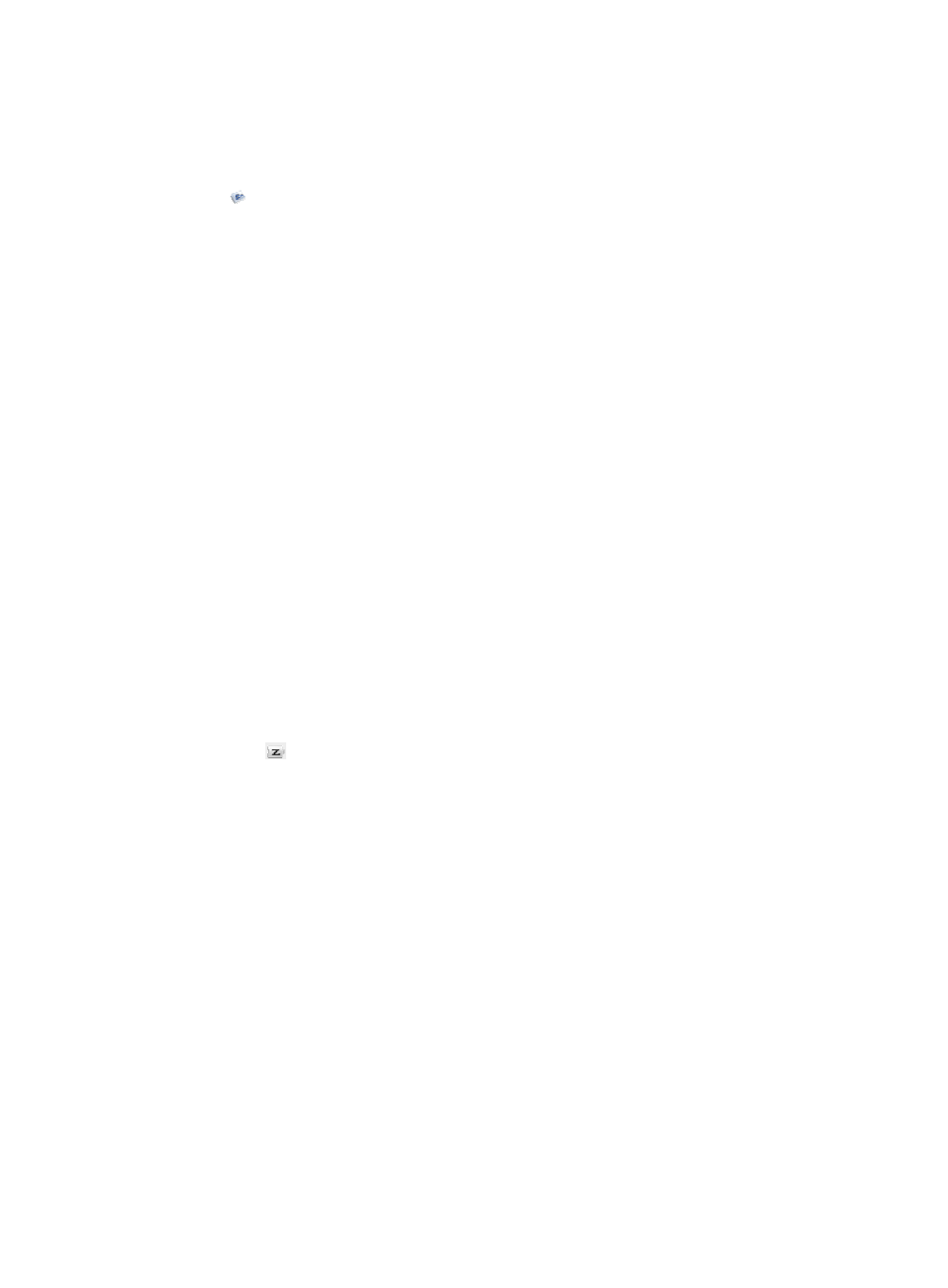
138
Managing a VSAN view
Displaying/Hiding a VSAN view
Click the icon in the topology toolbar to display/hide the VSAN view area on the ride side of the
page.
The VSAN View area includes these parts: Query and VSAN List.
For more information about the query function, see "
VSAN List contents
•
VSAN ID—ID of the VSAN. It identifies a VSAN in a SAN network.
•
VSAN Name—Name of the VSAN.
Querying a VSAN
1.
In the Query part in the VSAN View area, enter the name of the target VSAN.
You can enter a partial or complete name.
2.
Click OK.
The VSAN List displays all VSANs matching the query criterion.
Highlighting a VSAN
In the VSAN List, click a VSAN. All devices and links that the VSAN contains are highlighted in the
topology display area.
Managing a zone view
Displaying/Hiding a zone view
1.
In the VSAN List, click a VSAN.
2.
Click the
icon in the topology toolbar to display/hide the zone view area on the ride-hand
side of the page.
Querying zones
1.
Click the Zone View tab.
2.
In the Query area:
a.
Enter the name of the target zone in the Name field.
You can enter a partial or complete name.
b.
From the Zone Set list, select the zone set to which the target zone belongs.
3.
Click Query.
The Zone List displays all zones matching the query criterion.
Querying zone aliases
1.
Click the Zone Alias View tab.
2.
In the Query area:
a.
Enter the name of the target zone alias in the Name field.
You can enter a partial or complete name.
b.
From the Zone list, select the zone to which the target zone alias belongs.