Synchronizing evi configuration, Removing devices, N, see – H3C Technologies H3C Intelligent Management Center User Manual
Page 124: Synchronizing evi, Configuration
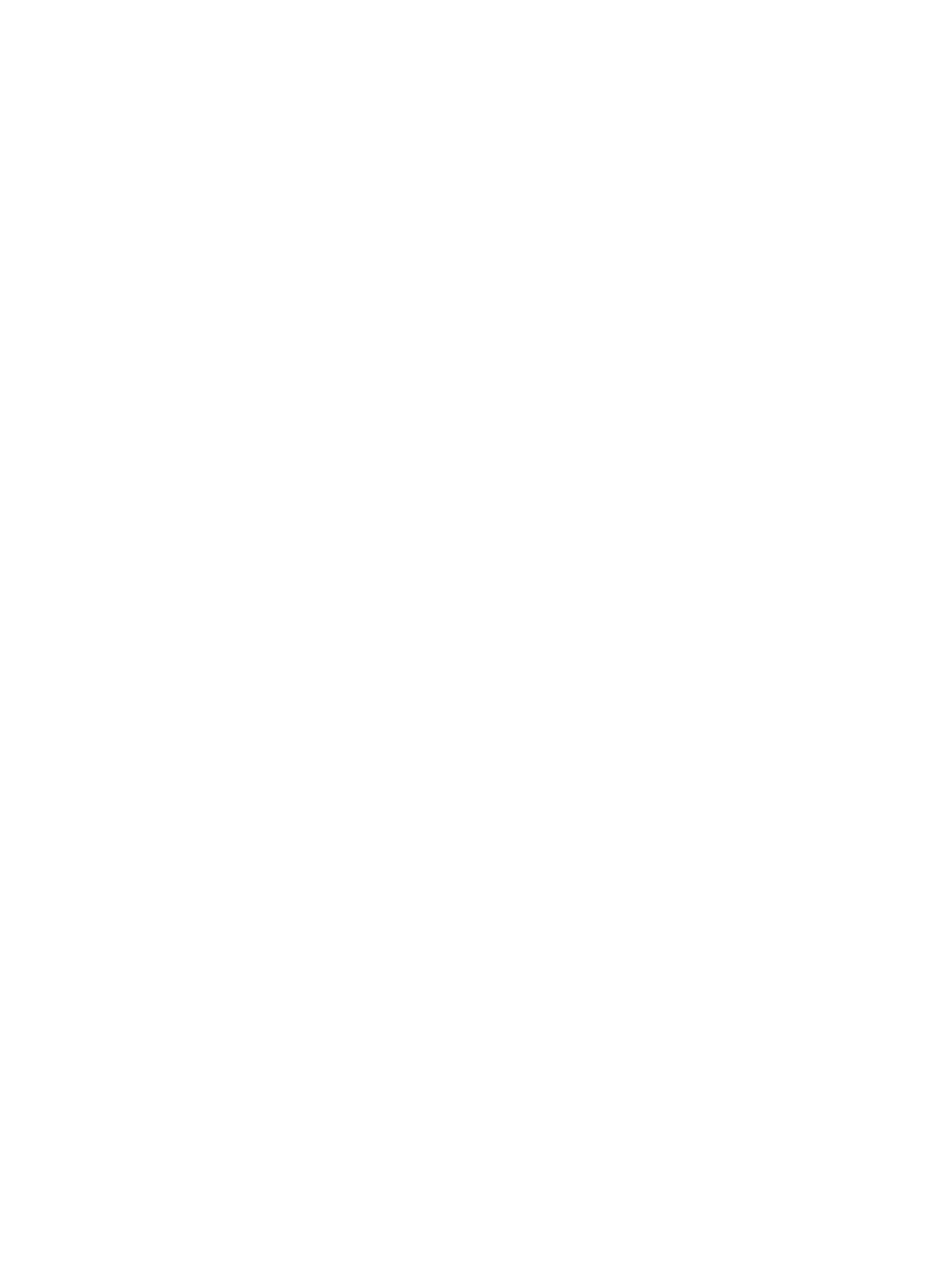
115
1.
Import the devices to the IMC platform. See H3C IMC Base Platform Administrator Guide.
2.
Import the devices from the IMC platform to VFM's DC module. See "
."
To import devices from the DC module to the EVI module:
3.
On the Device Management tab, click Import.
4.
Click Select Devices.
5.
Select By View or Advanced to filter devices.
For more information about this step, see "
."
6.
When device selection is complete, click OK to return to the device import page.
7.
To remove undesired devices:
a.
Select the devices you want to delete.
b.
Click Delete.
c.
Click OK.
8.
Click OK to start importing devices.
The duration of the import task depends on the number of devices you are importing.
To abort the import, click Quit. The system stops the task after it finishes importing devices that are
being imported.
9.
When the import task is complete, verify the import result.
The import result page displays the import duration and result. If a device is not imported, the
page also displays the failure cause.
10.
Click Back to return to the EVI edge device list.
Synchronizing EVI configuration
Perform this task to synchronize EVI configuration from devices to VFM. EVI configuration includes EVI
tunnels, tunnel source interfaces or IP addresses, network IDs, and extended VLAN IDs.
To synchronize EVI configuration:
1.
On the Device Management tab, select devices from the device list.
2.
Click Synchronize.
During the synchronization process, the Sync Status column displays Synchronizing.
3.
When synchronization is complete, click Refresh to view the synchronization result (Success or
Failure).
4.
If synchronization fails, hover over the Failure link to view the failure cause.
Removing devices
This task removes devices from the EVI module and EVI services, but it does not remove devices from the
DC module. The EVI module removes an EVI service automatically when all its devices are removed.
To remove devices:
1.
On the Device Management tab, select devices from the device list.
2.
Click Delete.
3.
Click OK.