To query zones, To add a zone, To modify a zone – H3C Technologies H3C Intelligent Management Center User Manual
Page 74: To copy a zone, To delete zones, To add a zone member in a zone
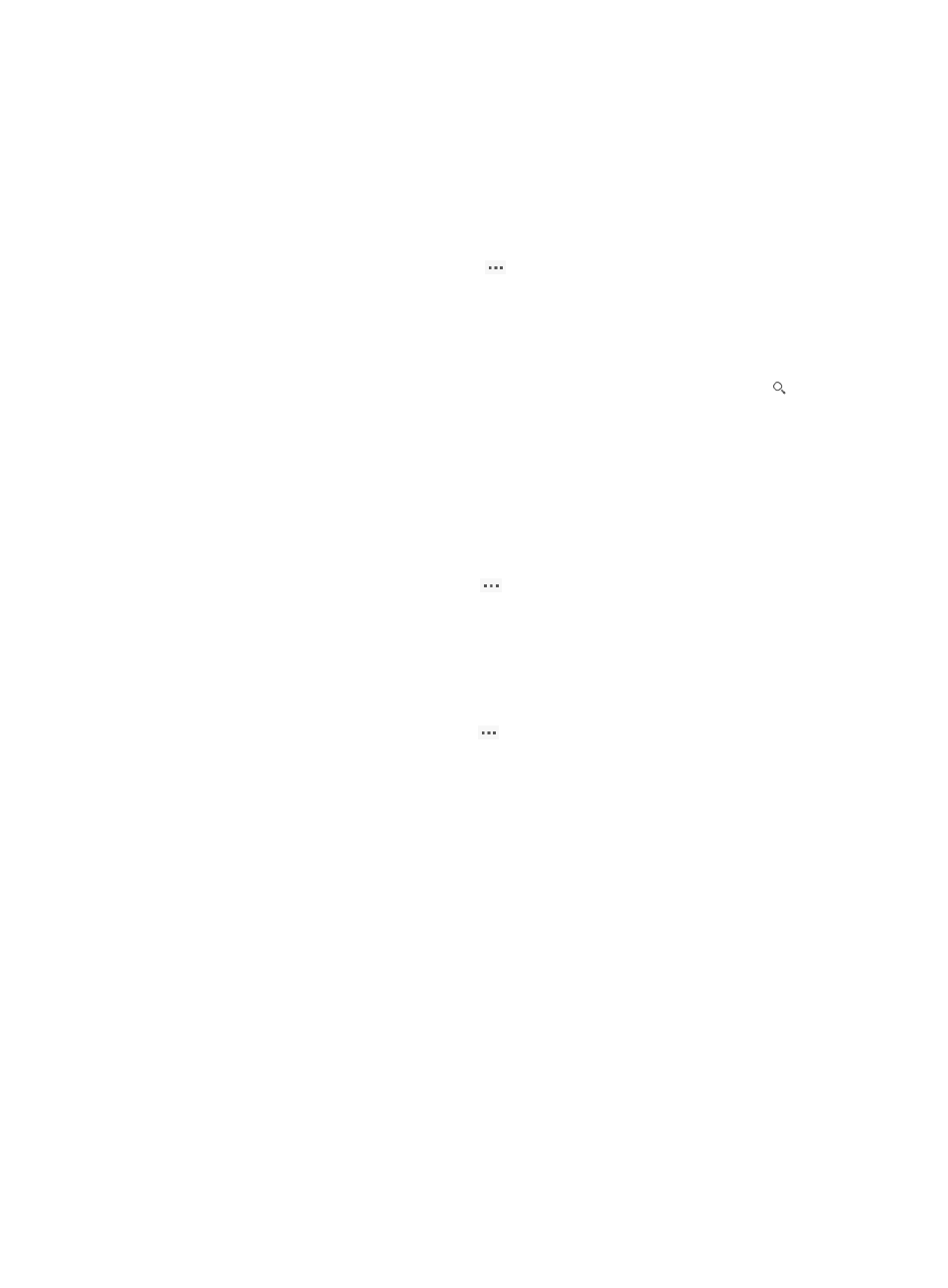
65
{
Refresh—Click this button to refresh the zone list.
Zone list contents
{
Name—Name of the zone. Click the name to enter the zone member management page for
the zone.
{
Member Count—Number of zone members in the zone.
{
Member—Zone members and their type.
{
Operation—Click the Operation icon
to display a menu that contains the Modify and
Copy options
To query zones:
1.
Access the zone list page.
2.
Enter a partial or complete zone name in the query field, and click the Query icon .
To add a zone:
1.
In the zone list, click Add.
2.
Enter a zone name. The name must be unique in the VSAN.
3.
Click OK.
To modify a zone:
1.
In the zone list, click the Operation icon
for the target zone and select Modify from the
popup menu.
2.
Enter a new zone name. The name must unique in the VSAN.
3.
Click OK.
To copy a zone:
1.
In the zone list, click the Operation icon
for the target zone and select Copy from the popup
menu.
2.
Enter a new zone name. The name must unique in the VSAN.
3.
Click OK.
The new zone and the original zone share the same members. The only difference between them is their
names.
To delete zones:
1.
From the zone list, select one or more zones.
2.
Click Delete.
A confirmation dialog box appears.
3.
Click OK.
To add a zone member in a zone:
1.
Use one of the following methods to access the zone member list:
{
In the zone list, click the target zone name.
{
In the fabric resources tree, click Fabric Management > the target fabric name > the target
VSAN name > Zones > the target zone name.