San fast configuration, Prerequisites for san fast configuration, Performing san fast configuration – H3C Technologies H3C Intelligent Management Center User Manual
Page 85: San fast, Configuration
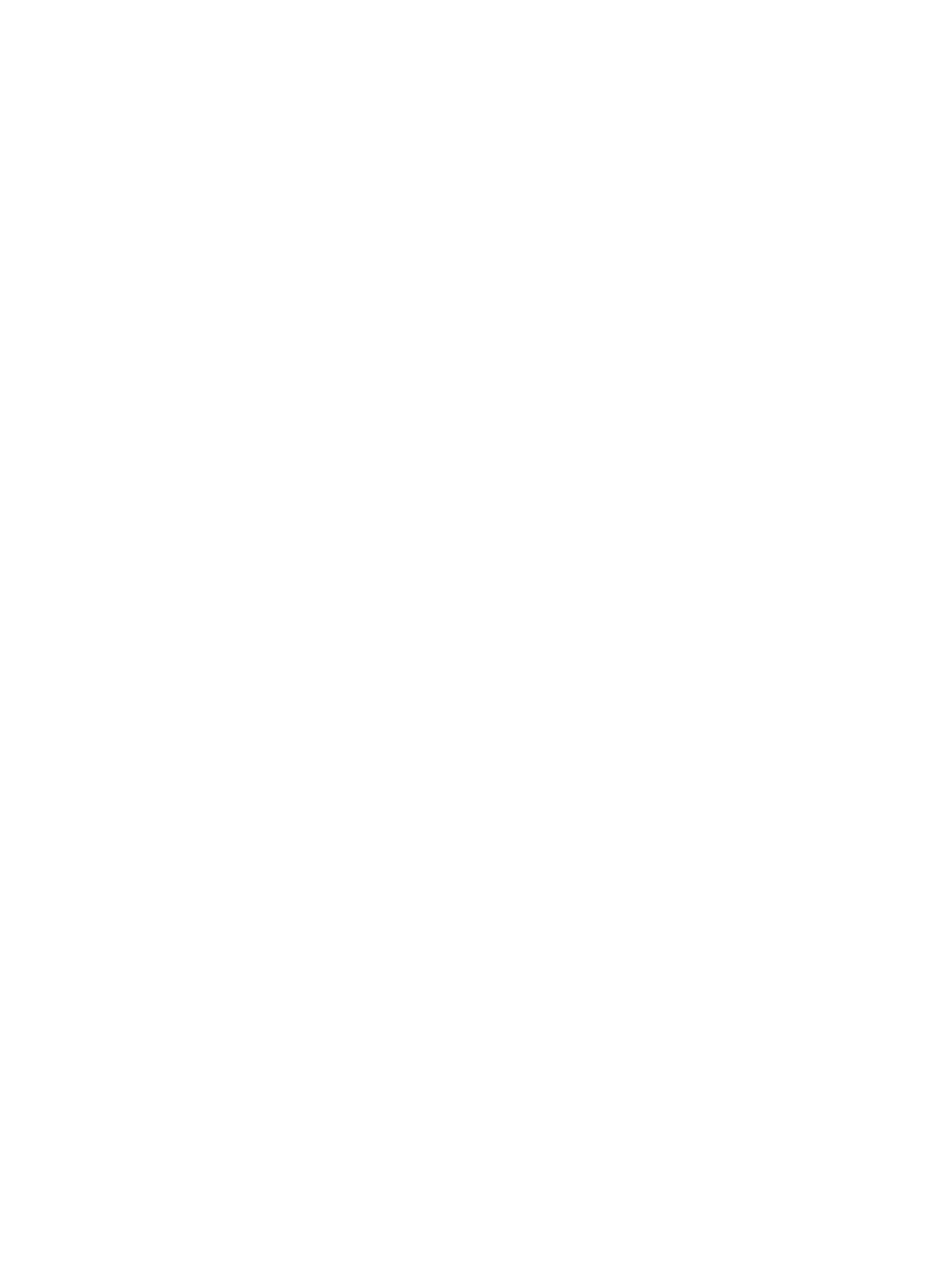
76
When the packet loss ratio exceeds the alarm threshold defined for level-1 alarming, an
alarm is triggered.
b.
Enter a threshold value for packet loss ratio.
c.
Set the alarm severity.
d.
Select the Level-2 Alarming check box.
When the packet loss ratio exceeds the alarm threshold defined for level-2 alarming, an
alarm is triggered.
e.
Enter a threshold value for packet loss ratio.
f.
Set the alarm severity.
4.
Click OK.
SAN fast configuration
In SAN fast configuration, you can configure only one server and one storage device as a pair for
access between them at a time. To configure more pairs of servers and storage devices, you must
perform SAN fast configuration multiple times.
Prerequisites for SAN fast configuration
Along the path between the server and the storage device, the following requirements must be met:
•
Physical interfaces on all FCoE switches must be Layer 2 Ethernet interfaces in trunk mode.
•
Physical interfaces on all FCoE switches must be bound to VFC interfaces.
•
The DCBX configurations on all FCoE switches and on their physical interfaces must be consistent
with the DCBX configurations in VFM.
•
All FCoE switches must have at least one common unmapped VLAN and one common unmapped
VSAN.
Performing SAN fast configuration
HP recommends synchronizing all FCoE switches in the fabric before you perform SAN fast
configuration.
To perform SAN fast configuration:
1.
Click the Service tab.
2.
From the navigation tree, select VAN Fabric Manager > SAN Configuration > SAN Fast Config.
3.
Use one of the following methods to select a fabric:
{
In the Basic Information area, click Select. Query the fabrics, select the target fabric, and click
OK.
{
In the topology, double-click the target fabric.
4.
To add a pair of server and storage device:
a.
In the Access List, click Add.
b.
Select the target server. This field supports the suggestion function. For example, if you enter 5,
all servers that contain 5 in their name or IP address are displayed. Enter a blank space to
display all servers in the fabric.