Table 6 – H3C Technologies H3C Intelligent Management Center User Manual
Page 112
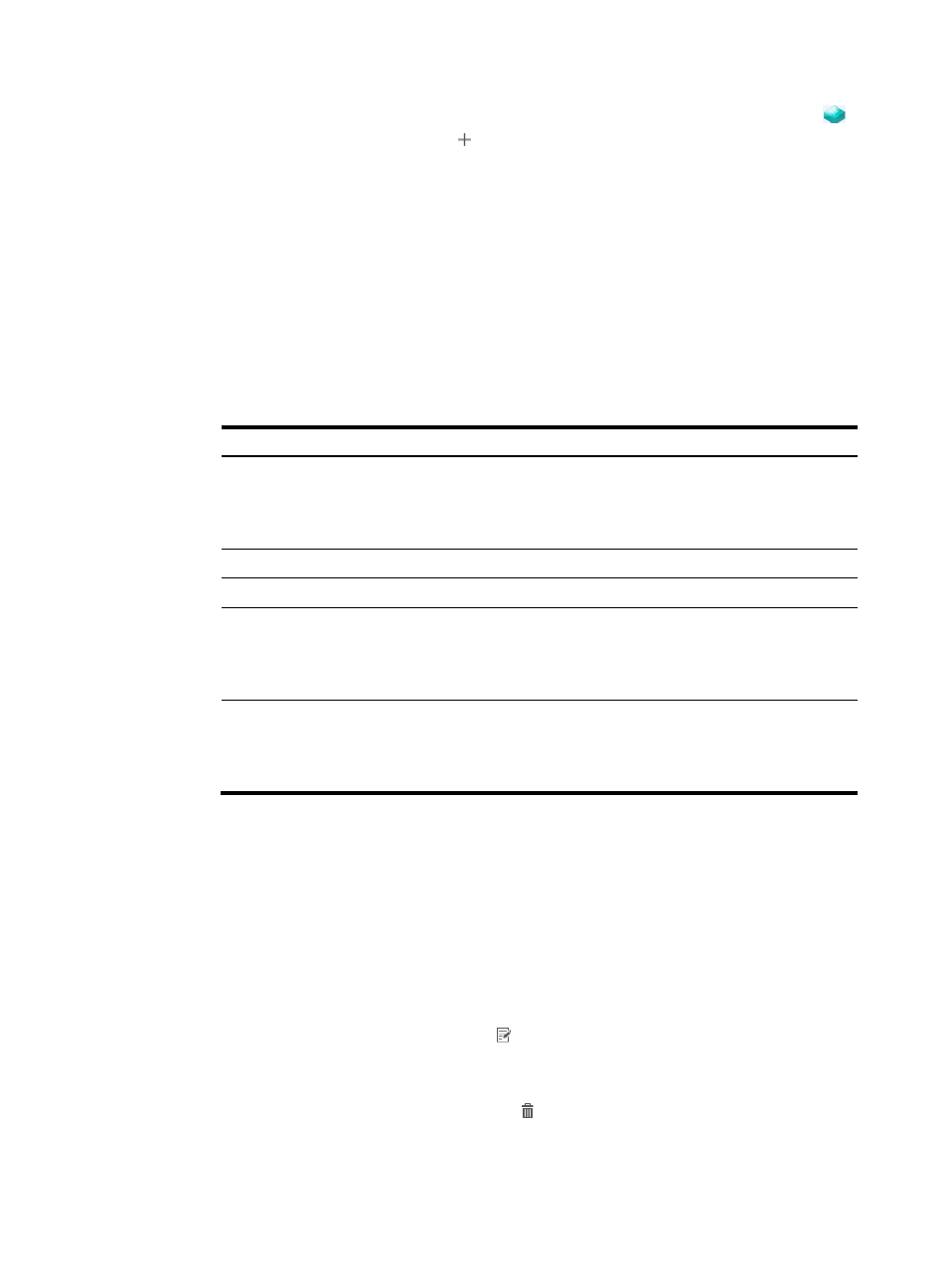
103
This operation removes the devices from the BEB list, and changes their device icon to
.
d.
In the BEB list, click the Add icon in the Operation column to add ACs for each BEB. Set
the following settings on the Add Attachment Circuit page:
−
Device Name—BEB name. This field is not configurable.
−
Interface Description—Enter a partial or complete interface description. For example, enter
e to match all interface names that contain a letter e. Enter a space to match all available
interfaces on the device.
−
Service Instance—Enter an Ethernet service instance ID. A service instance identifies a
category of incoming customer traffic. The traffic matching criteria are specified by
Encapsulation Type and Encapsulation VLAN fields.
−
Encapsulation Type—Select a customer traffic type.
describes the available
options.
Table 6 Encapsulation type
Encapsulation Type Description
Port-Based
Matches all traffic that does not match any other Ethernet service instance
on the interface.
On an interface, you can configure this option only for one Ethernet
service instance.
Untagged
Matches all frames that do not have an 802.1Q VLAN tag.
Tagged
Matches all frames that have an 802.1Q VLAN tag.
SVLAN ID List
Matches frames that are tagged with any VLAN ID specified in the
Encapsulation VLAN field.
If the Encapsulation VLAN field contains the PVID, PVID-tagged frames will
be matched, but untagged frames will not be matched.
Tagged SVLAN ID List
Matches frames that are tagged with any VLAN ID specified in the
Encapsulation VLAN field.
If the Encapsulation VLAN field contains the PVID, both untagged frames
and PVID-tagged frames are matched.
−
Encapsulation VLAN—Enter a VLAN list for the Ethernet service instance to match customer
traffic. This parameter is available only when encapsulation type is SVLAN ID List or
Tagged SVLAN ID List.
−
Customer Site Name—Enter a name for the customer site connected by the AC. This name
only identifies the customer site in the topology diagram. It is not used for any other
purposes.
e.
Click OK.
The AC list displays the added AC. The topology displays the added AC and the customer
site.
f.
To modify an AC, click its Modify icon , and then perform the previous AC configuration
steps.
g.
To delete ACs, use one of the following methods:
−
To delete one AC, click the Delete icon for the AC in the AC list, and then click OK.
−
To delete multiple ACs, select ACs in the AC list, click Delete, and then click OK.
h.
To deploy the SPB service immediately, select Deploy Now.