Modifying configurations of an evi service, Deleting evi services, Deploying evi services – H3C Technologies H3C Intelligent Management Center User Manual
Page 137: Modifying configurations of an evi, Service
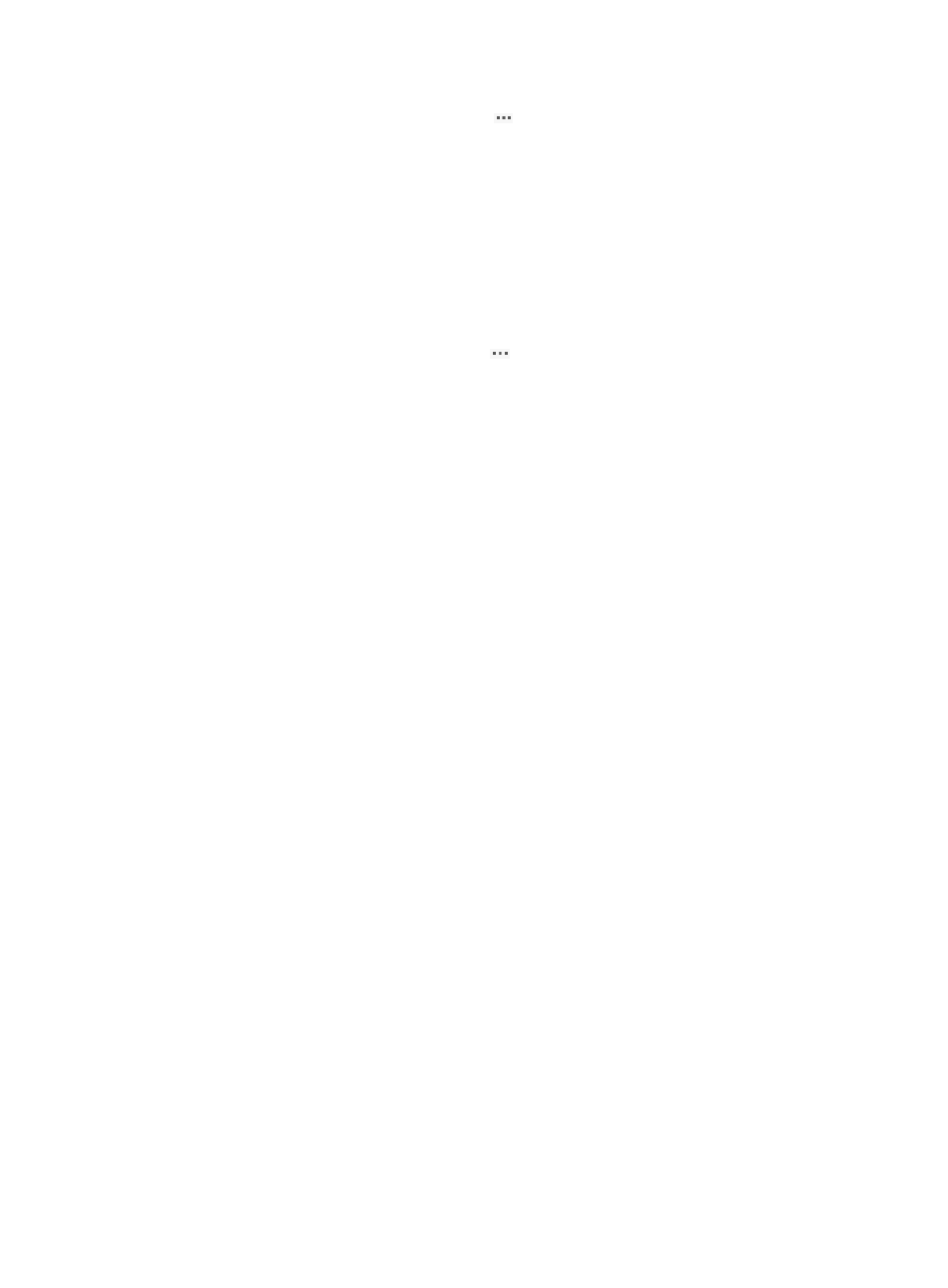
128
2.
In the service list, click the Operation icon
for the EVI service, and then select Modify Basic
Info.
3.
Modify the following parameters:
{
EVI Service Name—Enter a new EVI service name. The name must be unique in VFM.
{
Audit Interval (hours)—Modify the interval for VFM to test EVI link connectivity automatically
over the transport network.
4.
Click OK.
Modifying configurations of an EVI service
1.
Access the EVI Services tab.
2.
In the service list, click the Operation icon
for the EVI service, and then select Modify Config.
3.
Modify the parameters in the same way an EVI service is added. For more information about the
configuration procedure, see "
Deleting EVI services
You can only delete EVI services in Undeployed, Failed Deploy, or Failed Modify state. Deleting an EVI
service does not remove its devices from VFM's EVI module.
To delete EVI services:
1.
Access the EVI Services tab.
2.
Select EVI services from the service list, and then click Delete.
3.
Click OK.
Deploying EVI services
You must deploy an EVI service to the network for the service to take effect. After completing deployment,
VFM adds the EVI service automatically to the EVI service management page for each affected edge
device. For more information about device-specific EVI service management, see "
services on individual devices
."
You can deploy an EVI service when you add it, as described in "
Alternatively, perform the following tasks to bulk-deploy EVI services:
1.
Access the EVI Services tab.
2.
Select EVI services from the service list.
The EVI services must be in Undeployed or Failed Deploy state.
3.
Click Deploy.
The deploy status for the services is Deploying during deployment.
4.
When the deployment is complete, click Refresh to verify the deployment result:
{
If the Deploy Status column displays Success, the deployment is successful.
{
If the Deploy Status column displays Failed Deploy, the deployment failed.