Discovering a device automatically, Discovering a device, Automatically – H3C Technologies H3C Intelligent Management Center User Manual
Page 28
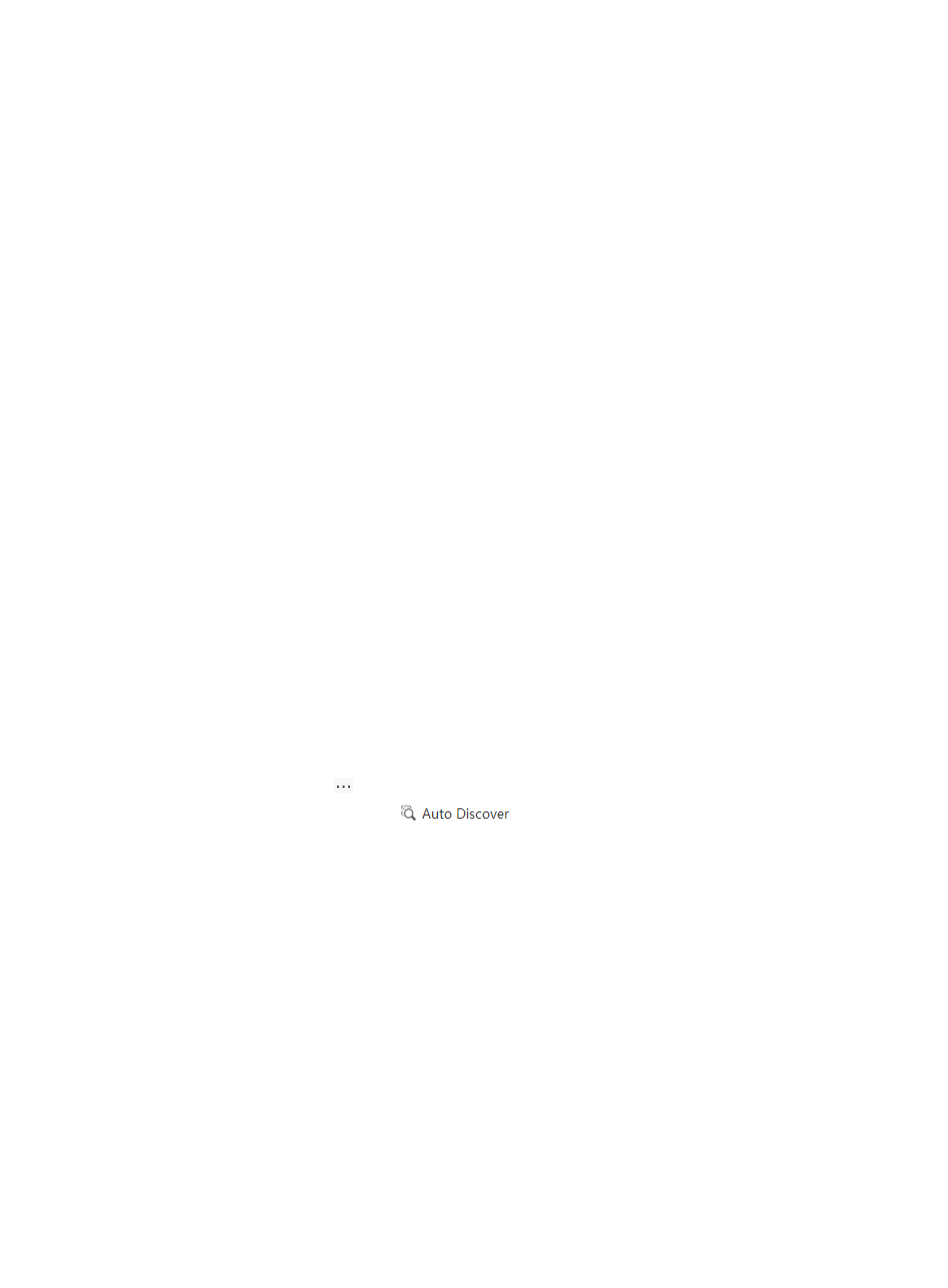
19
To locate a VM by MAC address:
1.
In the DC list, click Locate MAC.
The Locate MAC window appears.
2.
Enter the MAC address of the VM, in XX:XX:XX:XX:XX:XX format.
3.
Click OK.
The MAC details page appears.
MAC details page contents
{
When VFM locates the data center and server to which the VM belongs:
−
MAC—MAC address of the VM.
−
DC—Name of the DC to which the VM belongs.
−
Server—Name of the server to which the VM belongs.
−
VM—Name of the VM.
{
When VFM locates the access device that learned the MAC address of the VM:
−
MAC—MAC address of the VM.
−
DC—Name of the DC to which the access device belongs.
−
NAS—Name of the access device.
−
Interface Description—Type and number of the interface that learned the MAC Address of
the VM.
Discovering a device automatically
This function enables you to search network devices, servers, VMs, and storage devices on the IMC
Platform, and add them to a DC. Before using this function, make sure a network device is selected from
a DC as the seed device. Furthermore, the device type only can be network device so that you can
search such network devices who are included in a DC.
To discover a device automatically:
1.
In the DC list, click
for a DC.
2.
Click the Auto Discover icon .
The Device List window appears.
3.
In the Device List, select a device as the seed device.
4.
Click OK.
The Auto Discovery Result list appears.
Auto Discovery Result list contents
{
New Device—Label of the device.
{
Device Type—Type of the device, including Network Device, Server, and Storage Device.
{
Device IP—IP address of the device.
5.
Click Back.