Synchronizing rbs, Deleting rbs, Batch modifying the trill configuration of rbs – H3C Technologies H3C Intelligent Management Center User Manual
Page 91
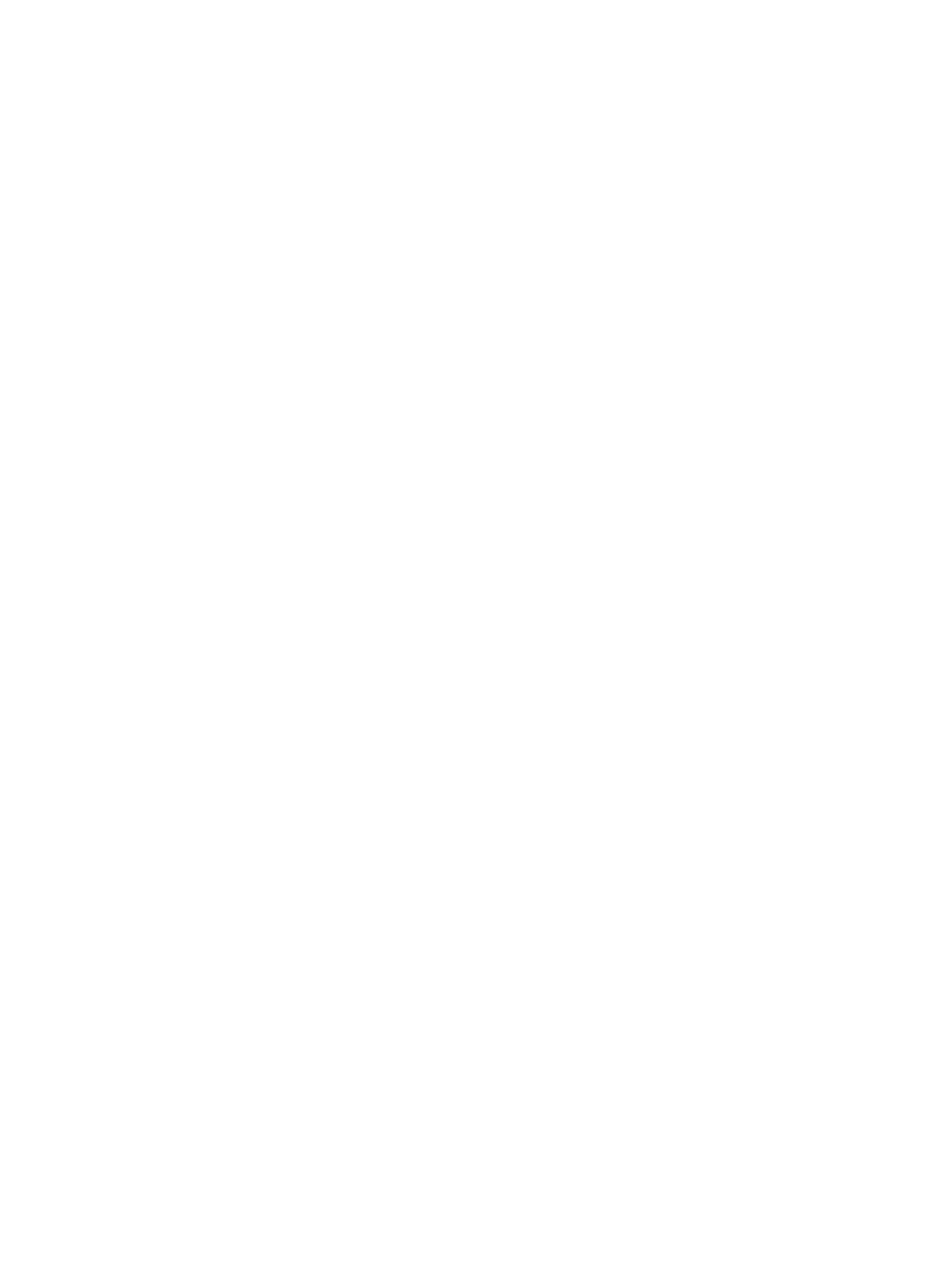
82
4.
Filter devices by view or advanced query, and add the desired devices to the Selected Devices
area.
For information about filtering devices by view or advanced query, see "
."
5.
Click OK.
The selected devices appear on the Import Device page.
6.
To remove undesired devices, select them, click Delete, and then click OK on the confirmation
dialog box that appears.
7.
Click OK.
Importing a large amount of devices might take a while. The import progress is displayed at the
top of the page.
After the operation is complete, the Result page displays the operation result. If failures exist, the
failure reasons are displayed.
8.
Click Back to go back to the RB List page.
Synchronizing RBs
You can synchronize the configuration information of RBs to VFM.
To synchronize RB configurations to VFM:
1.
Access the RB List page.
2.
Select the RBs you want to synchronize.
3.
Click Synchronize.
4.
After a while, click Refresh to view the synchronization result.
The Last Sync field displays the time when the synchronization is complete, and the Sync Status
field displays whether VFM successfully obtained the TRILL configuration from the RB.
5.
Hover your cursor over the Failure link of an RB that VFM fails to synchronize to view the failure
reason.
Deleting RBs
Deleting an RB from the TRILL module does not delete it from the DC module.
To delete RBs from the TRILL module:
1.
Access the RB List page.
2.
Select the RBs you want to delete.
3.
Click Delete.
A confirmation dialog box appears.
4.
Click OK.
Batch modifying the TRILL configuration of RBs
VFM allows you to modify the Maximum LSP Age and LSP Refresh Interval of RBs in batches.
To modify the TRILL configuration of RBs in batches:
1.
Access the RB List page.