Hikvision DS-K1T341BMWI-T Touchless Identity Authentication Terminal User Manual
Page 100
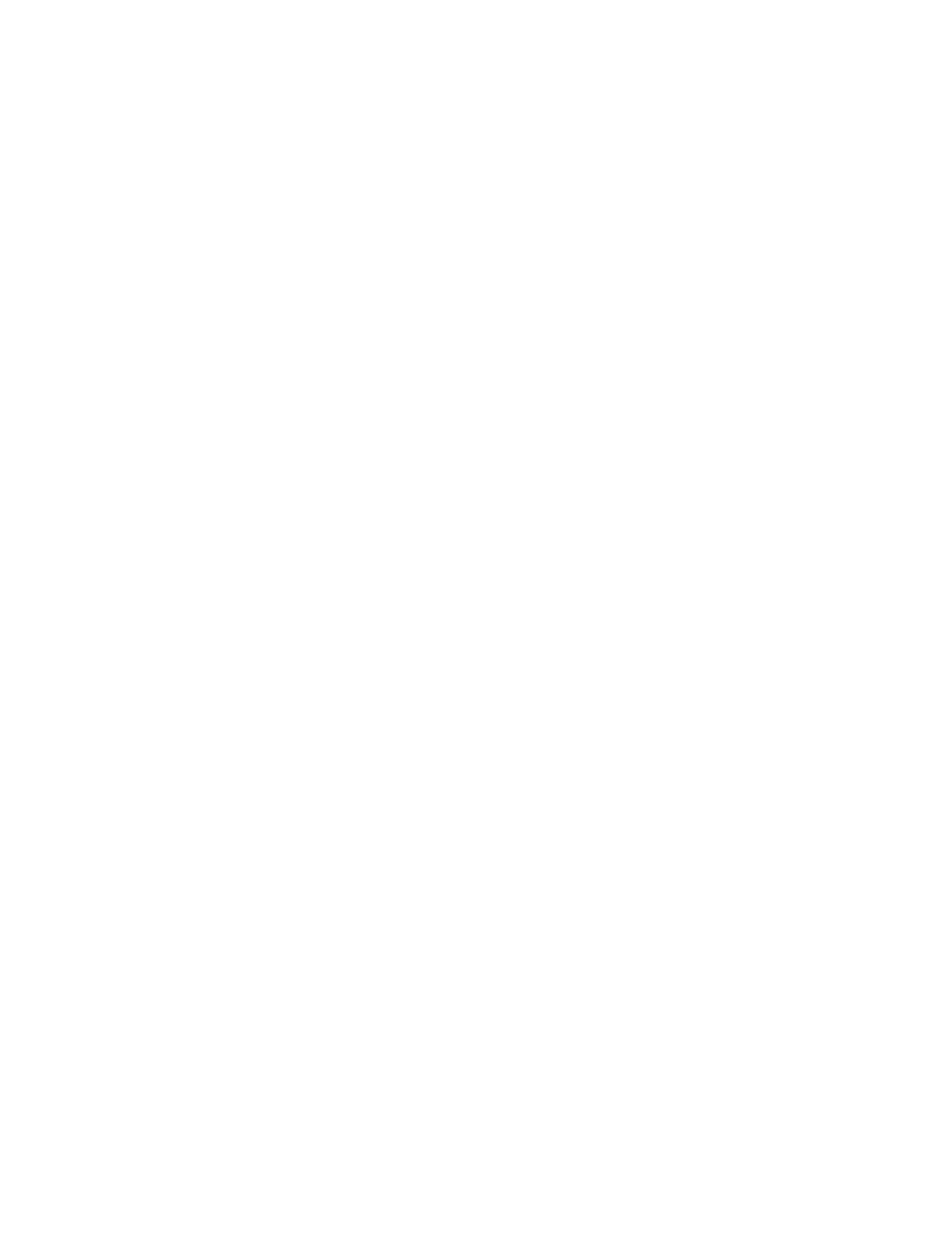
DS-K11T341BM(W)I-T Touchless Identity Authentication Terminal User Manual
UM DS-K1T341BM(W)I-T Touchless Identity Authentication Terminal 031221NA
100
2. On the navigation bar on the left, enter
Advanced Function
→
More Parameters
.
3. Select an access control device in the device list and enter
Network
→
Uploading Mode
.
4. Select the center group from the drop-down list.
5. Check
Enable
to enable to set the uploading mode.
6. Select the uploading mode from the drop-down list.
•
Enable
N1
or
G1
for the main channel and the backup channel.
•
Select
Close
to disable the main channel or the backup channel
NOTE:
The main channel and the backup channel cannot enable N1 or G1 at the same time.
N1 refers to wired network and G1 refers to GPRS.
7. Click
Save
.
Create EHome Account in Wired Communication Mode
You can set the account for EHome protocol in wired communication mode. Then you can add devices via
EHome protocol.
NOTE:
This function should be supported by the device.
Make sure the device is not added by EHome.
1. Enter the Access Control module.
2. On the navigation bar on the left, enter
Advanced Function
→
More Parameters
.
3. Select an access control device in the device list and enter
Network
→
Network Center
.
4. Select the center group from the drop-down list.
5. Select the Address Type as IP Address or Domain Name.
6. Enter IP address or domain name according to the address type.
7. Enter the port number for the protocol.
NOTE:
The port number of the wireless network and wired network should be consistent with the
port number of EHome.
8. Select the
Protocol Type
as
EHome
.
9. Set an account name for the network center.
10. Click
Save
.
Set Device Capture Parameters
You can configure the capture parameters of the access control device, including manual capture and event