Set access group to assign access, Authorization to persons, Set access group to assign access authorization to – Hikvision DS-K1T341BMWI-T Touchless Identity Authentication Terminal User Manual
Page 86: Persons
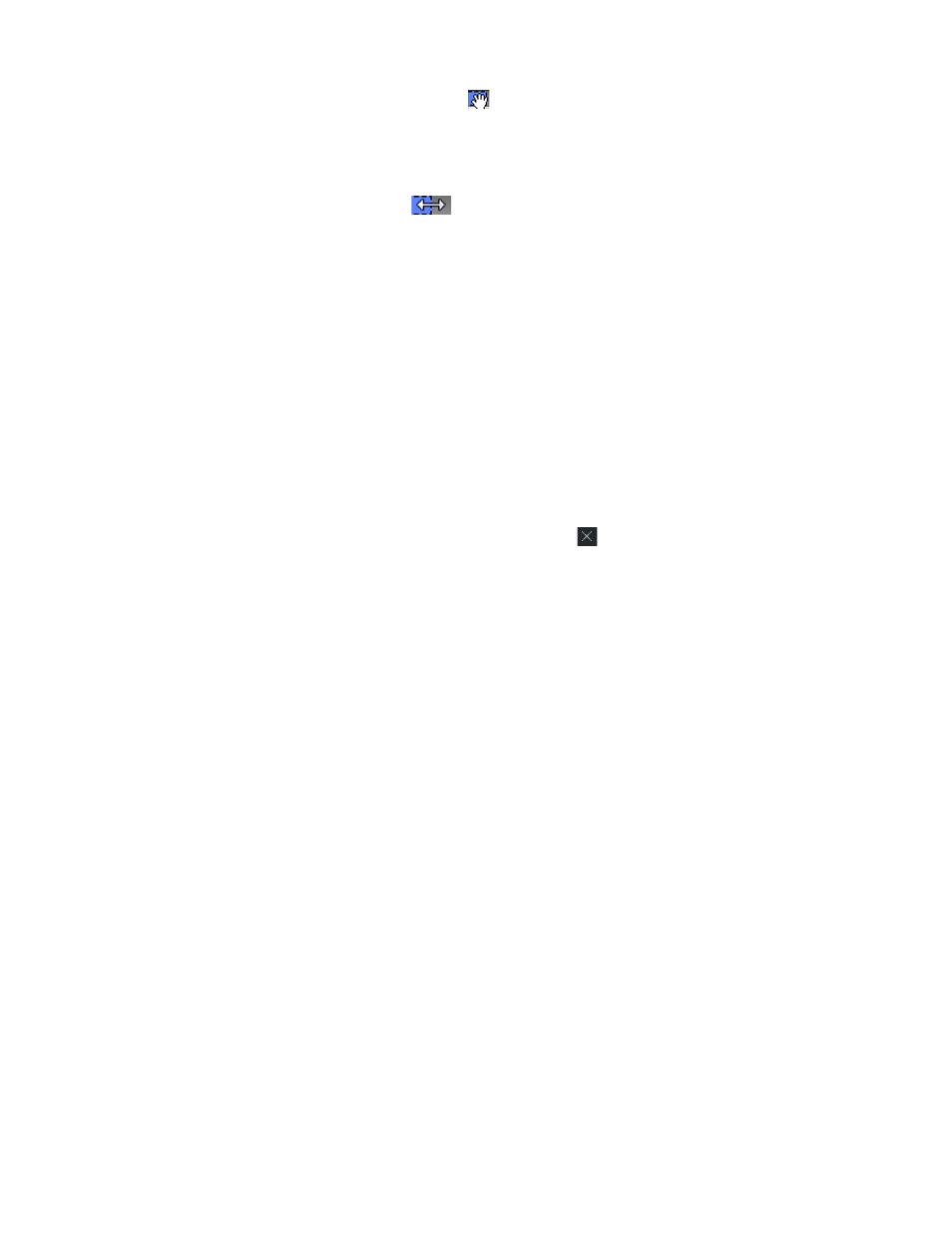
DS-K11T341BM(W)I-T Touchless Identity Authentication Terminal User Manual
UM DS-K1T341BM(W)I-T Touchless Identity Authentication Terminal 031221NA
86
•
Move the cursor to the time duration and drag the time duration on the timeline bar to the
desired position when the cursor turns to
.
•
Click the time duration and directly edit the start/end time in the appeared dialog.
•
Move the cursor to the start or the end of time duration and drag to lengthen or shorten the time
duration when the cursor turns to
.
4) Repeat the two steps above to draw more time durations on the other days of the week.
6. Add a holiday to apply it to the template.
NOTE:
Up to four holidays can be added to one template.
1) Click
Holiday
tab.
2) Select a holiday in the left list and it will be added to the selected list on the right panel.
3) (Optional): Click
Add
to add a new holiday.
NOTE:
For details about adding a holiday, refer to
4) (Optional): Select a selected holiday in the right list and click
to remove the selected one, or click
Clear
to clear all the selected holiday(s) in the right list.
7. Click
Save
to save the settings and finish adding the template.
7.6 Set Access Group to Assign Access Authorization to Persons
After adding the person and configuring the person’s credentials, you can create the access groups to define
which person(s) can get access to which door(s) and then apply the access group to the access control device
to take effect.
When the access group settings are changed, you need to apply the access groups to the devices again to take
effect. The access group changes include changes of template, access group settings, person’s access group
settings, and related person details (including card number, identity picture, linkage between card number
and linkage between card number and card password, card effective period, etc).
1. Click
Access Control
→
Authorization
→
Access Group
to enter the Access Group interface.
2. Click
Add
to open the Add window.
3. In the
Name
text field, create a name for the access group as you want.
4. Select a template for the access group.
NOTE:
You should configure the template before access group settings. Refer to
5. In the left list of the Select Person field, select person(s) to assign access authority.
6. In the left list of the Select Access Point field, select door(s), door station(s) or floor(s) for the selected