Hikvision DS-K1T341BMWI-T Touchless Identity Authentication Terminal User Manual
Page 128
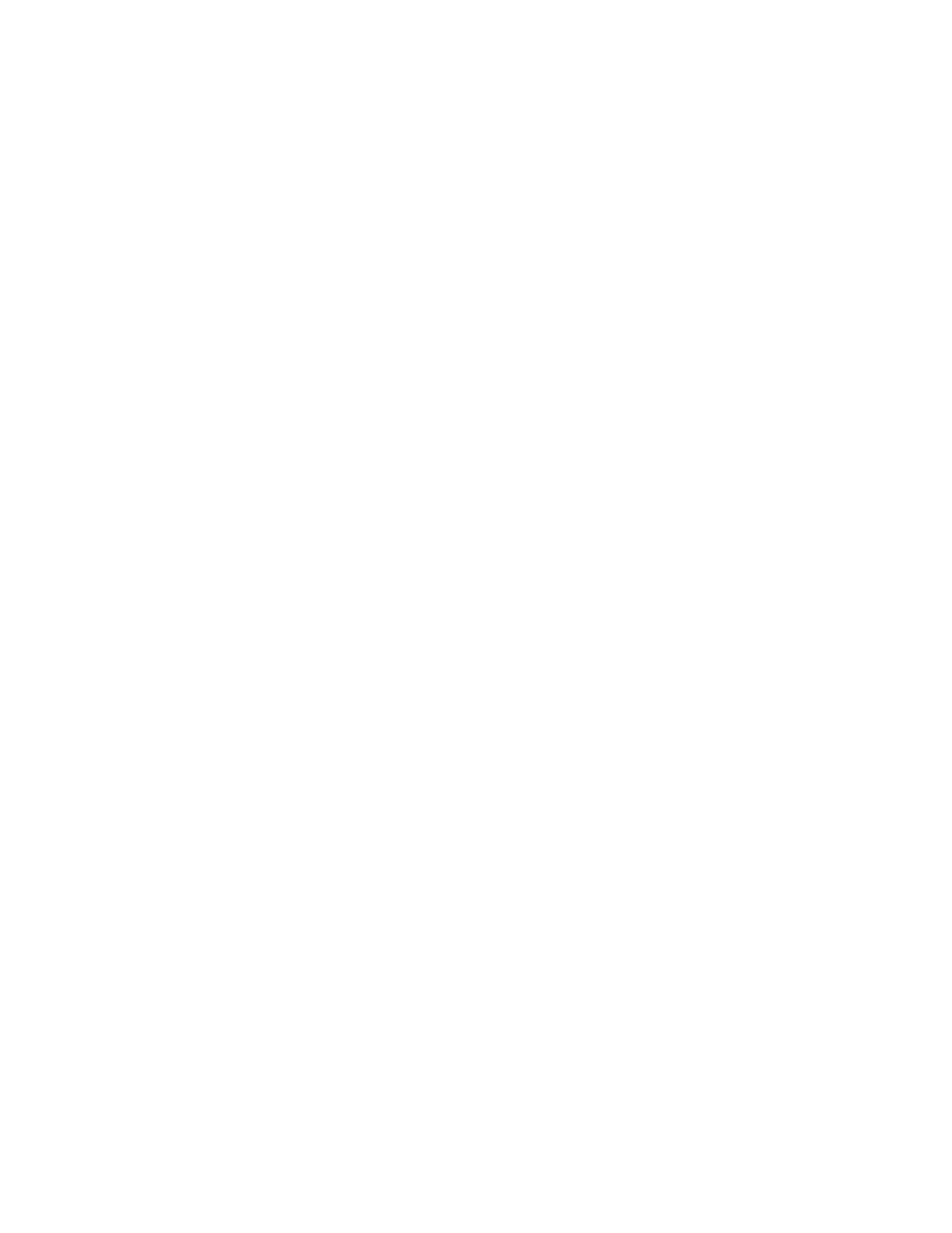
DS-K11T341BM(W)I-T Touchless Identity Authentication Terminal User Manual
UM DS-K1T341BM(W)I-T Touchless Identity Authentication Terminal 031221NA
128
automatically to the email address you configured.
NOTE:
Set the email parameters before you want to enable auto-sending email functions. For
details, refer to
Set Email Parameters
in the user manual of the client software.
1. Enter the
Time & Attendance
module.
2. Click
Attendance Statistics → Custom Report
.
3. Click
Add
to pre-define a report.
4. Set the report content.
•
Report Name – Enter a name for the report.
•
Report Type – Select one report type and this report will be generated.
•
Report Time – The time to be selected may vary for different report type.
•
Person – Select the added person(s) whose attendance records will be generated for the report.
5. (Optional): Set the schedule to send the report to the e-mail address(es) automatically.
1) Check the
Auto-Sending Email
to enable this function.
2) Set the effective period during which the client will send the report on the selected sending date(s).
3) Select the date(s) on which the client will send the report.
4) Set the time at which the client will send the report.
Example:
If you set the effective period as
2018/3/10 to 2018/4/10
, select
Friday
as the sending date,
and set the sending time as
20:00:00
, the client will send the report at 8 p.m. on Fridays
during 2018/3/10 to 2018/4/10.
NOTE:
Make sure the attendance records are calculated before the sending time. You can calculate
the attendance data manually, or set the schedule so that the client can calculate the data
automatically every day. For details, refer to
5) Enter the receiver email address(es).
NOTE:
You can click
+
to add a new email address. Up to 5 email addresses are allowed.
6) (Optional): Click
Preview
to view the email details.
6. Click
OK
.
7. (Optional): After adding the custom report, you can do one or more of the followings:
•
Edit Report
– Select one added report and click
Edit
to edit its settings.
•
Delete Report
– Select one added report and click
Delete
to delete it.