Hikvision DS-K1T341BMWI-T Touchless Identity Authentication Terminal User Manual
Page 101
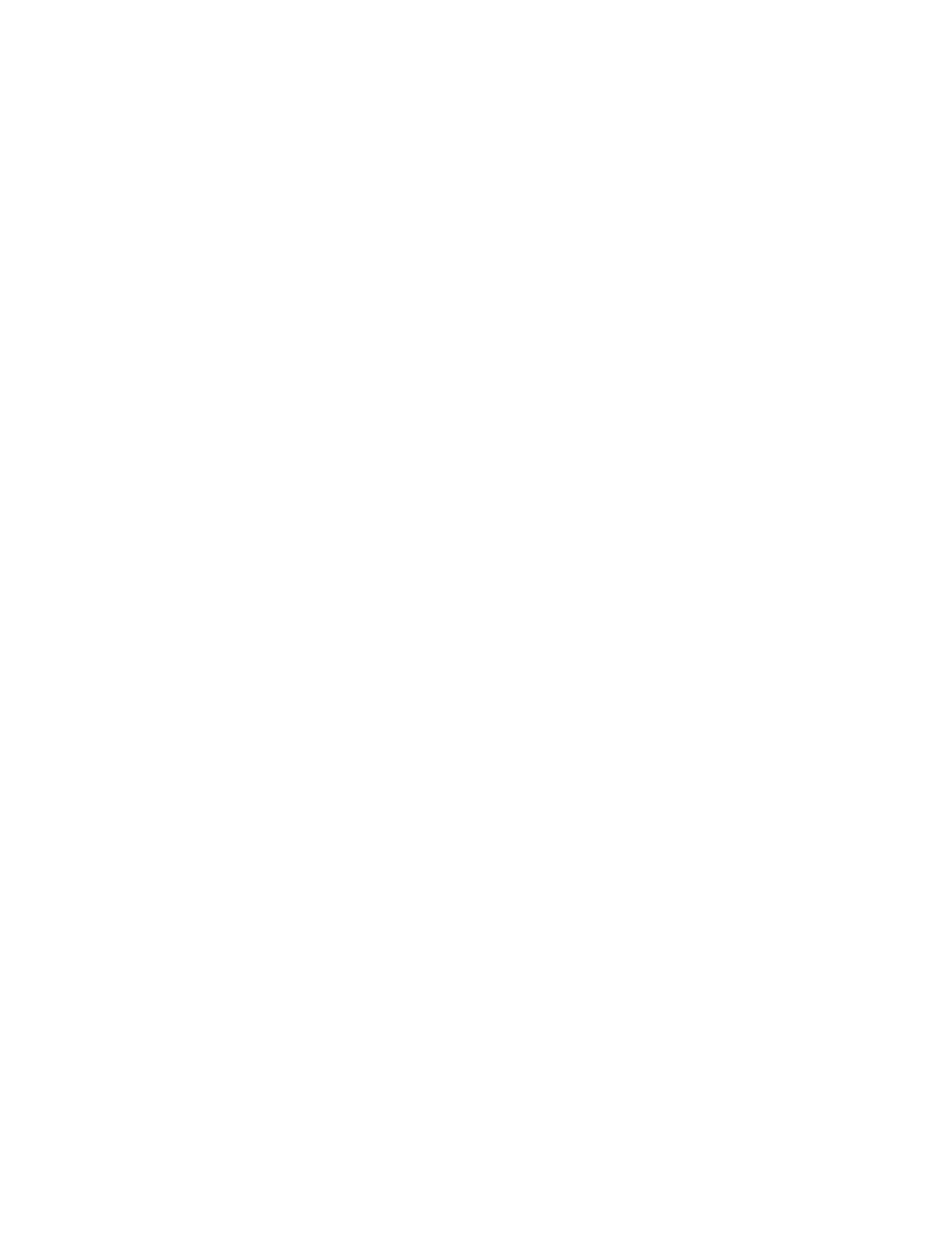
DS-K11T341BM(W)I-T Touchless Identity Authentication Terminal User Manual
UM DS-K1T341BM(W)I-T Touchless Identity Authentication Terminal 031221NA
101
triggered capture.
NOTE:
The capture function should be supported by the device.
Before setting the capture parameters, you should set the picture storage first to define
where the event triggered pictures are saved. For details, refer to
Set Picture Storage
in the
user manual of the client software.
Set Triggered Capture Parameters
When an event occurs, the camera of the access control device can be triggered to capture picture(s) to
record what happens when the event occurs. You can view the captured pictures when checking the event
details in Event Center. Before that, you need to set the parameters for the capture such as number of
pictures captured for one time.
Before You Start
Before setting the capture parameters, you should set the picture storage first to define where the captured
pictures are saved. For details, refer to
Set Picture Storage
in the user manual of the client software.
NOTE:
This function should be supported by the device
1. Enter the Access Control module.
2. On the navigation bar on the left, enter
Advanced Function
→
More Parameters
→
Capture
.
3. Select an access control device in the device list and select
Linked Capture
.
4. Set the picture size and quality.
5. Set the capture times once triggered which defines how many pictures will be captures for one time.
6. If the capture times is more than 1, set the interval for each capture.
7. Click
Save
.
Set Manual Capture Parameters
In Status Monitoring module, you can capture a picture manually the access control device’s camera by
clicking a button. Before that, you need to set the parameters for the capture such as picture quality.
Before You Start
Before setting the capture parameters, you should set the saving path first to define where the captured
pictures are saved. For details, refer to
Set Picture Storage
in the user manual of the client software.
NOTE:
This function should be supported by the device
1. Enter the
Access Control
module.
2. On the navigation bar on the left, enter
Advanced Function
→
More Parameters
→
Capture
.
3. Select an access control device in the device list and select
Manual Capture
.
4. Select the resolution of the captured pictures from the drop-down list.