13 set temperature screening terminal parameters – Hikvision DS-K1T341BMWI-T Touchless Identity Authentication Terminal User Manual
Page 134
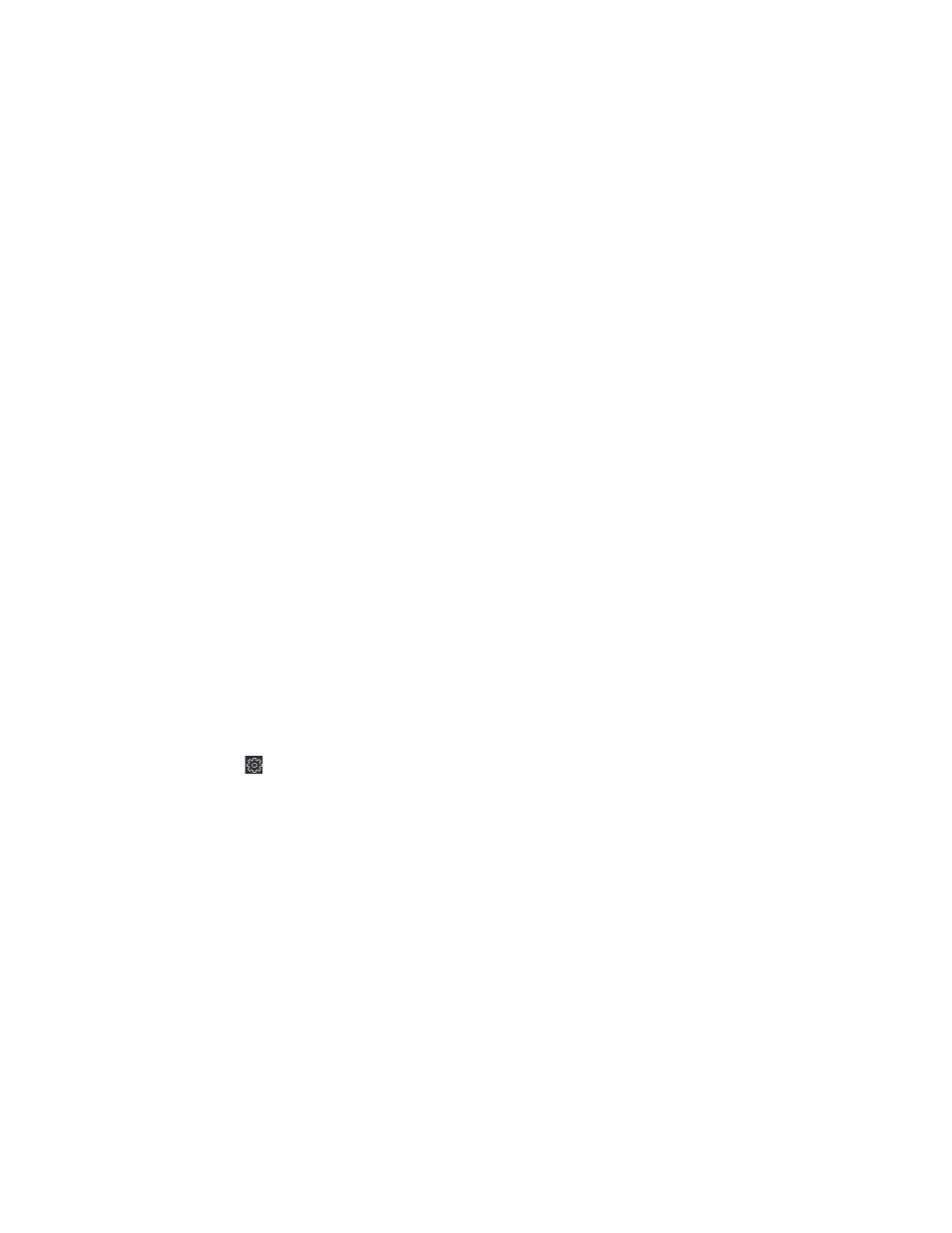
DS-K11T341BM(W)I-T Touchless Identity Authentication Terminal User Manual
UM DS-K1T341BM(W)I-T Touchless Identity Authentication Terminal 031221NA
134
You can hear the voice prompt when operating in the device.
•
Upload Pictures after Capturing
– If you enable this function, the captured pictures will be sent to the
client software.
•
Save Captured Pictures
– If you enable this function, the captured pictures will be saved.
•
Temperature Measurement Only
– When enabling the function, the device will not authenticate the
permissions, but only take the temperature. When disabling the function, the device will authenticate
the permissions and at the same time take the temperature.
•
Capture White Light Picture
– When enabling the function, the pictures captured by the white light
camera will be uploaded to the platform. If disabling the function, the device will only upload pictures
captured by thermographic camera to the platform.
•
Door Not Open When Detecting Abnormal Temperature
– When enabling the function, the door will
not open when the detected temperature is higher or lower than the configured temperature
threshold. By default, the temperature is enabled.
•
Must Wear Face Mask
– After enabling this function, the authenticated person must wear a face mask,
otherwise the authentication will be failed.
•
Over-Temperature Alarm
– Edit the threshold according to actual situation. If the detected
temperature is higher than the configured parameters, an alarm will be triggered. The value should be
between 95.18
°
F (35.1
°
and 44.9
°
C).
3. Click
Save
.
7.12.13 Set Temperature Screening Terminal Parameters
1. Click
Maintenance and Management
→
Device
to enter the device list.
2. Press
CTRL
and click to enter the remote configuration page.
3. Click
Other
→
Temperature Screening Terminal Parameters
and you can configure the device parameters.
•
Face Picture Database
– Select
Deep Learning
as the identity picture database.
•
Save Authenticating Face Picture
– If enabled, the captured identity picture when authenticating will
be saved on the device.
•
Working Mode
– Set the device work mode as
Normal Mode
. You should authenticate your credential
for accessing.
•
ECO Mode
– After enabling the ECO mode, the device will use the IR camera to authenticate identities
in the low light or dark environment. And you can set he ECO mode threshold, ECO mode (1:N), and
ECO mode (1:1).
•
ECO Mode (1:1)
– Set the matching threshold when authenticating via ECO mode 1:1 matching mode.
The larger the value, the smaller the false accept rate and the larger the false rejection rate.