3 call device from client software, 4 call room from device – Hikvision DS-K1T341BMWI-T Touchless Identity Authentication Terminal User Manual
Page 61
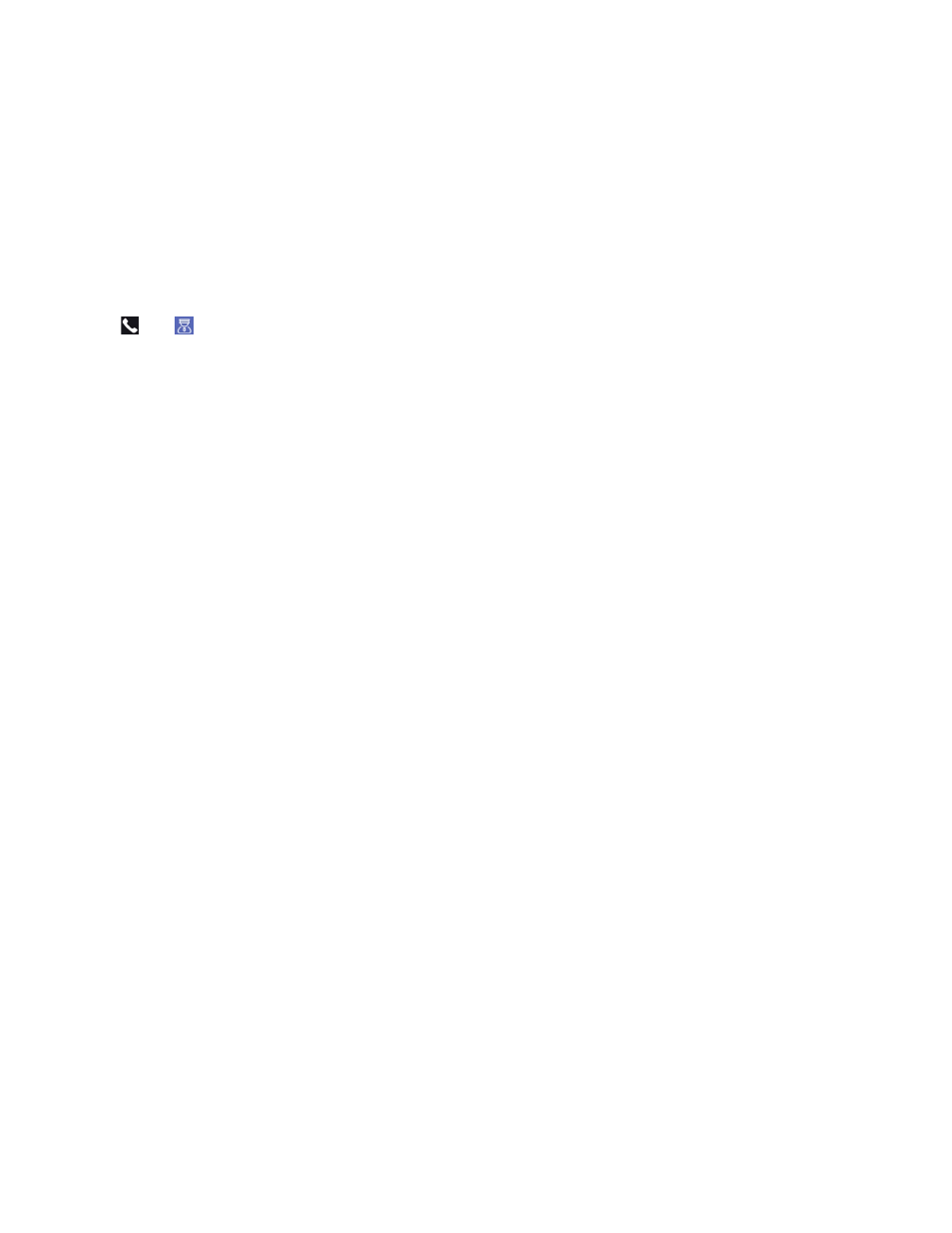
DS-K11T341BM(W)I-T Touchless Identity Authentication Terminal User Manual
UM DS-K1T341BM(W)I-T Touchless Identity Authentication Terminal 031221NA
61
2. Run the client software and the control panel of the software pops up.
3. Click
Device Management
to enter the Device Management interface.
4. Add the main station and the device to the client software.
NOTE:
For details about adding device, see
Add Device
.
5. Set the main station’s IP address and SIP address in the remote configuration page.
NOTE:
For details about the operation, see the user manual of the main station.
6. Tap
→
to call the center.
7. Answers the call via the main station and starts two-way audio.
NOTE:
The device will call the main station in priority.
6.12.3 Call Device from Client Software
1. Get the client software from the supplied disk or the official website, and install the software according to
the prompts.
2. Run the client software and the control panel of the software pops up.
3. Click
Device Management
to enter the Device Management page.
4. Add the device to the client software.
NOTE:
For details about adding device, see
Add Device
.
5. Enter the
Live View
page and double-click the added device to start live view.
NOTE:
For details about operations in the
Live View
page, see
Live View
in the user manual of the
client software.
6. Right click the live view image to open the right-click menu.
7. Click
Start Two-Way Audio
to start two-way audio between the device and the client software.
6.12.4 Call Room from Device
1. Get the client software from the supplied disk or the official website, and install the software according to
the prompts.
2. Run the client software and the control panel of the software pops up.
3. Click
Device Management
to enter the Device Management interface.
4. Add the indoor station and the device to the client software.
NOTE:
For details about adding device, see
Add Device
.