6 collect identity via access control device – Hikvision DS-K1T341BMWI-T Touchless Identity Authentication Terminal User Manual
Page 76
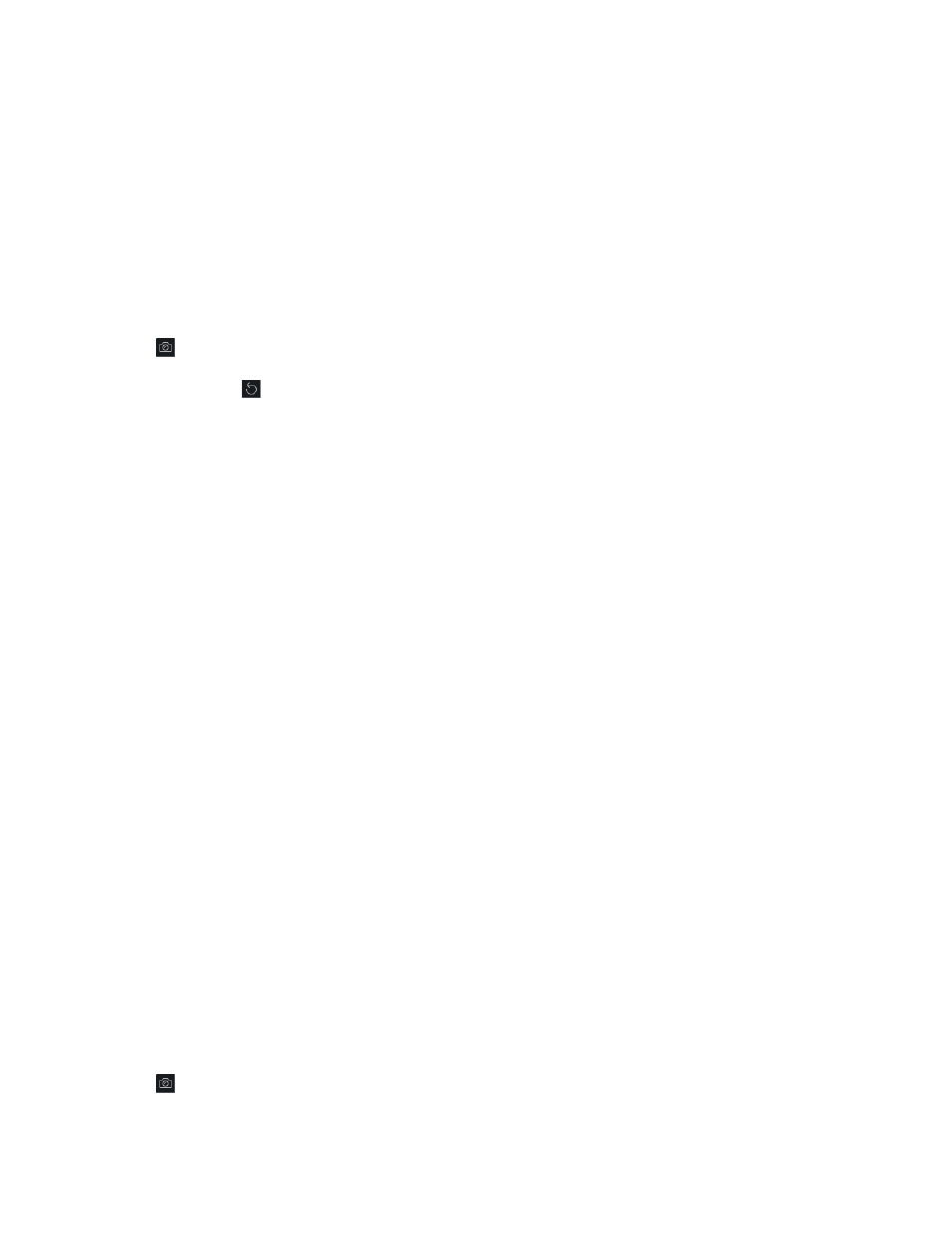
DS-K11T341BM(W)I-T Touchless Identity Authentication Terminal User Manual
UM DS-K1T341BM(W)I-T Touchless Identity Authentication Terminal 031221NA
76
3. Click
Add Face
in the Basic Information panel.
4. Select
Take Photo
.
5. Connect the identity scanner to the PC running the client.
6. (Optional): Enable
Verify by Device
to check whether the identity authentication device managed in the
client can recognize the identity in the photo.
7. Take a photo.
1) Face the PC webcam, and make sure your face is in the middle of the collecting window.
2) Click to capture an identity photo.
3) (Optional): Click to capture again.
4) Click
OK
to save the captured photo.
8. Confirm to add the person.
•
Click
Add
to add the person and close the Add Person window.
•
Click
Add and New
to add the person and continue to add other persons.
7.4.6 Collect Identity via Access Control Device
When adding person, you can collect the person’s identity via access control device added to the client which
supports identity authentication function.
1. Enter
Person
module.
2. Select an organization in the organization list to add the person and click
Add
.
NOTE:
Enter the person’s basic information first. For details about configuring person’s basic
3. Click
Add Face
in the Basic Information panel.
4. Select Remote Collection.
5. Select an access control device which supports identity recognition function from the drop-down list.
6. Collect identity.
1) Face the camera of the selected access control device and make sure your face is in the middle of the
collecting window.
2) Click to capture a photo.
3) Click
OK
to save the captured photo.