7 configure anti-passback – Hikvision DS-K1T341BMWI-T Touchless Identity Authentication Terminal User Manual
Page 98
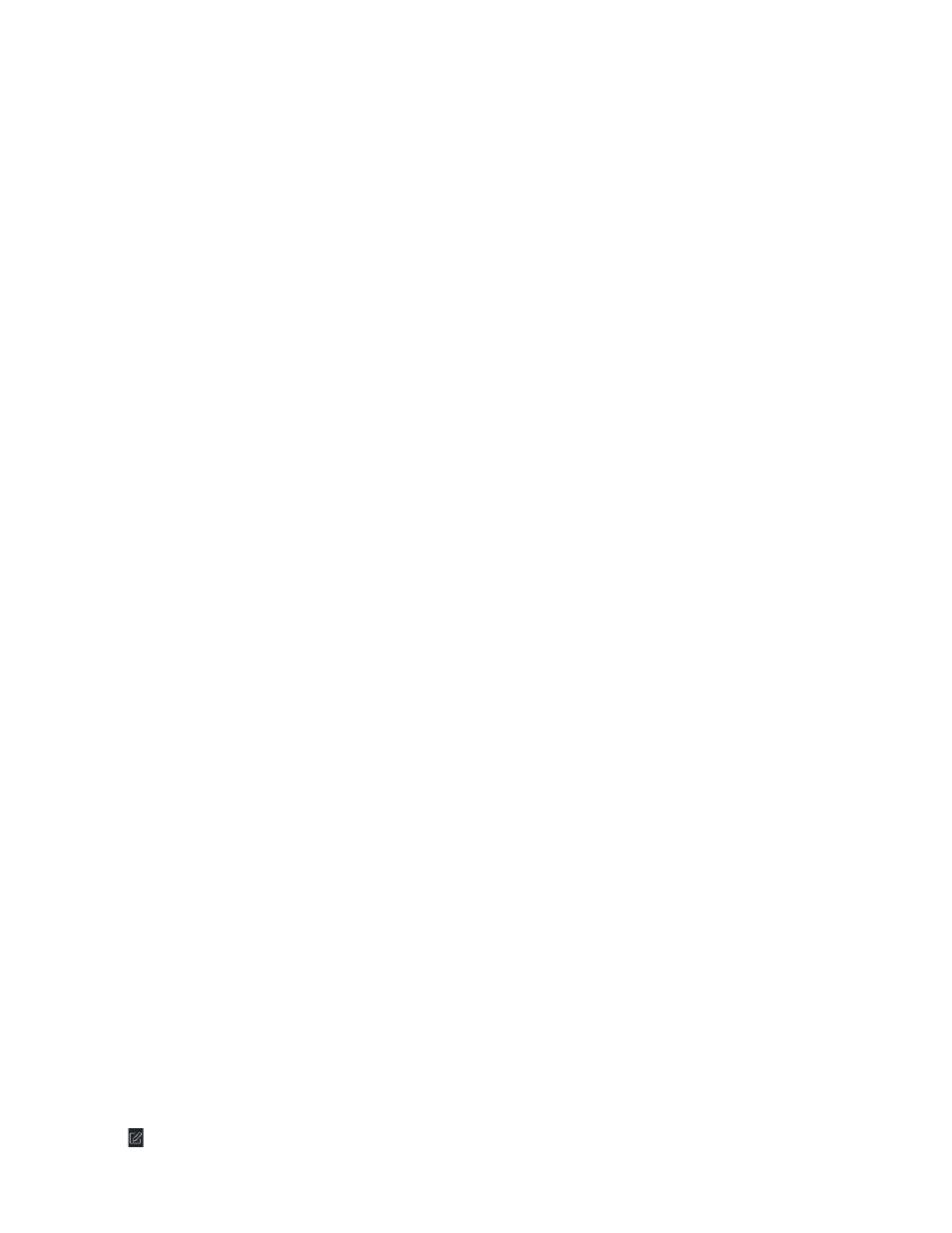
DS-K11T341BM(W)I-T Touchless Identity Authentication Terminal User Manual
UM DS-K1T341BM(W)I-T Touchless Identity Authentication Terminal 031221NA
98
1. Click
Access Control
→
Advanced Function
→
First Person In
to enter the First Person In page.
2. Select an access control device in the list on the left panel.
3. Select the current mode as
Enable Remaining Open after First Person
or
Disable Remaining Open after
First Person
from the drop-down list for each access control point of the selected device.
•
Enable Remaining Open after First Person
– The door remains open for the configured time duration
after the first person is authorized until the remain open duration ends. If you select this mode, you
should set the remain open duration.
NOTE:
The remain open duration should be between 0 and 1440 minutes. By default, the remain
open duration is 10 minutes.
•
Disable Remaining Open after First Person
– Disable the function of first person in, namely normal
authentication.
NOTE:
You can authenticate by the first person again to disable the first person mode.
4. Click
Add
on the First Person List panel.
5. Select person(s) in the left list and the person(s) will be add to the selected persons as the first person(s) of
the doors.
The added first person(s) will be listed in the First Person List
6. (Optional): Select a first person from the list and click
Delete
to remove the person from the first person
list.
7. Click
Save
.
7.7.7 Configure Anti-Passback
You can set to only pass the access control point according to the specified path and only one person could
pass the access control point after swiping the card.
Before You Start
Enable the anti-passing back function of the access control device.
Perform this task when you want to configure the anti-passing back for the access control device.
NOTE:
Either the anti-passing back or multi-door interlocking function can be configured for an
access control device at the same time.
1. Click
Access Control
→
Advanced Function
→
Anti-Passback
to enter the Anti-Passpack Settings page.
2. Select an access control device on the left panel.
3. Select a card reader as the beginning of the path in the
First Card Reader
field.
4. Click of the selected first card reader in the
Card Reader Afterward
column to open the select card
reader dialog.