12 video intercom, 1 call client software from device, 2 call center from device – Hikvision DS-K1T341BMWI-T Touchless Identity Authentication Terminal User Manual
Page 60
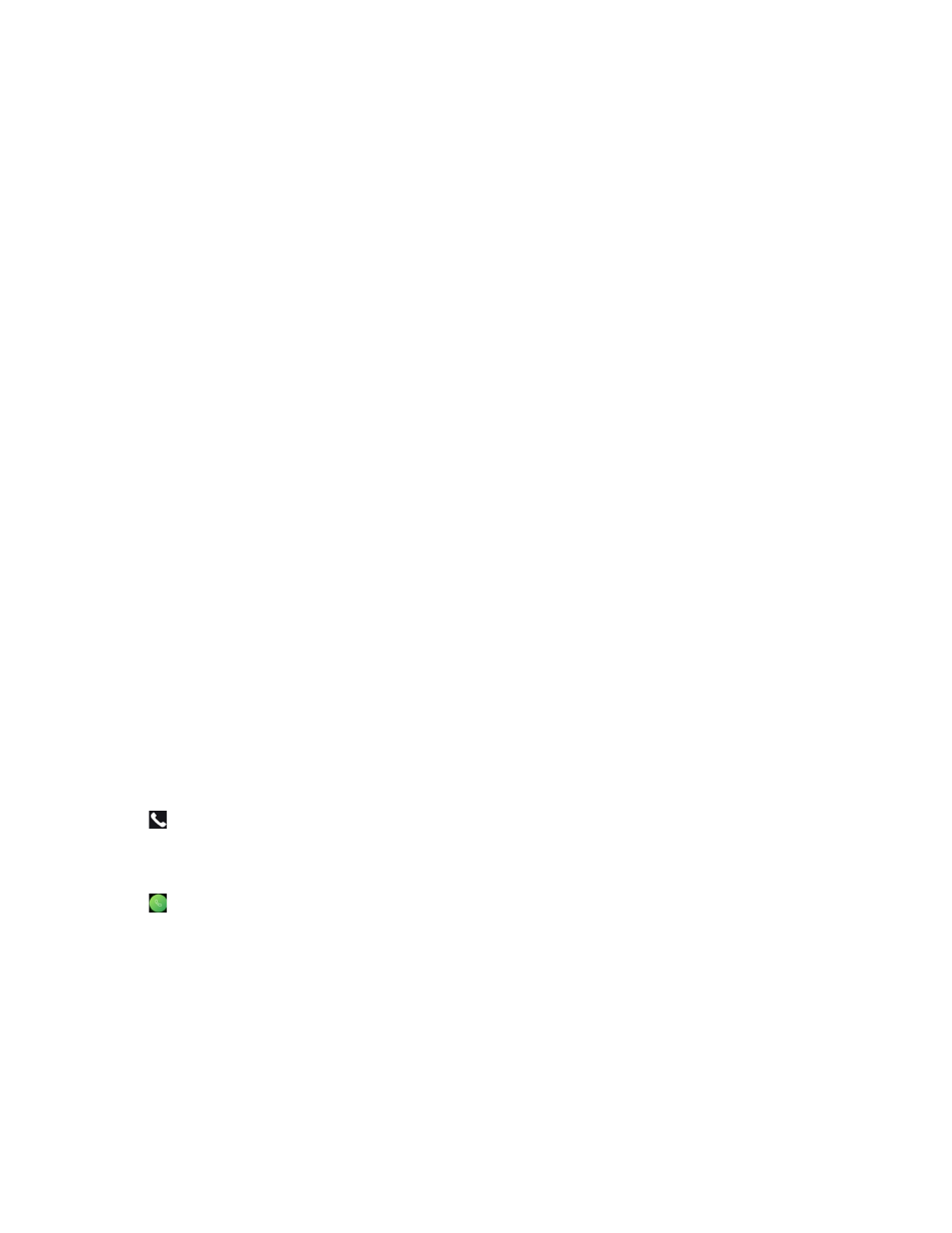
DS-K11T341BM(W)I-T Touchless Identity Authentication Terminal User Manual
UM DS-K1T341BM(W)I-T Touchless Identity Authentication Terminal 031221NA
60
•
View Device Information
– You can view the device information.
1.
Tap
Info. (System Information)
→ Device
to enter the Device page.
NOTE:
Some device models do not support displaying the fingerprint information.
•
Open Source License
– View the Open Source License information.
1.
Tap
Info. (System Information)
→
License
to enter the Open Source Code Licenses page.
•
View Device QR Code
– You can add the device to the mobile client by scanning the device QR code.
1.
Tap
Info. (System Information)
→
QR Code
to enter the QR code page. And you can view the device
QR code.
6.12 Video Intercom
After adding the device to the client software, you can call the device from the client software, call the main
station from the device, call the client software from the device, or call the indoor station from the device.
6.12.1 Call Client Software from Device
1. Get the client software from the supplied disk or the official website, and install the software according to
the prompts.
2. Run the client software and the control panel of the software pops up.
3. Click
Device Management
to enter the Device Management interface.
4. Add the device to the client software.
NOTE:
For details about adding device, see
Add Device
.
5. Call the client software.
1) Tap on the device initial page.
2) Enter
0
in the pop-up window.
3) Tap to call the client software.
6. Tap
Answer
on the pop-up page of the client software and you can start two-way audio between the
device and the client software.
NOTE:
If the device is added to multiple client software, when the device is calling the client
software, only the first client software added to the device will pop up the call receiving
window.
6.12.2 Call Center from Device
1. Get the client software from the supplied disk or the official Website, and install the software according to
the prompts.