8 configure linkage actions for access control, 1 configure client actions for access event – Hikvision DS-K1T341BMWI-T Touchless Identity Authentication Terminal User Manual
Page 104
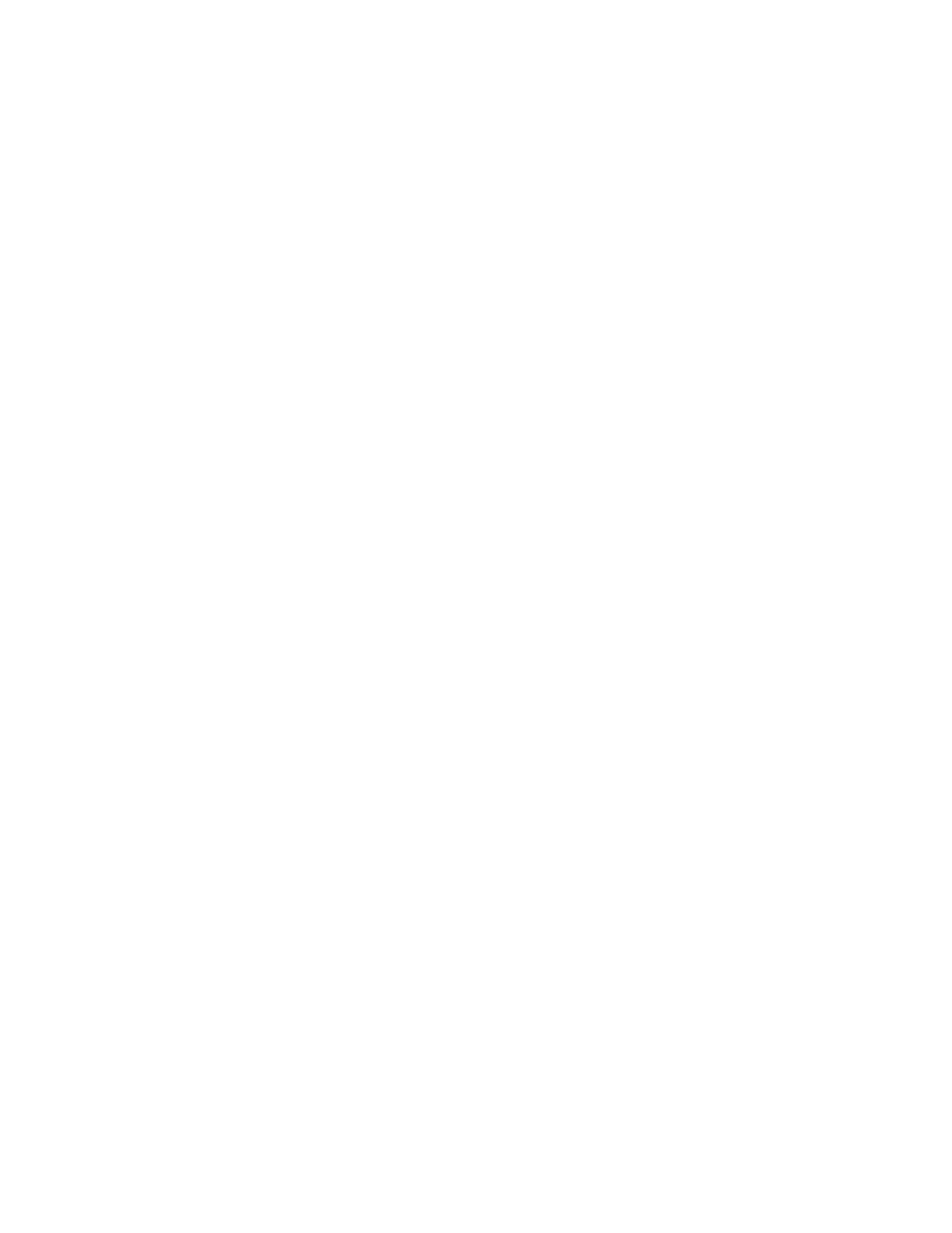
DS-K11T341BM(W)I-T Touchless Identity Authentication Terminal User Manual
UM DS-K1T341BM(W)I-T Touchless Identity Authentication Terminal 031221NA
104
7. Click
Save
.
•
The configured parameters will be applied to the device automatically.
•
After changing the communication direction, the device will reboot automatically.
7.8 Configure Linkage Actions for Access Control
You can configure different linkage actions for the event detected by the access control device. After that,
linkage actions will be triggered once the event happens. This mechanism is used for notifying the security
personnel the event, or triggering automatic access control in real time.
Two types of linkage actions are supported:
•
Client Actions:
When the event is detected, it will trigger the actions on the client such as the client
making an audible warning.
•
Device Actions:
When the event is detected, it will trigger the actions of a specific device such as buzzing
of a card reader and opening/closing of a door.
7.8.1 Configure Client Actions for Access Event
Even if you are far away from an access point, you can still know what happens and how urgent the event is by
configuring linked actions of access event on the client. You will be notified on the client once an event is
triggered, so that you can response to the event instantly. You can also configure client actions of access
points in a batch at a time.
NOTE:
The linkage actions here refer to the linkage of the client software’s own actions such as
audible warning, email linkage, etc.
1. Click
Event Management → Access Control Event
. The added access control devices will display in the
device list.
2. Select a resource (including device, alarm input, door/elevator, and card reader) from the device list. The
event types which the selected resource supports will display.
3. Select the event(s) and click
Edit Priority
to define the priority for the event(s), which can be used to filter
events in the Event Center.
4. Set the linkage actions of the event.
1) Select the event(s) and click
Edit Linkage
to set the client actions when the events triggered.
•
Audible Warning
– The client software gives an audible warning when alarm is triggered. You can
select the alarm sound for audible warning.
NOTE:
For setting the alarm sound, please refer to
Set Alarm Sound
in the user manual of client
software.
•
Send Email
– Send an email notification of the alarm information to one or more receivers.