3 search historical events – Hikvision DS-K1T341BMWI-T Touchless Identity Authentication Terminal User Manual
Page 110
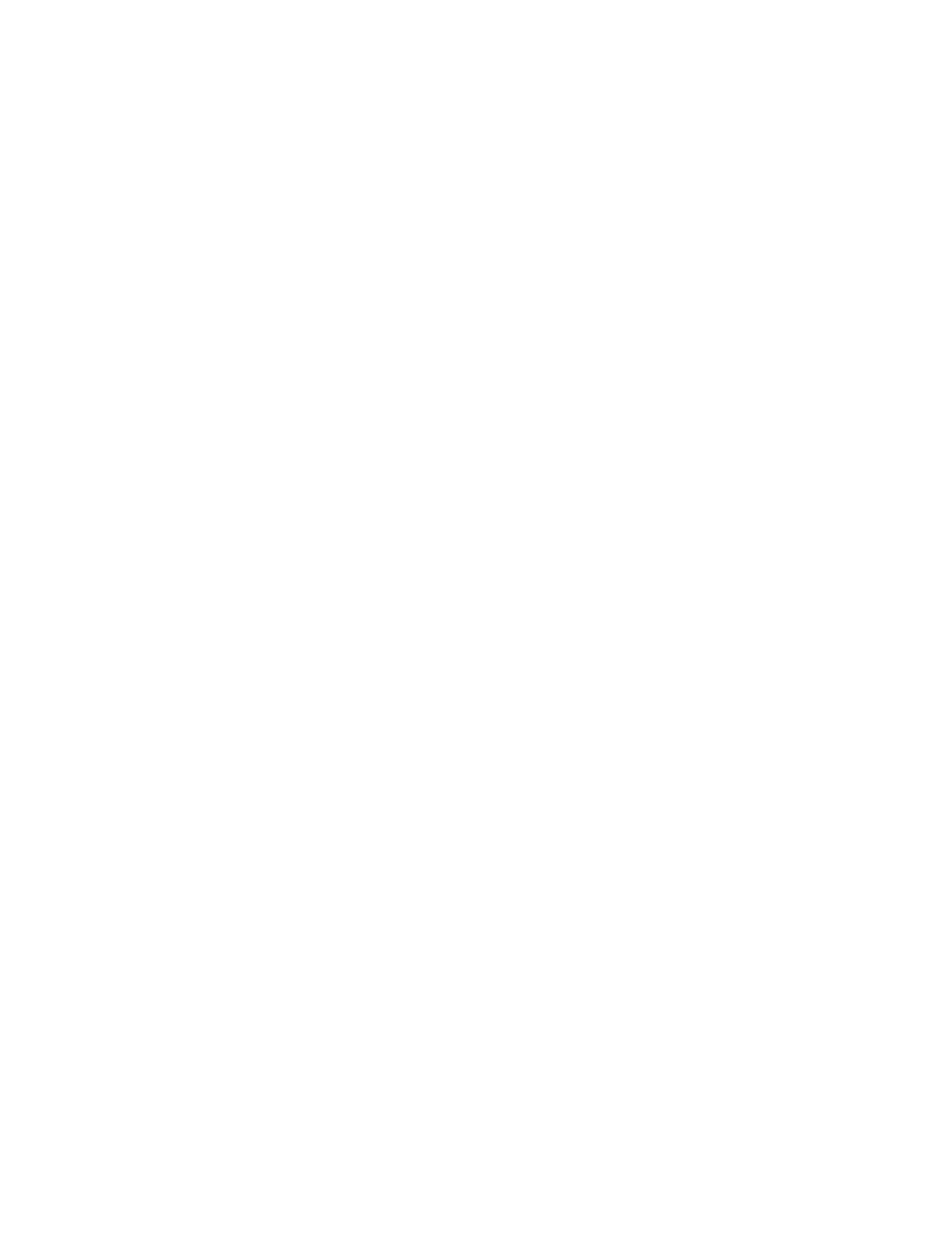
DS-K11T341BM(W)I-T Touchless Identity Authentication Terminal User Manual
UM DS-K1T341BM(W)I-T Touchless Identity Authentication Terminal 031221NA
110
displayed in the event list.
4. View the event details.
1) Select an event in the event list.
2) Click
Expand
in the right-lower corner of the page.
3) View the detail description and handing records of the event.
5. (Optional): Perform the following operations if necessary.
•
Handle Single Event
– Click
Handle
to enter the processing suggestion, and then click
Commit
.
NOTE:
After an event is handled, the
Handle
button will become
Add Remark
. Click
Add Remark
to
add more remarks for this handled event.
•
Handle Events in a Batch
– Select events that need to be processed, and then click
Handle in Batch
.
Enter the processing suggestion, and then click
Commit
.
•
Enable/Disable Alarm Audio
– Click
Enable Audio
/
Disable Audio
to enable/disable the audio of the
event.
•
Select the Latest Event Automatically
– Check
Auto-Select Latest Event
to select the latest event
automatically and the event information details is displayed.
•
Clear Events
– Click
Clear
to clear the all the events in the event list.
•
Send Email
– Select an event and then click
Send Email
, and the information details of this event will
be sent by email.
NOTE:
You should configure the e-mail parameters first.
7.10.3 Search Historical Events
In the Event Search module of the event center page, you can search the historical events via time, device
type, and other conditions according to the specified device type, and then process the events.
Before You Start
Enable receiving events from devices before the client can receive event information from the device,see
Enable Receiving Event from Devices
1. Click
Event Center
→
Event Search
to enter the event search page.
2. Set the filter conditions to display the required events only.
•
Time
– The time when the event starts.
•
Search by
Device
– Search the events by device or the device’s resource channels. If searched by device, you
need to set the following: