8 customize person information, 9 configure resident information – Hikvision DS-K1T341BMWI-T Touchless Identity Authentication Terminal User Manual
Page 78
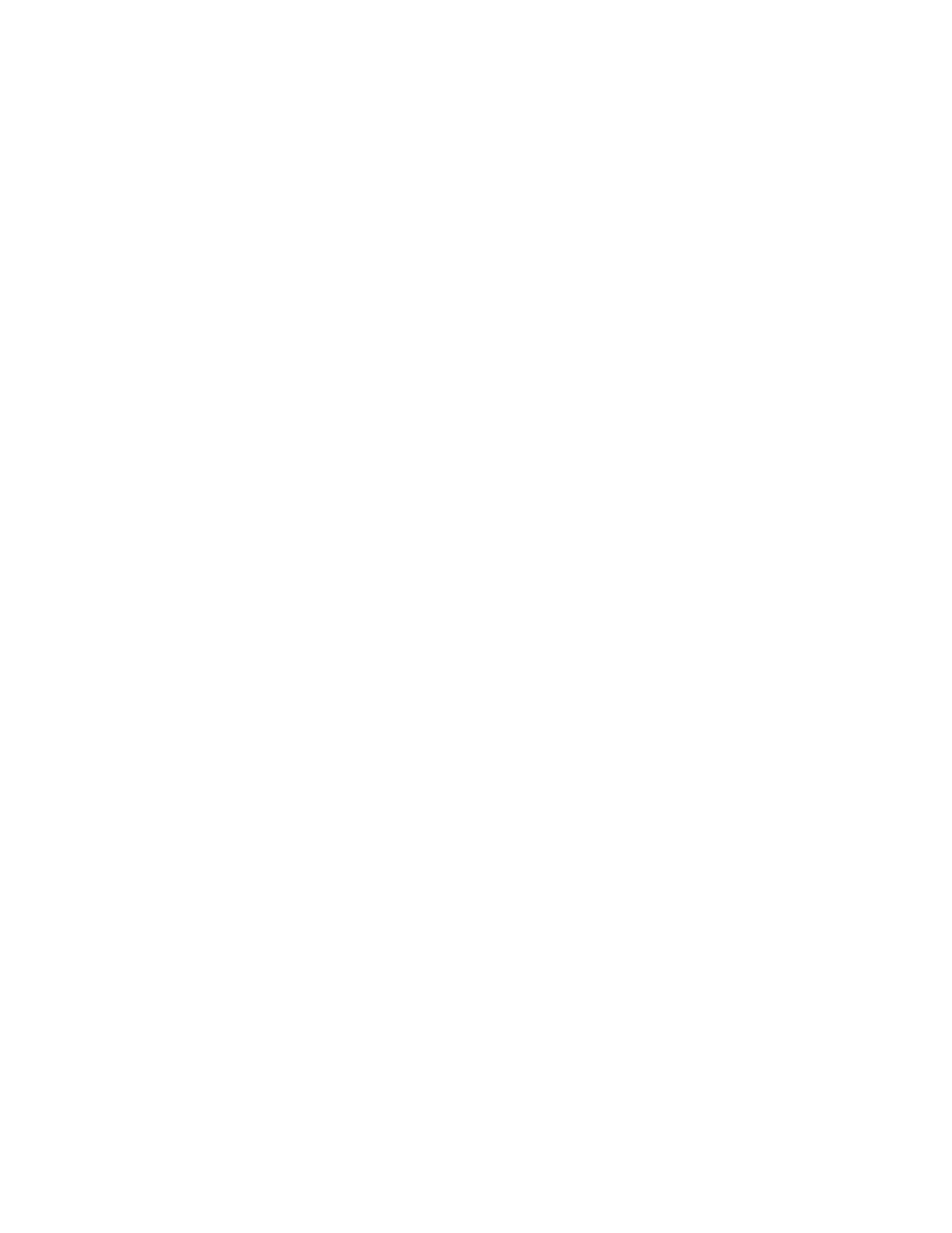
DS-K11T341BM(W)I-T Touchless Identity Authentication Terminal User Manual
UM DS-K1T341BM(W)I-T Touchless Identity Authentication Terminal 031221NA
78
•
Click
Add
to add the person and close the Add Person window.
•
Click
Add and New
to add the person and continue to add other persons.
7.4.8 Customize Person Information
You can customize the person properties which are not pre-defined in the client according to actual needs,
e.g., place of birth. After customizing, when add a person, you can enter the custom information to make the
person information complete.
1. Enter
Person
module.
2. Set the fields of custom information.
1) Click Custom Property.
2) Click
Add
to add a new property.
3) Enter the property name.
4) Click
OK
.
3. Set the custom information when adding a person.
1) Select an organization in the organization list to add the person and click
Add
.
NOTE:
Enter the person’s basic information first. For details about configuring person’s basic
2) In the
Custom Information
panel, enter the person information.
3) Click
Add
to add the person and close the Add Person window, or click
Add and New
to add the person
and continue to add other persons.
7.4.9 Configure Resident Information
If the person is resident, for video intercom purpose, you need to set the room number for her/him and bind
an indoor station. After being bound, you can call this person by calling the indoor station and perform video
intercom sessions with her/him.
1. Enter
Person
module.
2. Select an organization in the organization list to add the person and click
Add
.
NOTE:
Enter the person’s basic information first. For details about configuring person’s basic
3. In the
Resident Information
panel, select the indoor station to bind it to the person.
NOTE:
If you select
Analog Indoor Station
, the
Door Station
field will display and you are required
to select the door station to communicate with the analog indoor station.