2 check real-time access records, 10 event center – Hikvision DS-K1T341BMWI-T Touchless Identity Authentication Terminal User Manual
Page 108
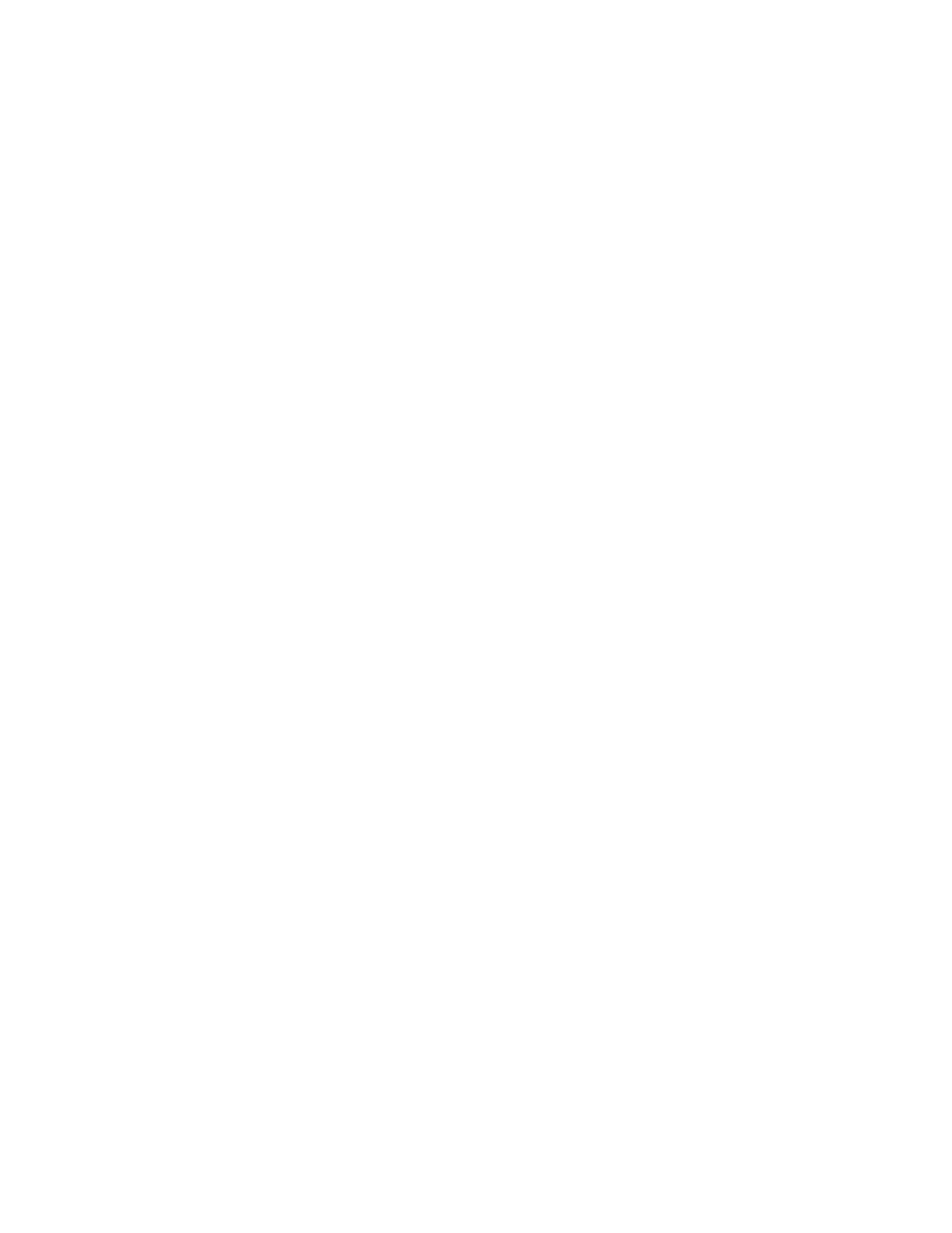
DS-K11T341BM(W)I-T Touchless Identity Authentication Terminal User Manual
UM DS-K1T341BM(W)I-T Touchless Identity Authentication Terminal 031221NA
108
•
Open Door
– When the door is locked, unlock it and it will be open for once. After the open duration,
the door will be closed and locked again automatically.
•
Close Door
– When the door is unlocked, lock it and it will be closed. The person who has the access
authorization can access the door with credentials.
•
Remain Open
– The door will be unlocked (no matter closed or open). All the persons can access the
door with no credentials required.
•
Remain Closed
– The door will be closed and locked. No person can access the door even if he/she has
the authorized credentials, except the super users.
•
Capture
– Capture a picture manually.
NOTE:
The
Capture
button is available when the device supports capture function. The picture is
saved in the PC running the client. For setting the saving path, refer to
Set File Saving Path
in the user manual of the client software.
Result
The icon of the doors will change in real-time according to the operation if the operation succeeded.
7.9.2 Check Real-Time Access Records
The access records will display in real time, including card swiping records, identity recognitions records,
comparison records, etc. You can view the person information and view the picture captured during access.
1. Click
Monitoring
and select a group from the drop-down list on the upper-right corner.
The access records triggered at the doors in the selected group will display in real time. You can view the
details of the records, including card No., person name, organization, event time, etc.
2. (Optional): Check the event type and event status so that these events will show in the list if the events are
detected. The events of unchecked type or status will not be displayed in the list.
3. (Optional): Check
Show Latest Event
and the latest access record will be selected and displayed at the top
of the record list.
4. (Optional): Click the event to view the accessed person details, including person pictures (captured picture
and profile), person No., person name, organization, phone, contact address, etc.
NOTE:
You can double click the captured picture to enlarge it to view the details.
5. (Optional): Right click on the column name of the access event table to show or hide the column according
to actual needs.
7.10 Event Center
The event information (for example, device offline) received by the client displays. In the Event Center, you
can check the detailed information of the real-time and historical events, view the event linked video, handle
the events, and so on.