10 network center parameters settings, 11 configure wi-fi, 12 set access control parameters – Hikvision DS-K1T341BMWI-T Touchless Identity Authentication Terminal User Manual
Page 133
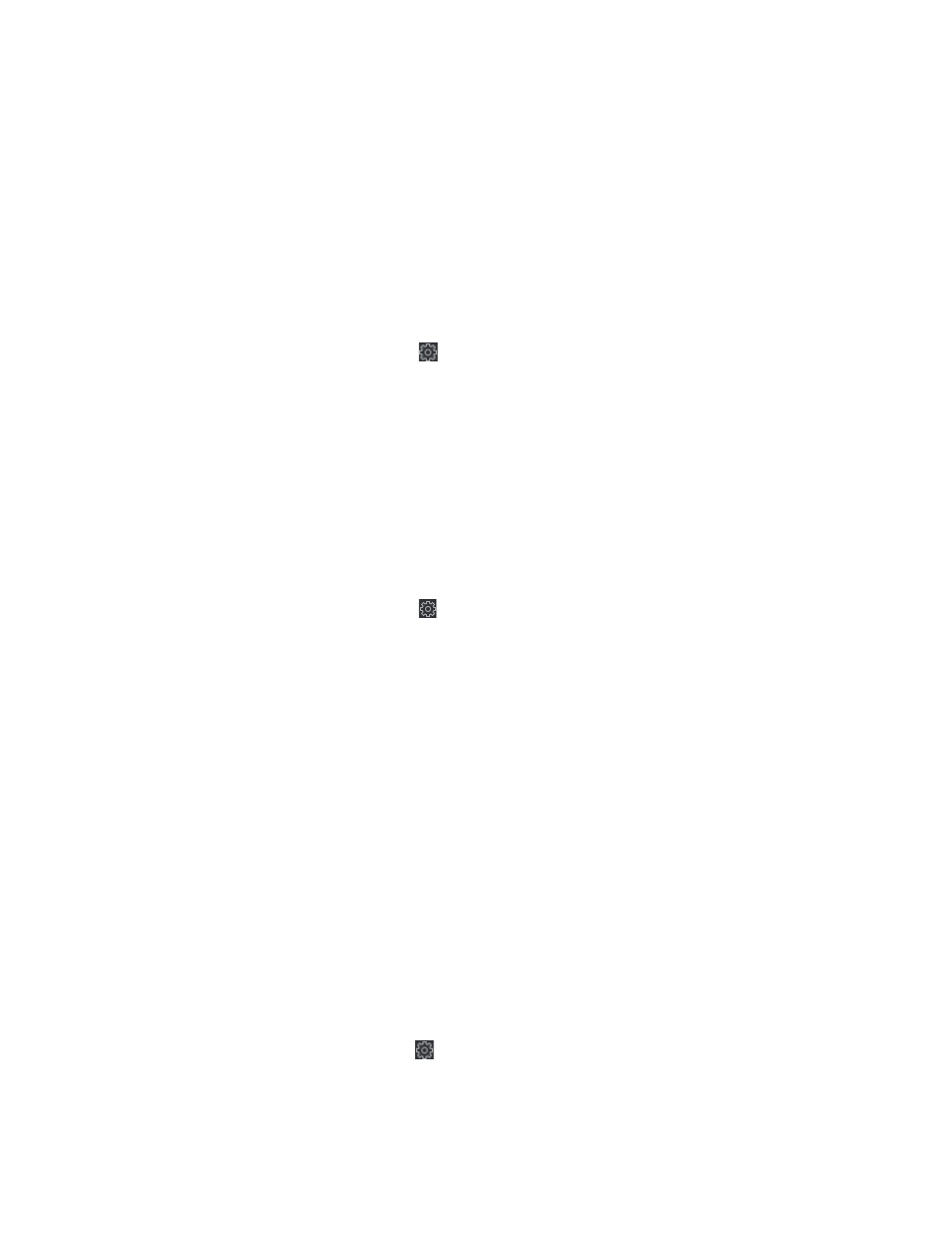
DS-K11T341BM(W)I-T Touchless Identity Authentication Terminal User Manual
UM DS-K1T341BM(W)I-T Touchless Identity Authentication Terminal 031221NA
133
settings.
•
Center Group
– Select a center group from the drop-down list.
•
Main Channel
– The device will communicate with the center via the main channel.
NOTE:
N1 refers to wired network.
7.12.10 Network Center Parameters Settings
You can set the notify surveillance center, center’s IP address, the port No., the protocol (EHome), the EHome
account user name,etc. to transmit data via EHome protocol.
1.
On the
Device for Management
page, click
→
Network
→
Network Center Parameters
to enter the
Network Center Parameters Settings
tab.
2.
Select a center from the drop-down list.
3.
After enabling the function, you can set the center’s address type, IP address/domain name, port No.,
EHome user name, etc.
4.
Click
Save
.
7.12.11 Configure Wi-Fi
1. On the
Device for Management
page, click
→
Network
→
Wi-Fi
to enter the
Wi-Fi Settings
tab.
2. Check
Enable
to enable the Wi-Fi function.
3. Enter the SSID name and password or you can select a network from the Wi-Fi list.
4. Set the Wi-Fi
Security Mode
from the drop-down list.
5. (Optional): Click
Refresh
to refresh the network status.
6. (Optional): Set WLAN parameters.
1) On the
Wi-Fi Settings
page, click
WLAN
to enter the
WLAN
page.
2) Uncheck
DHCP
and set the IP address, the subnet mask, the default gateway, the MAC address, the
DNS1 IP Address, and the DNS2 IP address.
7. Click
Save
.
7.12.12 Set Access Control Parameters
1. On the Device for Management page, click
→
Others
→
Access Control Parameters
to enter the
Access Control Parameters
tab.
2. Check the checkbox to enable the function.
•
Audio Prompt (Voice Prompt)
– If you enable this function, the voice prompt is enabled in the device.