Hikvision DS-K1T341BMWI-T Touchless Identity Authentication Terminal User Manual
Page 68
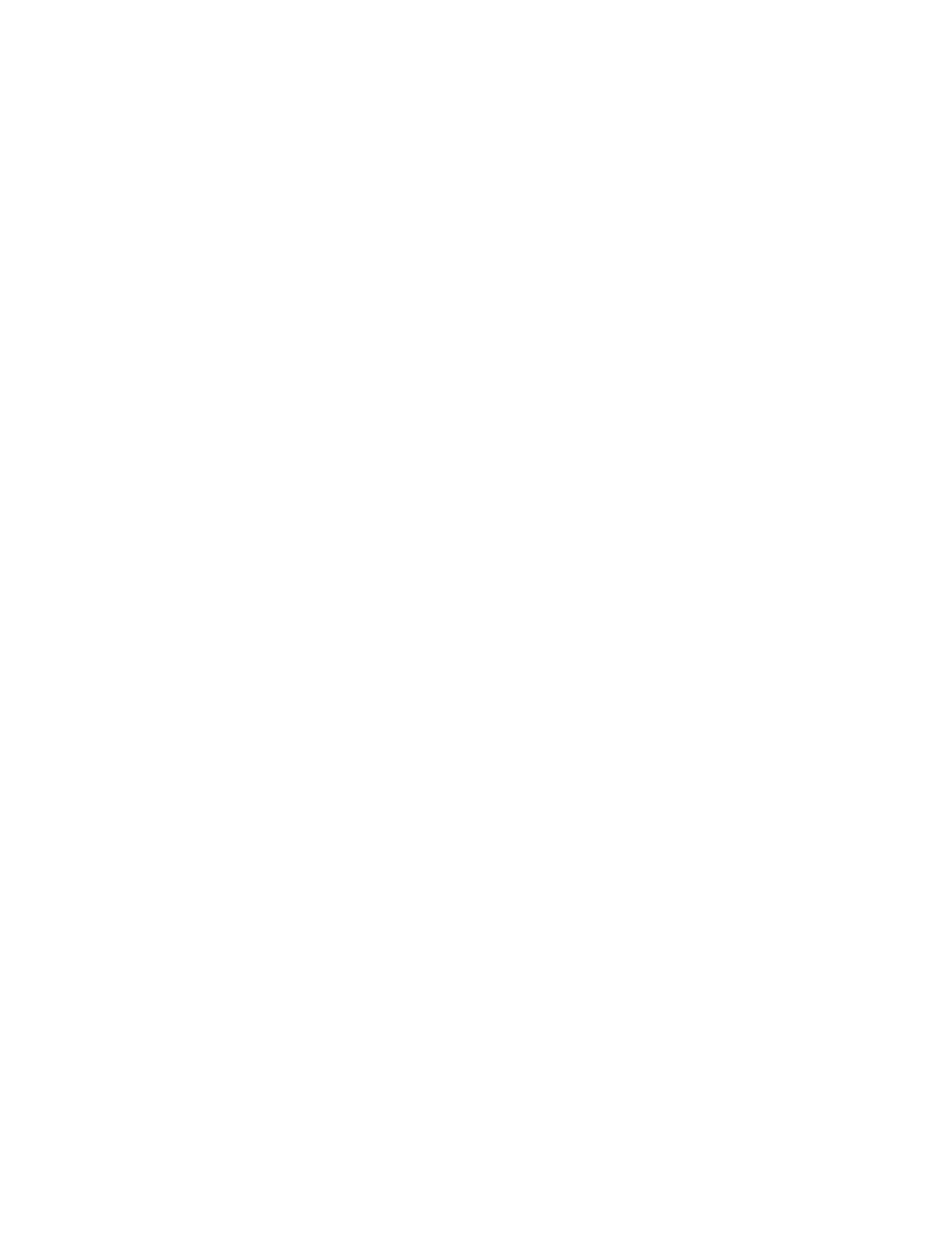
DS-K11T341BM(W)I-T Touchless Identity Authentication Terminal User Manual
UM DS-K1T341BM(W)I-T Touchless Identity Authentication Terminal 031221NA
68
6. (Optional): Check
Transmission Encryption (TLS)
to enable transmission encryption using TLS (Transport
Layer Security) protocol for security purpose .
NOTE:
This function should be supported by the device.
If you have enabled Certificate Verification, you should click
Open Certificate Folder
to
open the default folder, and copy the certificate file exported from the device to this default
directory to strengthen the security.
You can log into the device to get the certificate file by Web browser.
7. Check
Synchronize Time
to synchronize the device time with the PC running the client after adding the
device to the client.
8. (Optional): Check
Import to Group
to create a group by the device name, and import all the channels of
the device to the group.
9. Finish adding the device.
•
Click
Add
to add the device and back to the device list page.
•
Click
Add and New
to save the settings and continue to add other device.
Add Device by ISUP Account
For access control devices supports ISUP 5.0 protocol, you can add them to the client by ISUP protocol after
entering device ID and key, if you have configured their server addresses, port No., and device IDs.
Before You Start
Make sure the devices have connected to the network properly.
1. Enter Device Management module. The added devices are displayed on the right panel.
2. Click
Add
to open the Add window.
3. Select
ISUP
as the adding mode.
4. Enter the required information.
•
Device Account
– Enter the account name registered on ISUP protocol.
•
ISUP Key
– For ISUP 5.0 devices, enter the ISUP key if you have set it when configuring network center
parameter for the device.
NOTE:
This function should be supported by the device.
5. (Optional): Check
Synchronize Time
to synchronize the device time with the PC running the client after
adding the device to the client.
6. (Optional): Check
Import to Group
to create a group by the device name, and import all the channels of
the device to the group.
7. Finish adding the device.