5 manually correct check-in/out record – Hikvision DS-K1T341BMWI-T Touchless Identity Authentication Terminal User Manual
Page 123
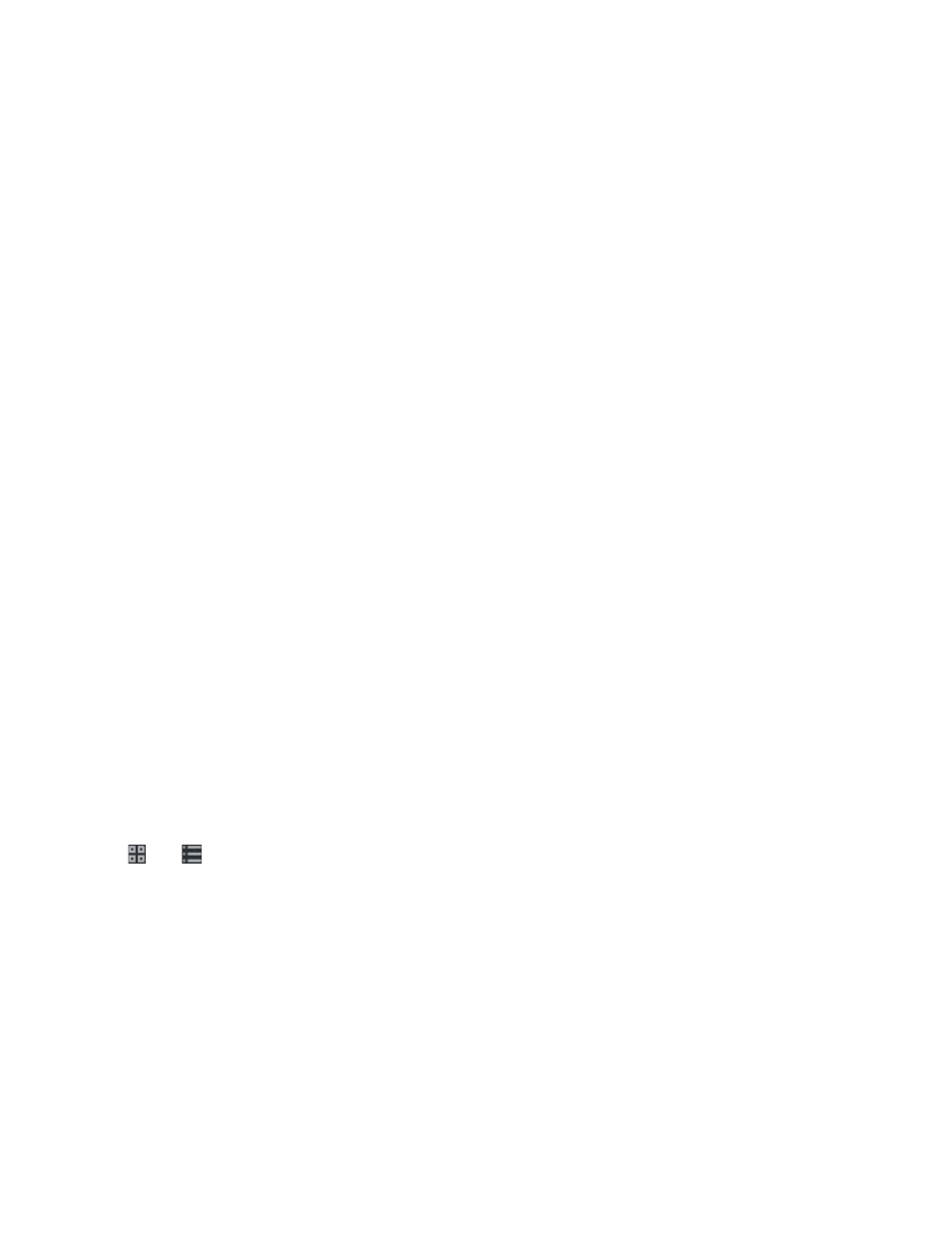
DS-K11T341BM(W)I-T Touchless Identity Authentication Terminal User Manual
UM DS-K1T341BM(W)I-T Touchless Identity Authentication Terminal 031221NA
123
NOTE:
The temporary schedule has higher priority than department schedule and person schedule.
1. Click
Time & Attendance
→
Shift Schedule
to enter the
Shift Schedule Management
page.
2. Click
Temporary Schedule
to enter
Temporary Schedule
page.
3. Select the organization and select the person(s).
4. Click one date or click and drag to select multiple dates for the temporary schedule.
5. Select
Workday
or
Non-Workday
from drop-down list.
If
Non-Workday
is selected, you need to set the following parameters.
•
Calculated as
– Select normal or overtime level to mark the attendance status for temporary schedule.
•
Timetable
– Select a timetable from drop-down list.
•
Multiple Shift Schedule
– It contains more than one timetable. The person can check in/out in any of
the timetables and the attendance will be effective.
Example:
If the multiple shift schedules contain three timetables: 00:00 to 07:00, 08:00 to 15:00 and
16:00 to 23:00. The attendance of the person adopting this multiple shift schedules will be
effective in any of the three timetables. If the person checks in at 07:50, it will apply the
nearest timetable 08:00 to 15:00 to the person’s attendance.
•
Rule
– Set other rule for the schedule, such as
Check-in Not Required
, and
Check-out Not Required
.
6. Click
Save
.
Check Shift Schedule
You can check the shift schedule in calendar or list mode. You can also edit or delete the shift schedule.
1. Click
Time & Attendance
→
Shift Schedule
to enter the
Shift Schedule Management
page.
2. Select the organization and corresponding person(s).
3. Click or
to view the shift schedule in calendar or list mode.
•
Calendar
– In calendar mode, you can view the shift schedule for each day in one month. You can click
the temporary schedule for one day to edit or delete it.
•
List
– In list mode, you can view the shift schedule details about one person or organization, such as
shift name, type, effective period and so on. Check the shift schedule(s), and click
Delete
to delete the
selected shift schedule(s).
7.11.5 Manually Correct Check-in/out Record
If the attendance status is not correct, you can manually correct the check-in or check out record. You can also
edit, delete, search, or export the check-in or check-out record.