Hikvision DS-K1T341BMWI-T Touchless Identity Authentication Terminal User Manual
Page 64
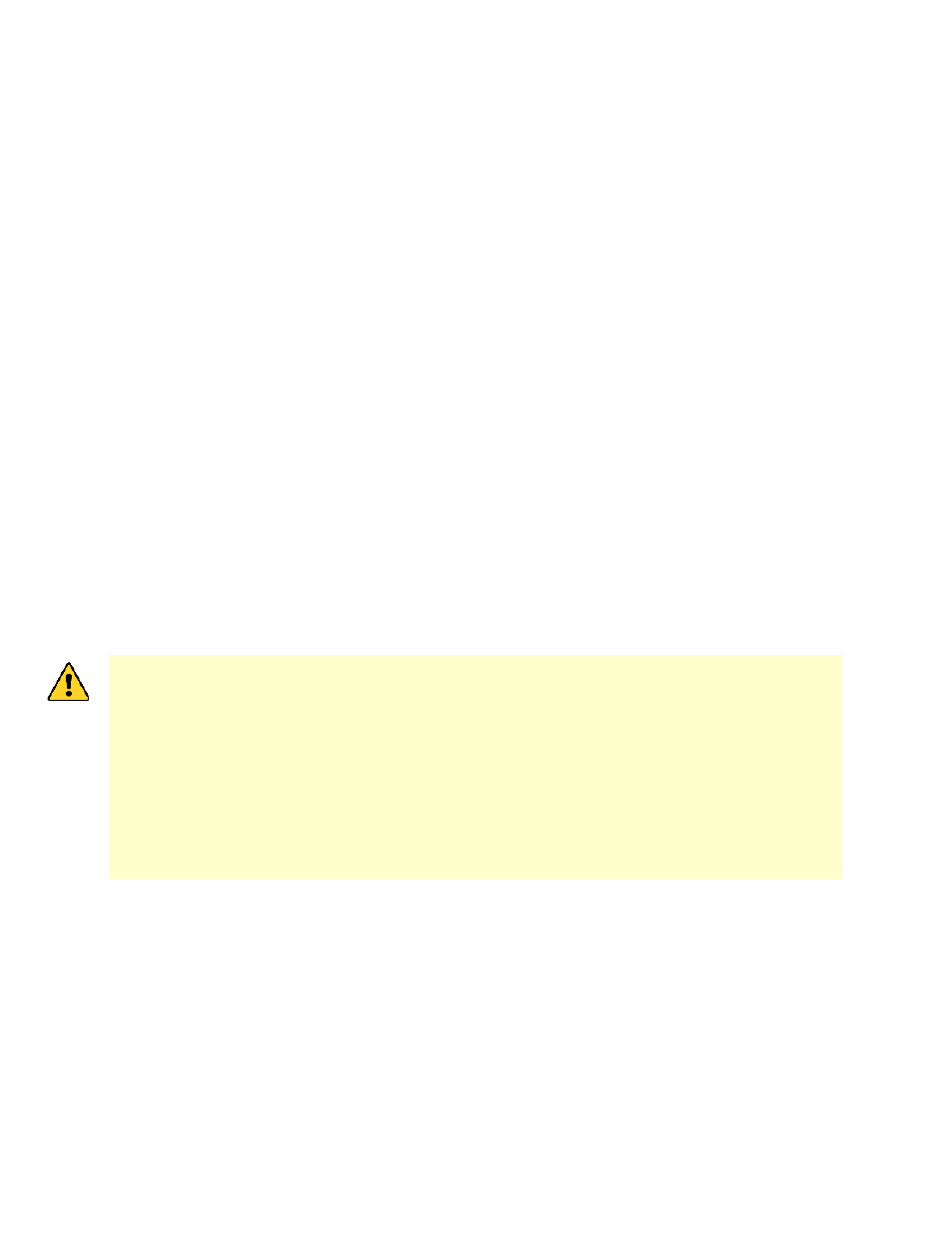
DS-K11T341BM(W)I-T Touchless Identity Authentication Terminal User Manual
UM DS-K1T341BM(W)I-T Touchless Identity Authentication Terminal 031221NA
64
Add a Detected Online Device
You can select a detected online device displayed in the online device list and add it to the client.
1. Enter the Device Management module.
2. Click
Device
tab on the top of the right panel.
3. Click
Online Device
to show the online device area. The searched online devices are displayed in the list.
4. Select an online device in the
Online Device
area, and click
Add
to open the device adding window.
NOTE:
For the inactive device, you need to create the password for it before you can add the
device properly. For detailed steps, refer to .
5. Enter the required information.
•
Name
– Enter a descriptive name for the device.
•
IP Address
– Enter the device’s IP address. The IP address of the device is obtained automatically in this
adding mode.
•
Port
– You can customize the port number. The port number of the device is obtained automatically in
this adding mode.
•
User Name
– By default, the user name is
admin
.
•
Password
– Enter the device password.
STRONG PASSWORD RECOMMENDED
−
The password strength of the device can be
automatically checked. We highly recommend that you create a strong password of your own
choosing (using a minimum of eight characters, including at least three of the following
categories: upper case letters, lower case letters, numbers, and special characters) in order to
increase the security of your product. We also recommend that you reset your password
regularly. Especially in high security systems, resetting the password monthly or weekly can
better protect your product.
Proper configuration of all passwords and other security settings is the responsibility of the
installer and/or end user.
6. (Optional): Check
Transmission Encryption (TLS)
to enable transmission encryption using TLS (Transport
Layer Security) protocol for security purpose.
NOTE:
This function should be supported by the device.
If you have enabled Certificate Verification, you should click
Open Certificate Directory
to
open the default folder, and copy the certificate file exported from the device to this default
directory to strengthen the security. See for details about enabling certificate verification.
You can log into the device to get the certificate file by web browser.
7. Check
Synchronize Time
to synchronize the device time with the PC running the client after adding the