Hikvision DS-K1T341BMWI-T Touchless Identity Authentication Terminal User Manual
Page 122
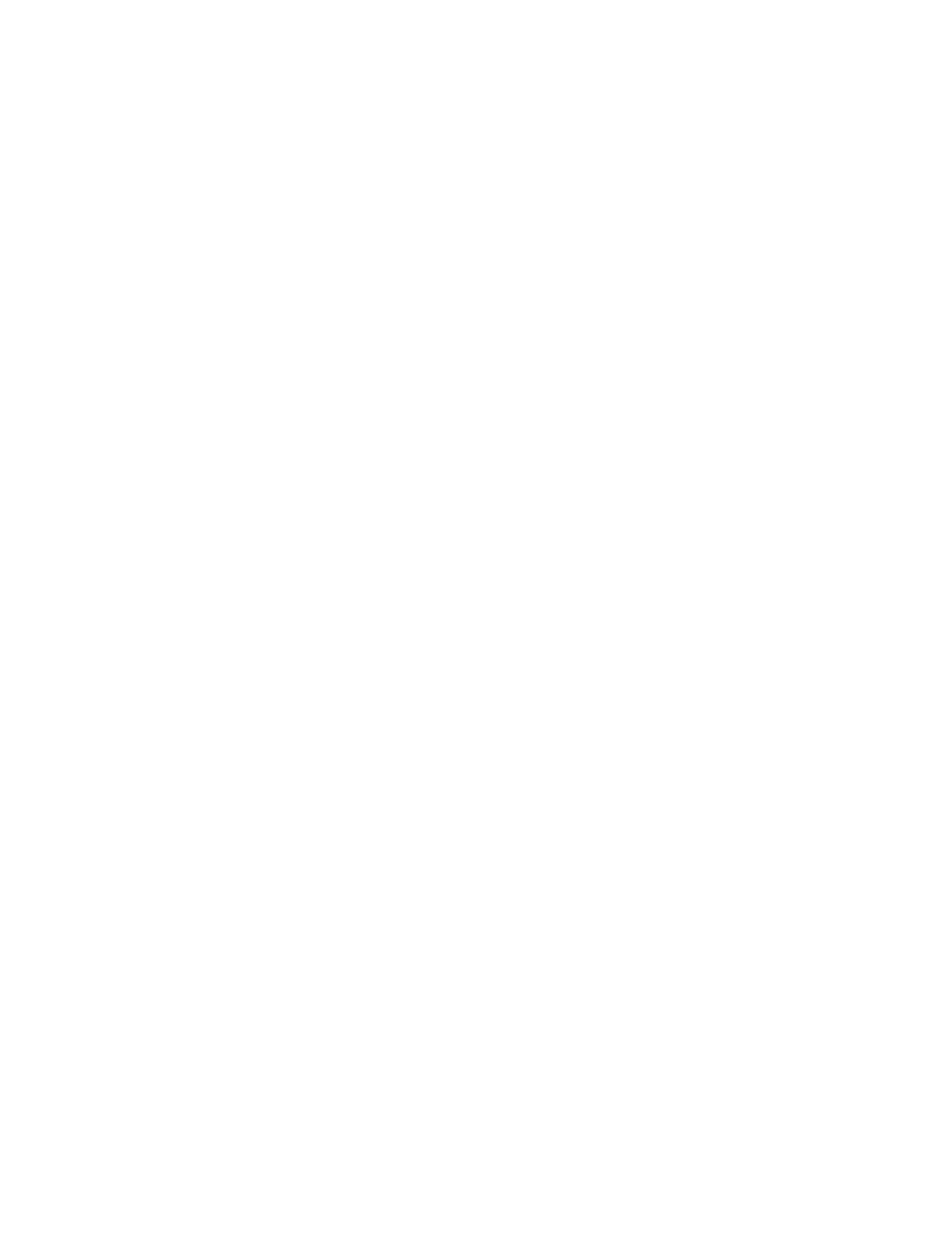
DS-K11T341BM(W)I-T Touchless Identity Authentication Terminal User Manual
UM DS-K1T341BM(W)I-T Touchless Identity Authentication Terminal 031221NA
122
Set Person Schedule
You can assign the shift schedule to one or more persons. You can also view and edit the person schedule
details.
Before You Start
Add department and person in Person module. See
NOTE:
The person schedule has the higher priority than department schedule.
1. Click
Time & Attendance
→
Shift Schedule
to enter the
Shift Schedule
page.
2. Click
Person Schedule
to enter
Person Schedule
page.
3. Select the organization and select the person(s).
4. Select the shift from the drop-down list.
5. (Optional): Enable
Multiple Shift Schedules
and select the effective time period(s) from the added
timetables for the persons.
NOTE:
This is available only for shifts with only one timetable.
•
Multiple Shift Schedules
– It contains more than one timetable. The person can check in/out in any of
the timetables and the attendance will be effective.
Example:
If the multiple shift schedules contain three timetables: 00:00 to 07:00, 08:00 to 15:00 and
16:00 to 23:00. The attendance of the person adopting this multiple shift schedules will be
effective in any of the three timetables. If the person checks in at 07:50, it will apply the
nearest timetable 08:00 to 15:00 to the person’s attendance.
6. Set the start date and end date.
7. Set other parameters for the schedule.
•
Check-in Not Required
– Persons in this schedule do not need to check-in when they come to work.
•
Check-out Not Required
– Persons in this schedule do not need to check-out when they end work.
•
Scheduled on Holidays
– On the holidays, this schedule is still effective and the persons needs to go to
work according to the schedule.
•
Effective for Overtime
– The persons’ overtime will be recorded for this schedule.
8. Click
Save
.
Set Temporary Schedule
You can add a temporary schedule for the person and the person will be assigned with the shift schedule
temporarily. You can also view and edit the temporary schedule details.
Before You Start