10 configure additional information, 11 import and export person identify information, 12 import person information – Hikvision DS-K1T341BMWI-T Touchless Identity Authentication Terminal User Manual
Page 79
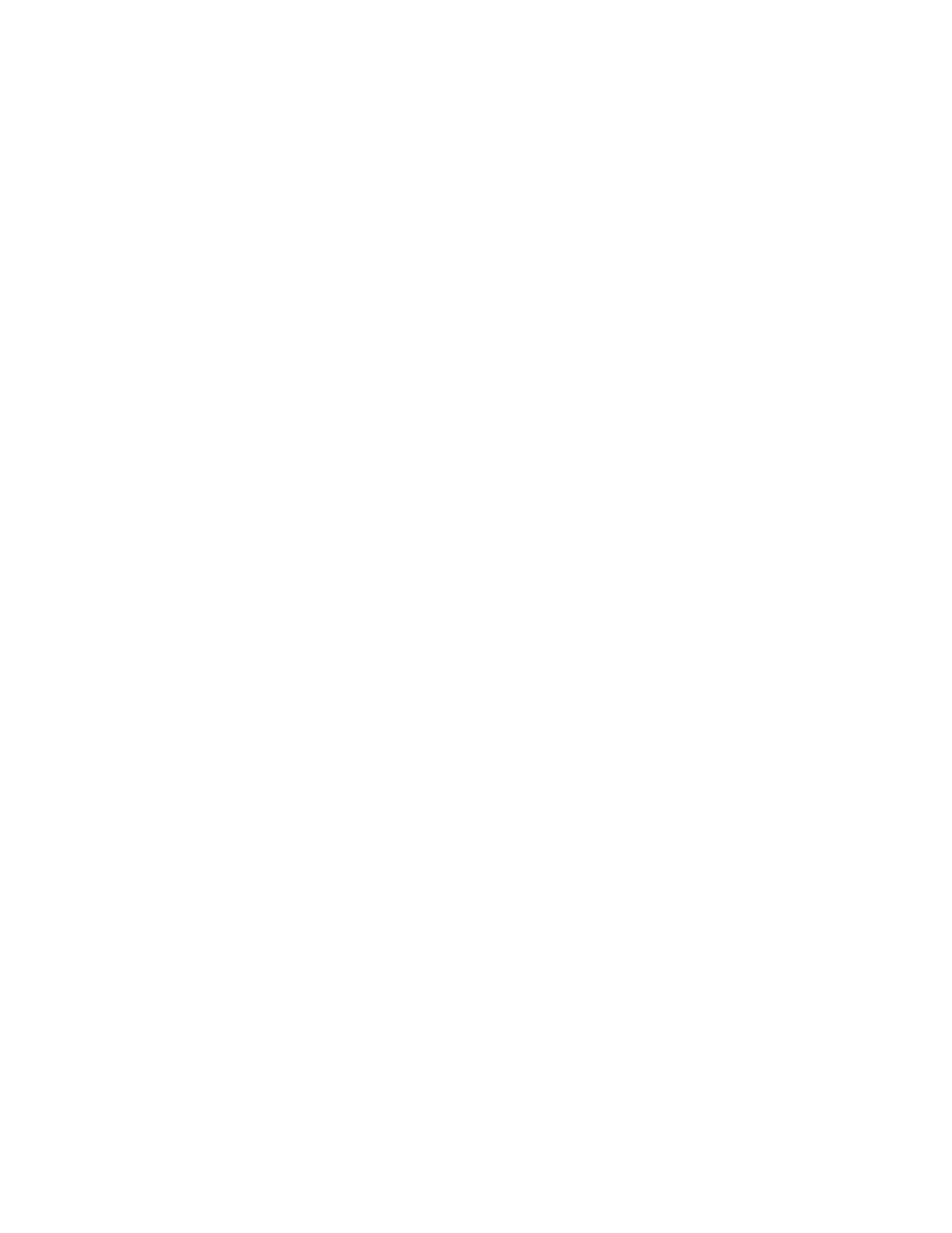
DS-K11T341BM(W)I-T Touchless Identity Authentication Terminal User Manual
UM DS-K1T341BM(W)I-T Touchless Identity Authentication Terminal 031221NA
79
4. Enter the floor No. and room No. of the person.
5. Confirm to add the person.
•
Click
Add
to add the person and close the Add Person window.
•
Click
Add and New
to add the person and continue to add other persons.
7.4.10 Configure Additional Information
When adding person, you can configure the additional information for the person, such as person’s identity
type, identity No., country, etc., according to actual needs.
1. Enter
Person
module.
2. Select an organization in the organization list to add the person and click
Add
.
NOTE:
Enter the person’s basic information first. For details about configuring person’s basic
3. In the
Additional Information
panel, enter the additional information of the person, including person’s ID
type, ID No., job title, etc., according to actual needs.
4. Confirm to add the person.
•
Click
Add
to add the person and close the Add Person window.
•
Click
Add and New
to add the person and continue to add other persons .
7.4.11 Import and Export Person Identify Information
You can import the information and pictures of multiple persons to the client software in a batch. Meanwhile,
you can also export the person information and pictures and save them in your PC.
7.4.12 Import Person Information
You can enter the information of multiple persons in a predefined template (a CSV file) to import the
information to the client in a batch.
1. Enter the Person module.
2. Select an added organization in the list, or click
Add
in the upper-left corner to add an organization and
then select it.
3. Click
Import
to open the Import panel.
4. Select
Person Information
as the importing mode.
5. Click Download Template for Importing Person to download the template.
6. Enter the person information in the downloaded template.