Hikvision DS-K1T341BMWI-T Touchless Identity Authentication Terminal User Manual
Page 31
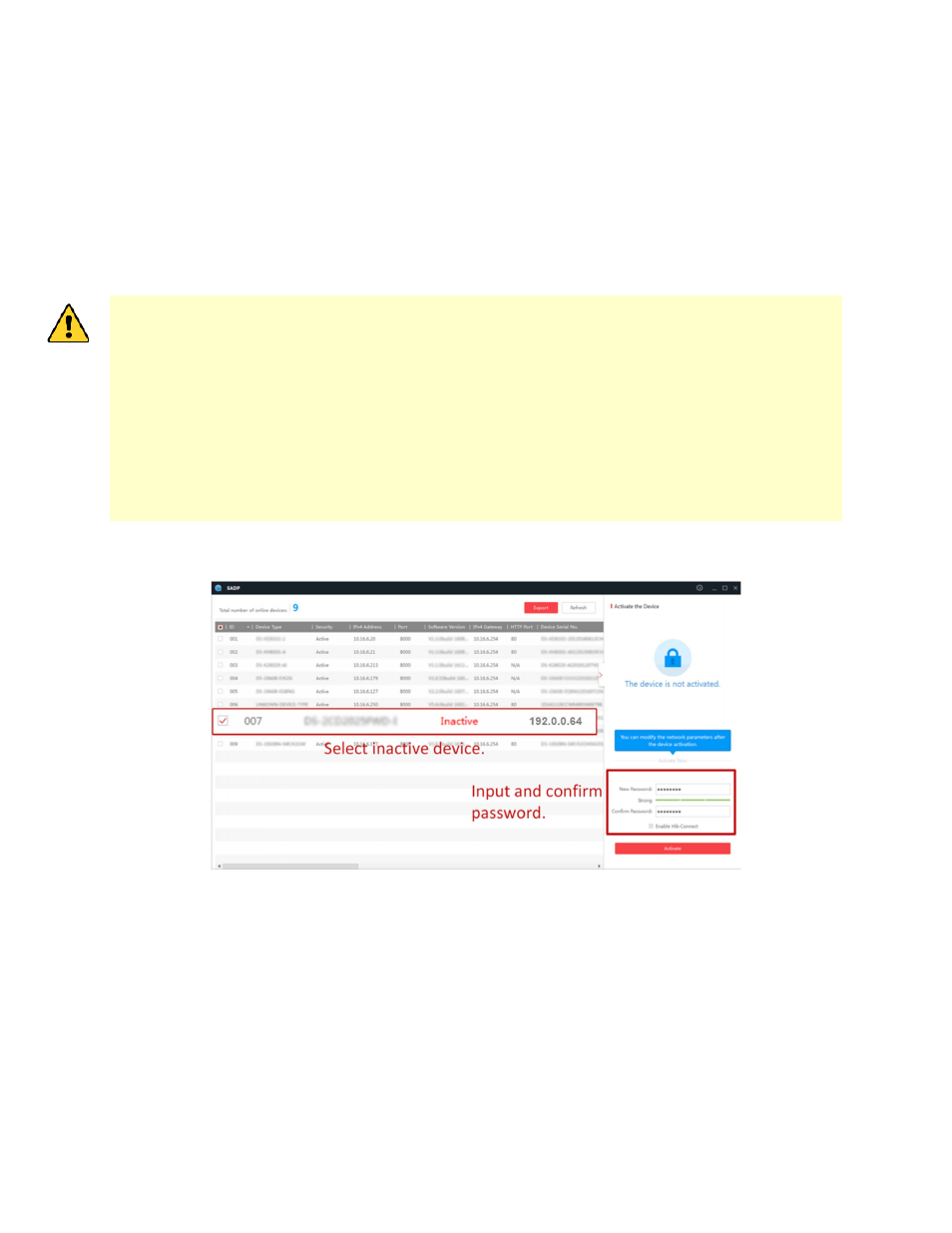
DS-K11T341BM(W)I-T Touchless Identity Authentication Terminal User Manual
UM DS-K1T341BM(W)I-T Touchless Identity Authentication Terminal 031221NA
31
•
The device and the PC that runs the SADP tool should be within the same subnet.
The following steps show how to activate a device and modify its IP address. For batch activation and IP
addresses modification, refer to
User Manual of SADP
for details.
1. Run the SADP software and search the online devices.
2. Find and select your device in online device list.
3. Input new password (admin password) and confirm the password.
STRONG PASSWORD RECOMMENDED
−
The password strength of the device can be
automatically checked. We highly recommend that you create a strong password of your own
choosing (using a minimum of eight characters, including at least three of the following
categories: upper case letters, lower case letters, numbers, and special characters) in order to
increase the security of your product. We also recommend that you reset your password
regularly. Especially in high security systems, resetting the password monthly or weekly can
better protect your product.
Proper configuration of all passwords and other security settings is the responsibility of the
installer and/or end user.
4. Click
Activate
to start activation.
Figure 25, Device Status Becomes Active After Successful Activation
5. Modify IP address of the device.
1) Select the device.
2) Change the device IP address to the same subnet as your computer by either modifying the IP address
manually or checking
Enable DHCP
.
3) Input the admin password and click
Modify
to activate your IP address modification.