Hikvision DS-K1T341BMWI-T Touchless Identity Authentication Terminal User Manual
Page 94
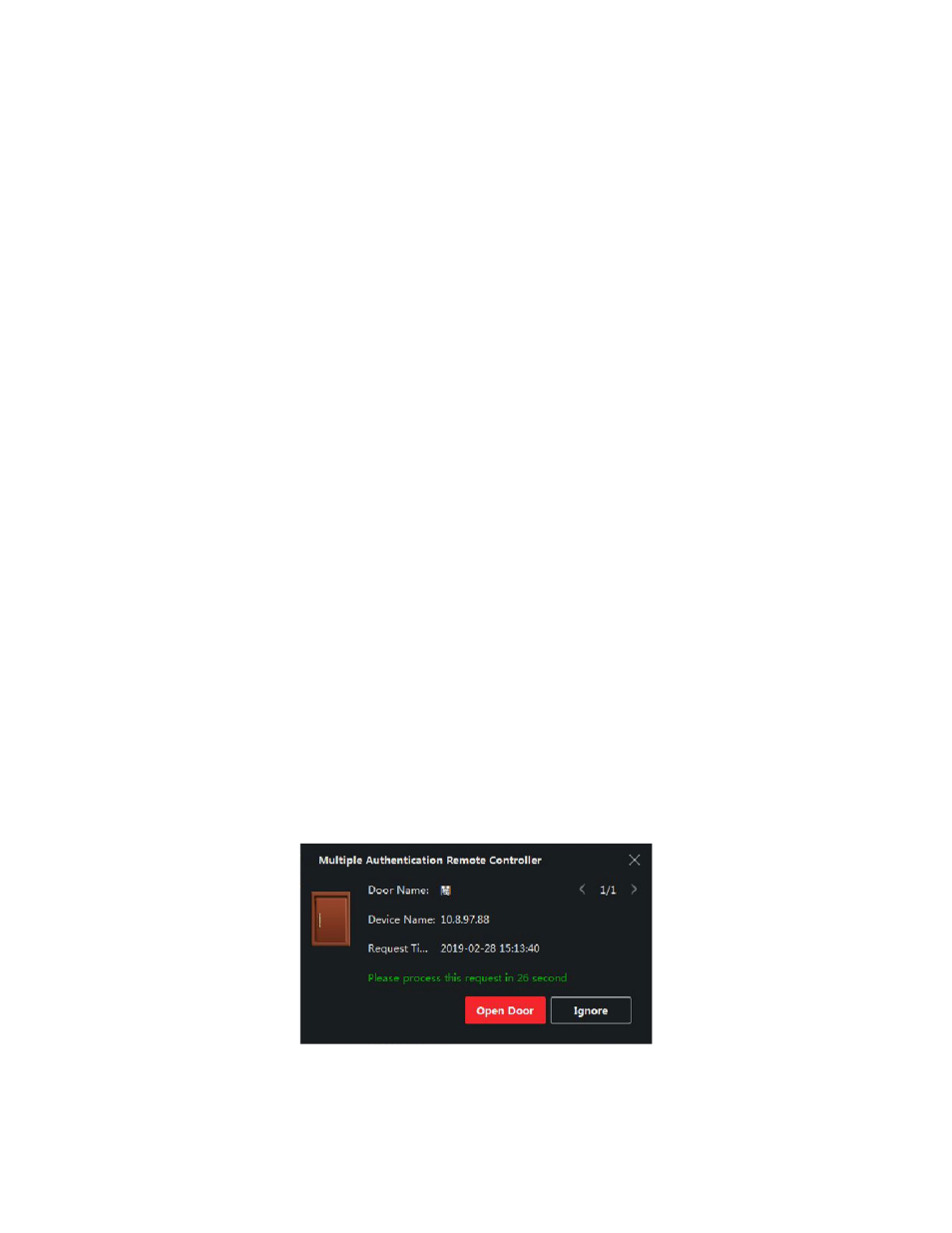
DS-K11T341BM(W)I-T Touchless Identity Authentication Terminal User Manual
UM DS-K1T341BM(W)I-T Touchless Identity Authentication Terminal 031221NA
94
3) Specify the start time and end time of the effective period for the person/card group.
4) Select members(s) and card(s) in the Available list, and the selected member(s) and card(s) will be
added to the Selected list.
NOTE:
Make sure you have issue card to the person.
Make sure you have set access group and apply the access group to the access control device successfully.
5) Click
Save
.
6) (Optional): Select the person/card group(s), and then click
Delete
to delete it(them).
7) (Optional): Select the person/card group(s), and then click
Apply
to re-apply access group that failed to
be applied previously to the access control device.
4. Select an access control point (door) of selected device on the left panel.
5. Enter the maximum interval when entering password.
6. Add an authentication group for the selected access control point.
1) Click
Add
on the Authentication Groups panel.
2) Select a configured template as the authentication template from the drop-down list.
NOTE:
For setting the template, refer to
Configure Schedule and Template
3) Select the authentication type as Local Authentication, Local Authentication and Remotely Open Door,
or Local Authentication and Super Password from the drop-down list.
•
Local Authentication
– Authentication by the access control device.
•
Local Authentication and Remotely Open Door
– Authentication by the access control device and
by the client. When the person swipes the card on the device, a window will pop up. You can
unlock the door via the client.
Figure 52, Remotely Open Door
NOTE:
You can check
Offline Authentication
to enable the super password authentication when
the access control device is disconnected with the client.