2 add template – Hikvision DS-K1T341BMWI-T Touchless Identity Authentication Terminal User Manual
Page 85
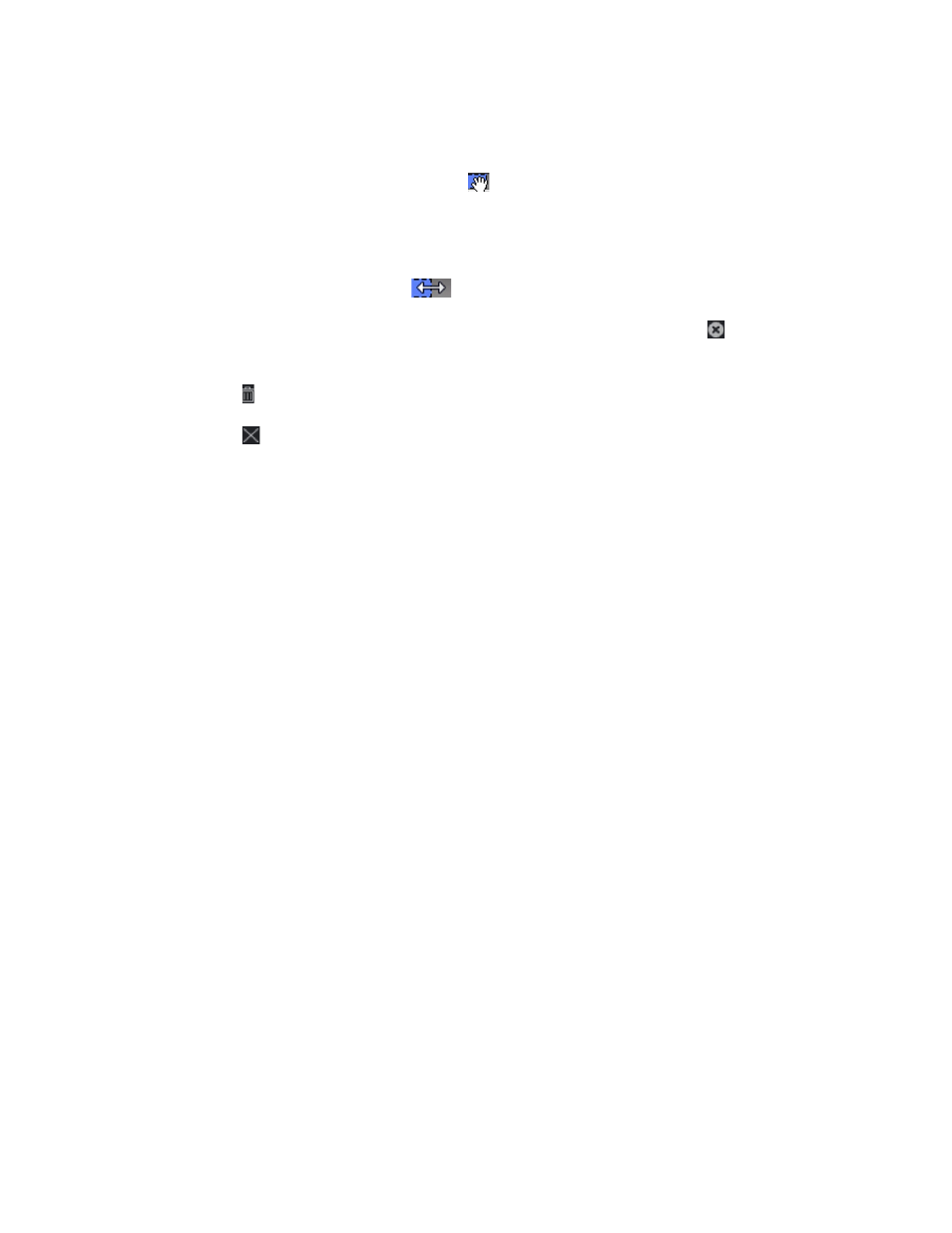
DS-K11T341BM(W)I-T Touchless Identity Authentication Terminal User Manual
UM DS-K1T341BM(W)I-T Touchless Identity Authentication Terminal 031221NA
85
NOTE:
Up to 8 time durations can be set to one holiday period.
3) (Optional): Perform the following operations to edit the time durations.
•
Move the cursor to the time duration and drag the time duration on the timeline bar to the
desired position when the cursor turns to
.
•
Click the time duration and directly edit the start/end time in the appeared dialog.
•
Move the cursor to the start or the end of time duration and drag to lengthen or shorten the time
duration when the cursor turns to
.
4) (Optional): Select the time duration(s) that need to be deleted, and then click in the Operation
column to delete the selected time duration(s).
5) (Optional): Click in the Operation column to clear all the time duration(s) in the time bar.
6) (Optional): Click in the Operation column to delete this added holiday period from the holiday list.
6. Click
Save
.
7.5.2 Add Template
Template includes week schedule and holiday. You can set week schedule and assign the time duration of
access authorization for different person or group. You can also select the added holiday(s) for the template.
NOTE:
You can add up to 255 templates in the software system.
1. Click
Access Control
→
Schedule
→
Template
to enter the Template page.
NOTE:
There are two default templates: All-Day Authorized and All-Day Denied, and they cannot
be edited or deleted.
•
All-Day Authorized –
The access authorization is valid in each day of the week and it has no holiday.
•
All-Day Denied –
The access authorization is invalid in each day of the week and it has no holiday.
2. Click
Add
on the left panel to create a new template.
3. Create a name for the template.
4. Enter the descriptions or some notification of this template in the Remark box.
5. Edit the week schedule to apply it to the template.
1) Click
Week Schedule
tab on the lower panel.
2) Select a day of the week and draw time duration(s) on the timeline bar.
NOTE:
Up to 8 time duration(s) can be set for each day in the week schedule.
3) (Optional): Perform the following operations to edit the time durations.