9 door control, 1 control door status – Hikvision DS-K1T341BMWI-T Touchless Identity Authentication Terminal User Manual
Page 107
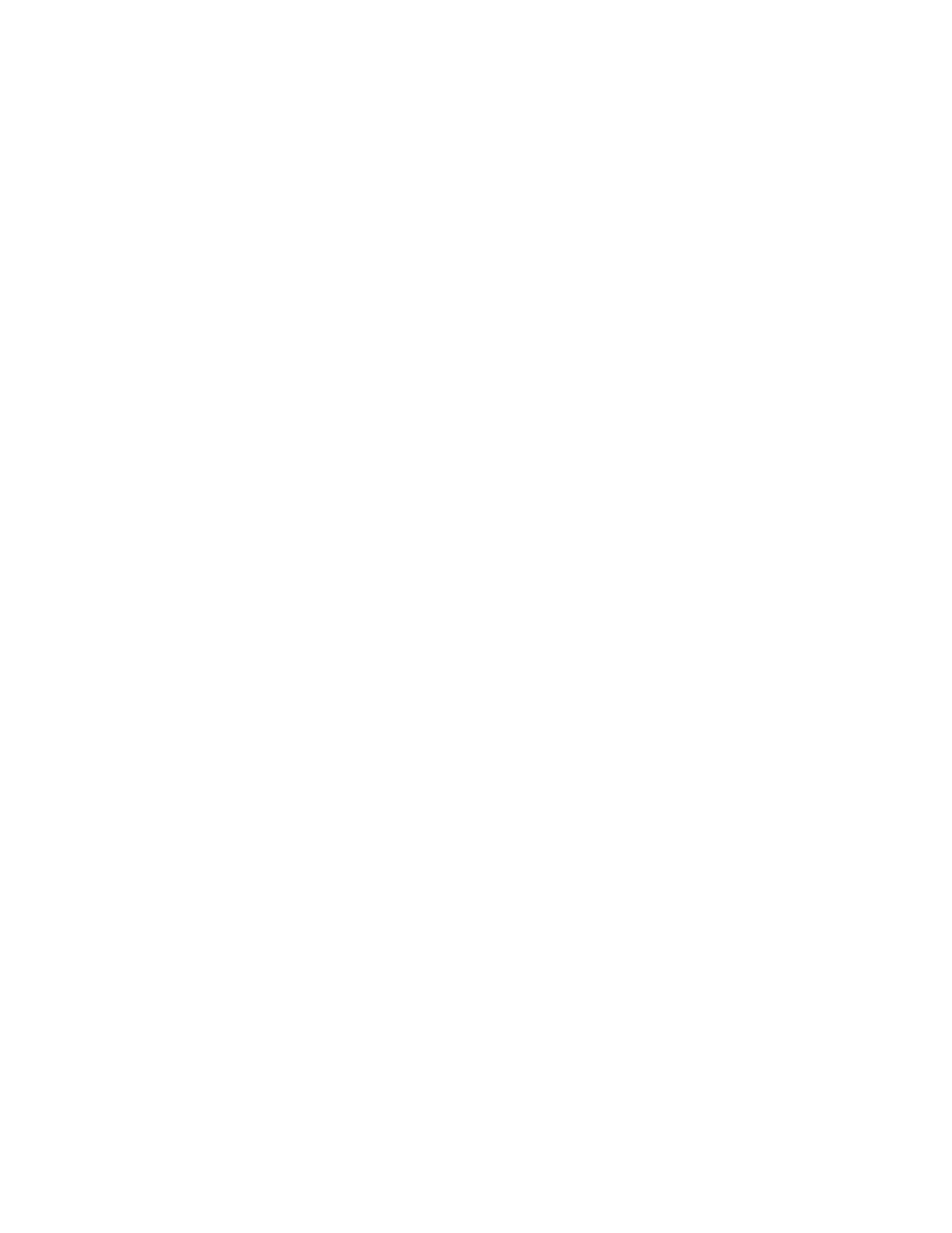
DS-K11T341BM(W)I-T Touchless Identity Authentication Terminal User Manual
UM DS-K1T341BM(W)I-T Touchless Identity Authentication Terminal 031221NA
107
7. In the Linkage Target area, set the property target to enable this action.
•
Buzzer on Controller
– The audible warning of access control device will be triggered.
•
Buzzer on Reader
– The audible warning of card reader will be triggered.
•
Capture
– An event-related picture will be captured when the selected event happens.
•
Recording
– An event-related picture will be captured when the selected event happens.
NOTE:
The device should support recording.
•
Access Point
– The door status of open, close, remain open, or remain closed will be triggered.
8. Click
Save
.
9. (Optional): After adding the device linkage, you can do one or more of the followings:
•
Delete Linkage Settings
– Select the configured linkage settings in the device list and click
Delete
to
delete it.
•
Edit Linkage Settings
– Select the configured linkage settings in the device list and you can edit its
event source parameters, including event source and linkage target.
7.9 Door Control
In Monitoring module, you can view the real-time status of the doors managed by the added access control
device. You can also control the doors such as open/close the door, or remain the door open/closed via the
client remotely. The real-time access event are displayed in this module. You can view the access details and
person details.
NOTE:
For the user with door control permission, the user can enter the Monitoring module and
control the door. Or the icons used for control will not show. For setting the user
7.9.1 Control Door Status
You can control the status for a single door, including opening door, closing door, remaining the door open,
and remaining the door closed.
1. Click
Monitoring
to enter the status monitoring page.
2. Select an access point group on the upper-right corner.
NOTE:
For managing the access point group, refer to
Group Management
in the user manual of the
client software.
The doors in the selected access control group will display.
3. Click a door icon to select a door, or press
Ctrl
and select multiple doors.
4. Click the following buttons to control the door.