3 add shift – Hikvision DS-K1T341BMWI-T Touchless Identity Authentication Terminal User Manual
Page 118
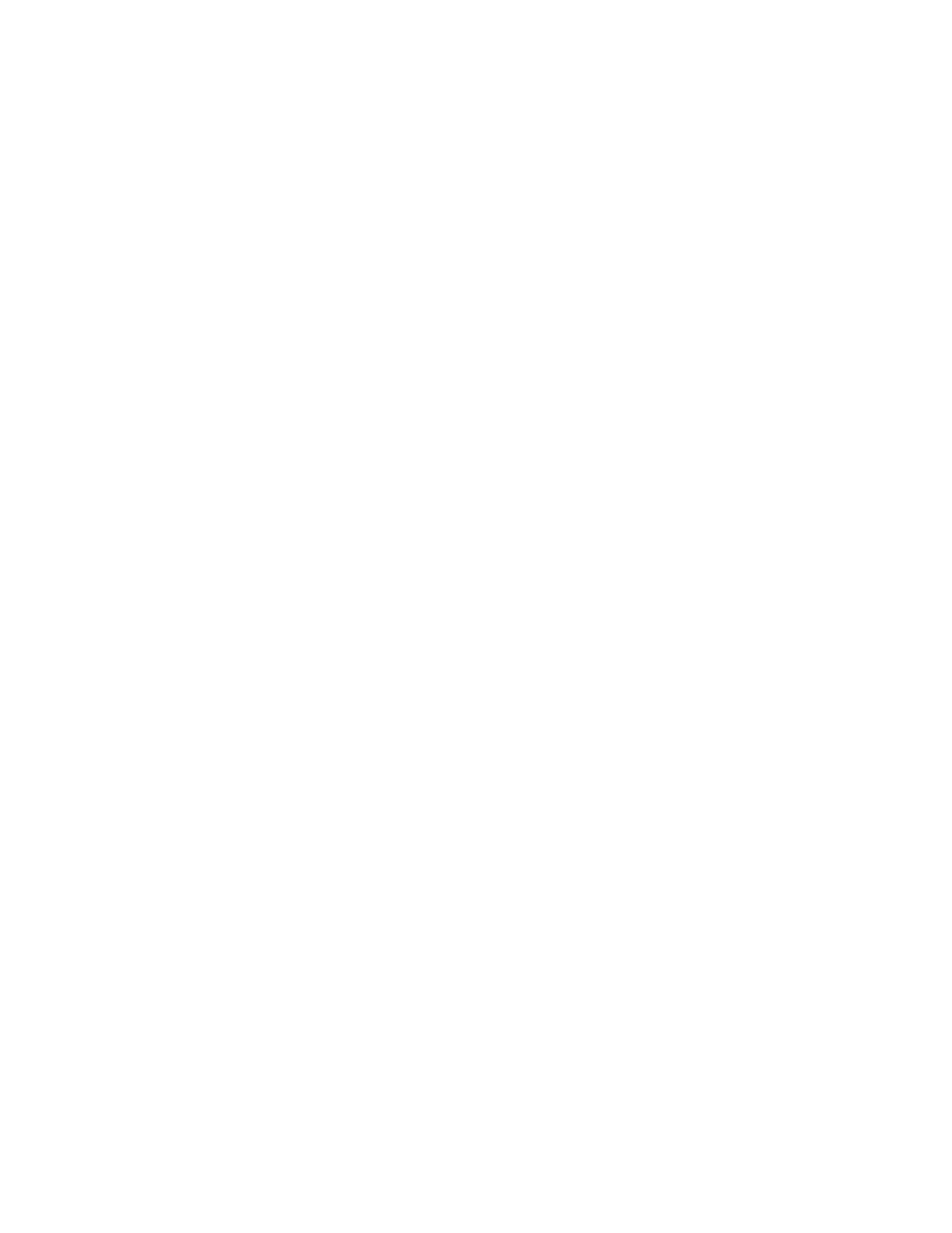
DS-K11T341BM(W)I-T Touchless Identity Authentication Terminal User Manual
UM DS-K1T341BM(W)I-T Touchless Identity Authentication Terminal 031221NA
118
5. Select calculation method.
•
First In & Last Out
– The first check-in time is recorded as start work time and the last check-out time is
recorded as the end-work time.
•
Each Check-In/Out
– Each check-in time and check-out time is valid and the sum of all periods between
adjacent check-in and check-out time will be recorded as the valid working duration.
NOTE:
You need to set
Valid Authentication Interval
for this calculation method. For example, if
the interval between card swiping of the same card is less than the set value, the card
swiping is invalid.
6. (Optional): Set
Enable T&A Status
switch to on to calculate according to attendance status of the device.
NOTE:
This function should be supported by the device.
7. Set the related attendance time parameters as the following:
•
Start/End-Work Time
– Set the start-work time and end-work-time.
•
Valid Check-in/out Time
– On the time bar, adjust the yellow bar to set the timetable during which the
check-in or check-out is valid.
•
Calculated as
– Set the duration calculated as the actual work duration.
•
Late/Early Leave Allowable
– Set the timetable for late or early leave.
8. Set absence related parameters.
•
Check-In, Late for
– You can set the late time duration for the employee who has checked in but is late
for work. If the employee exceeds the required time period, his/her attendance data will be marked as
absent.
•
Check-Out, Early Leave for
– You can set the early leave time duration for the employee who checks
out earlier than the normal leave time, and his/her attendance data will be marked as absent.
•
No Check-in
– If the employee does not check in, his/her attendance data may be marked as absent or
late.
•
No Check-Out
– If the employee does not check out, his/her attendance data may be marked as absent
or early leave.
9. Click
Save
to add the timetable.
10. (Optional): Perform one or more following operations after adding timetable.
•
Edit Timetable
– Select a timetable from the list to edit related information.
•
Delete Timetable
– Select a timetable from the list and click
Delete
to delete it.
7.11.3 Add Shift