19 report card loss, 20 set card issuing parameters – Hikvision DS-K1T341BMWI-T Touchless Identity Authentication Terminal User Manual
Page 83
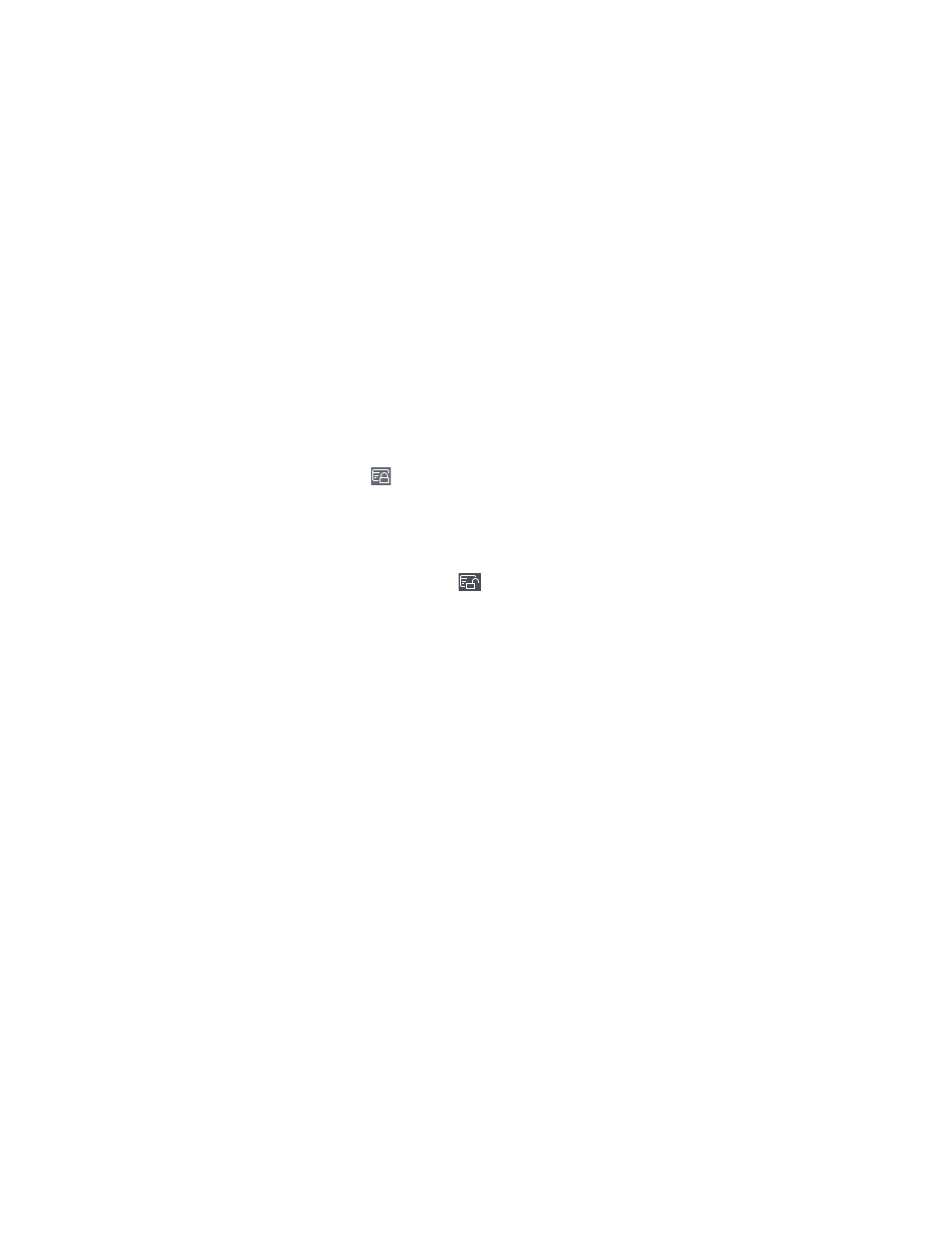
DS-K11T341BM(W)I-T Touchless Identity Authentication Terminal User Manual
UM DS-K1T341BM(W)I-T Touchless Identity Authentication Terminal 031221NA
83
6. Click the
Card No.
column and enter the card number.
•
Place the card on the card enrollment station.
•
Swipe the card on the card reader.
•
Manually enter the card number and press the
Enter
key.
The person(s) in the list will be issued with card(s).
7.4.19 Report Card Loss
If the person lost his/her card, you can report the card loss so that the card’s related access authorization will
be inactive.
1. Enter
Person
module.
2. Select the person you want to report card loss for and click
Edit
to open the Edit Person window.
3. In the
Credential
→
Card
panel, click
on the added card to set this card as lost card.
After reporting card loss, the access authorization of this card will be invalid and inactive. Other person
who gets this card cannot access the doors by swiping this lost card.
4. (Optional): If the lost card is found, you can click
to cancel the loss.
After cancelling card loss, the access authorization of the person will be valid and active.
5. If the lost card is added in one access group and the access group is applied to the device already, after
reporting card loss or cancelling card loss, a window will pop up to notify you to apply the changes to the
device. After applying to device, these changes can take effect on the device.
7.4.20 Set Card Issuing Parameters
The client provides two modes for reading a card’s number: via card enrollment station or via the card reader
of the access control device. If a card enrollment station is available, connect it to the PC running the client by
USB interface or COM, and place the card on the card enrollment to read the card number. If not, you can also
swipe the card on the card reader of the added access control device to get the card number. As a result,
before issuing a card to one person, you need to set the card issuing parameters including the issuing mode
and related parameters.
When adding a card to one person, click
Settings
to open the Card Issuing Settings window.
Local Mode: Issue Card by Card Enrollment Station
Connect a card enrollment station to the PC running the client. You can place the card on the card enrollment
station to get the card number.
•
Card Enrollment Station –
Select the model of the connected card enrollment station
NOTE:
Currently, the supported card enrollment station models include DS-K1F100-D8, DS-K1F100-
M, DS-K1F100-D8E, and DS-K1F180-D8E.