7 configure advanced functions, 1 configure device parameters – Hikvision DS-K1T341BMWI-T Touchless Identity Authentication Terminal User Manual
Page 88
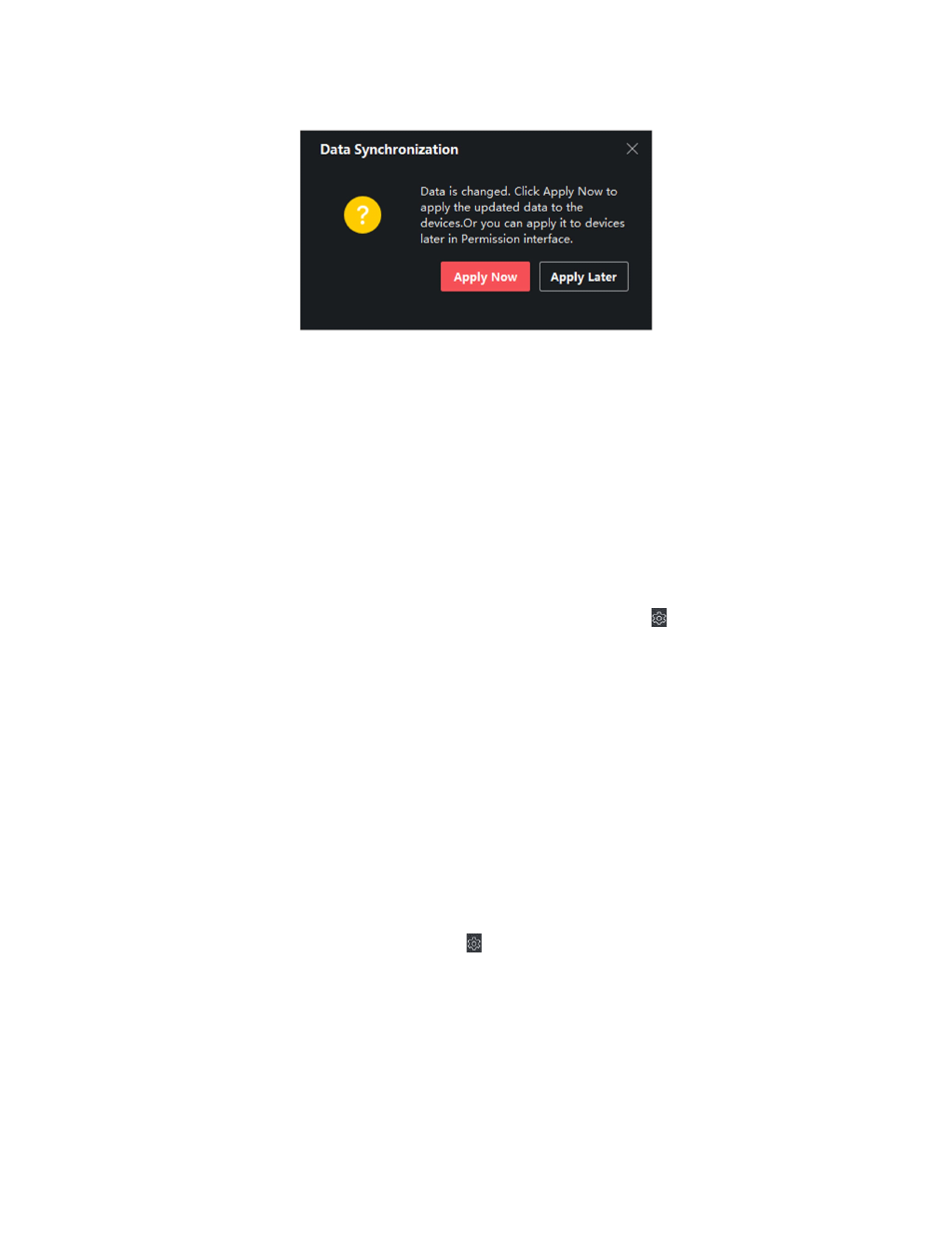
DS-K11T341BM(W)I-T Touchless Identity Authentication Terminal User Manual
UM DS-K1T341BM(W)I-T Touchless Identity Authentication Terminal 031221NA
88
You can click the prompt to apply the changed data to the device. You can select either
Apply Now
or
Apply Later
.
Figure 51, Data Synchronization
7.7 Configure Advanced Functions
You can configure the advanced functions of access control to meet some special requirements in different
scene.
NOTE:
For the card related functions(the type of access control card), only the card(s) with access
group applied will be listed when adding cards.
The advanced functions should be supported by the device.
Hover the cursor on the Advanced Function, and then Click to customize the advanced
function(s) to be displayed.
7.7.1 Configure Device Parameters
After adding the access control device, you can configure the parameters of access control device, access
control points.
Configure Parameters for Access Control Device
After adding the access control device, you can configure its parameters, including overlaying user information
on picture, uploading pictures after capturing, saving captured pictures, etc.
1. Click
Access Control → Advanced Function → Device Parameter
.
NOTE:
If you can find Device Parameter in the Advanced Function list, Hover the cursor on the
Advanced Function, and then Click to select the Device Parameter to be displayed.
2. Select an access device to show its parameters on the right page.
3. Turn the switch to
ON
to enable the corresponding functions.
NOTE:
The displayed parameters may vary for different access control devices.
Some of the following parameters are not listed in the Basic Information page, click
More
to
edit the parameters.