Hikvision DS-K1T341BMWI-T Touchless Identity Authentication Terminal User Manual
Page 116
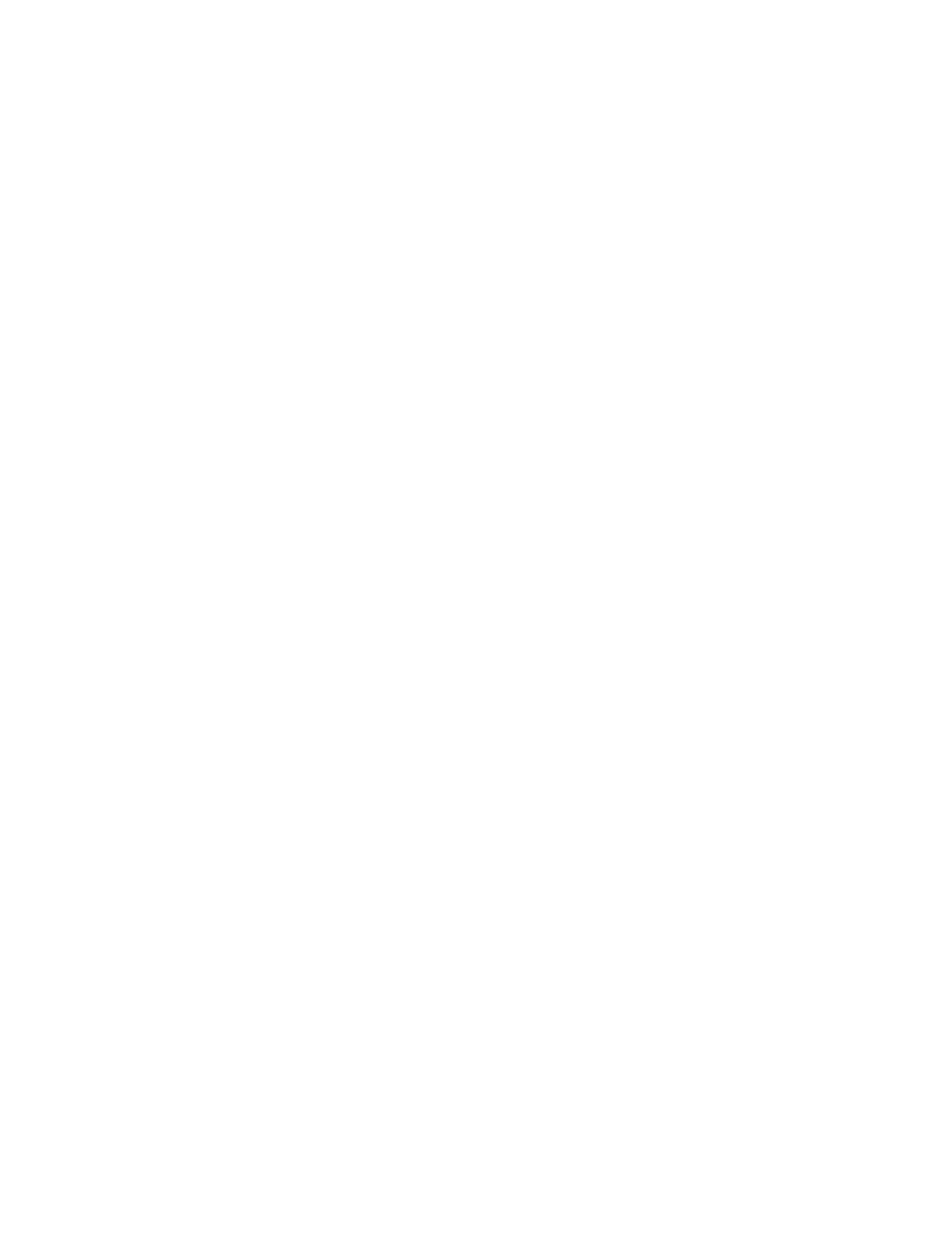
DS-K11T341BM(W)I-T Touchless Identity Authentication Terminal User Manual
UM DS-K1T341BM(W)I-T Touchless Identity Authentication Terminal 031221NA
116
reconnection every 30 mins. After being reconnected, the client will synchronize the data recorded
during the disconnected time period to the third-party database.
Configure Break Time
You can add break time and set start time, end time, duration, calculation mode and other parameters for the
break. The added break time can also be edited or deleted.
1. Click
Time & Attendance → Timetable
. The added timetables are displayed in the list.
2. Select an added timetable or click
Add
to enter setting timetable page.
3. Click
Break Time
to enter
Break Time
page.
4. Click
Break Time Settings
.
5. Add break time.
1) Click
Add
.
2) Enter a name for the break time.
3) Set related parameters for the break time.
•
Start Time/End Time
– Set the time when the break starts and ends.
•
No Earlier Than/No Later Than
– Set the earliest swiping time for starting break and the latest
swiping time for ending break.
•
Break Duration
– The duration from start time to end time of the break.
•
Calculation
•
Auto Deduct
– The fixed break duration will be excluded from work hours.
•
Must Check
– The break duration will be calculated and excluded from work hours according to
actual check-in and check-out time.
NOTE:
If you select
Must Check
as calculation method, you need to set attendance status for late
or early returning from break.
6. Click
Save
to save the settings.
7. (Optional): Click
Add
to continue adding break time.
Configure Report Display
You can configure display contents displayed in the attendance report, such as the company name, logo, date
format, time format, and mark.
1. Enter
Time & Attendance
module.
2. Click
Attendance Statistics → Report Display
.