4 time management, 5 system maintenance – Hikvision DS-K1T341BMWI-T Touchless Identity Authentication Terminal User Manual
Page 130
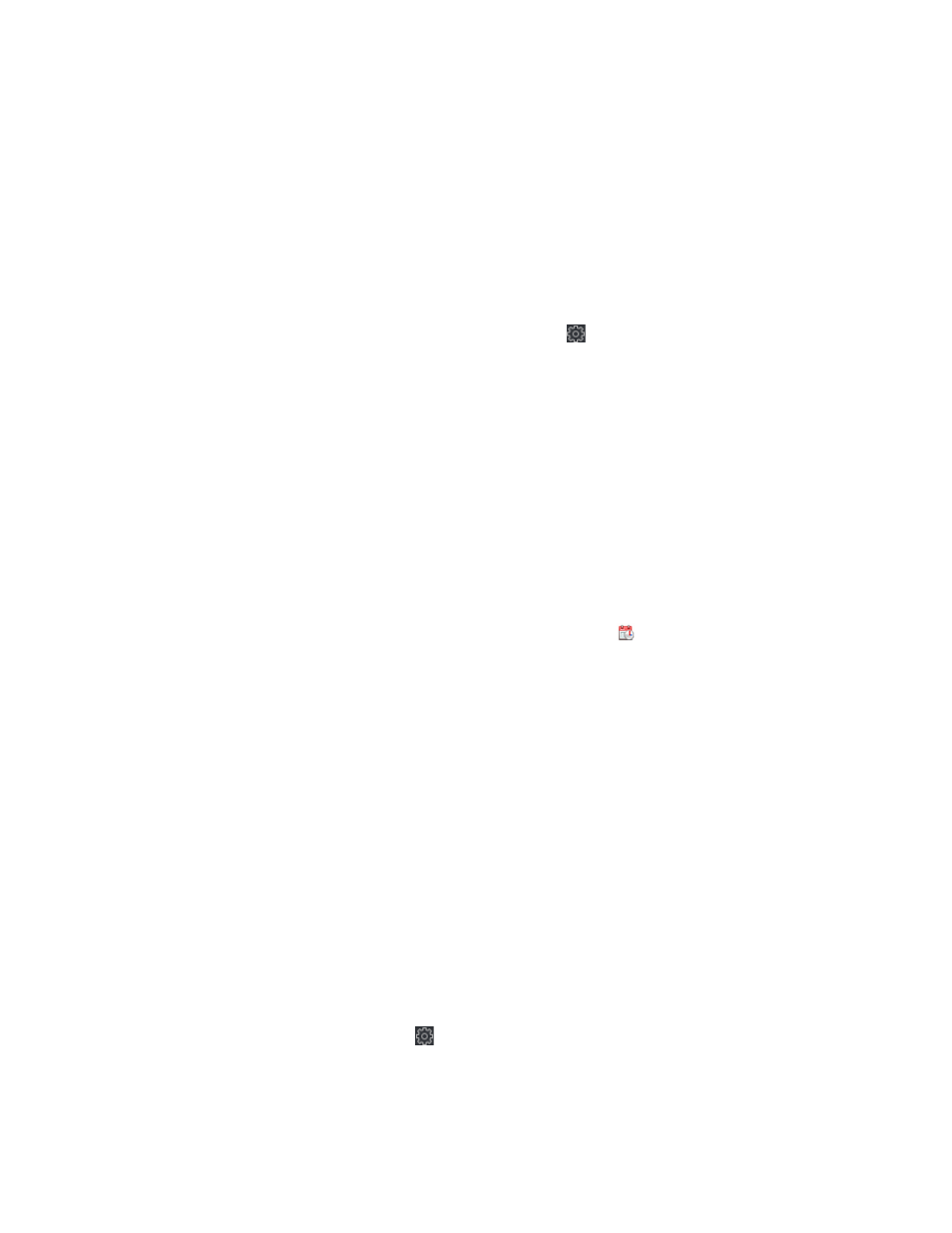
DS-K11T341BM(W)I-T Touchless Identity Authentication Terminal User Manual
UM DS-K1T341BM(W)I-T Touchless Identity Authentication Terminal 031221NA
130
4. Click
OK
.
Result
The device password is changed. You should enter the new password on the Device for Management page to
reconnect the device.
7.12.4 Time Management
Manage device’s time zone, time synchronization, and DST parameters.
Time Zone and Time Synchronization
1.
On the
Device for Management
page, select a device and click
→
System
→
Time
to enter the
Time
tab.
2.
You can select a
time zone
, set
NTP
parameters, or
manually synchronize time
.
•
Time Zone
– Select a time zone from the drop-down list.
•
NTP
– The device will synchronize time with NTP automatically. After you enable
NTP
, you should set
the NTP server address, NTP port, and synchronization interval.
•
Manual Time Synchronization
– After you enable
Manual Time Synchronization
, you can manually set
the device time.
If you check
Synchronize with Computer Time
, the
Set Time
will display the current computer’s time.
At this time, uncheck
Synchronize with Computer Time
, and click , you can edit the device time
manually.
Click
Save
to save the settings.
•
DST
– On the Device for Management page, click
Remote Configuration
→
System
→
Time
→
DST
to
enter the DST tab.
Enable DST and you can edit the DST bias time, the DST start time, and end time.
Click
Save
.
7.12.5 System Maintenance
You can reboot the device remotely, restore the device to default settings, import configuration file, upgrade
the device, etc.
Reboot
1.
On the Device for Management page, click
→
System
→
System Maintenance
to enter the
System
Maintenance
tab.
2.
Click
Reboot
and the device starts to reboot.