Hikvision DS-K1T341BMWI-T Touchless Identity Authentication Terminal User Manual
Page 113
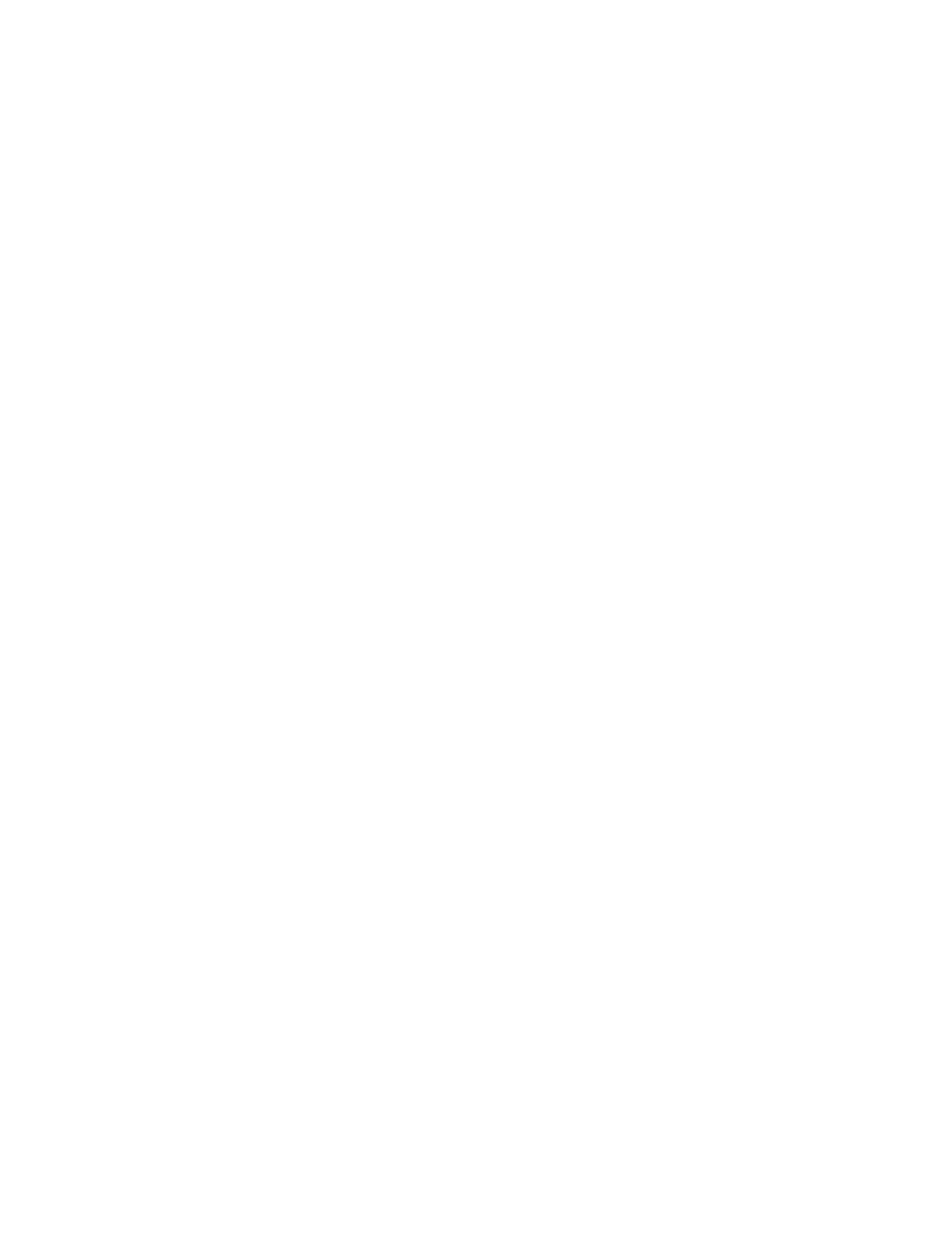
DS-K11T341BM(W)I-T Touchless Identity Authentication Terminal User Manual
UM DS-K1T341BM(W)I-T Touchless Identity Authentication Terminal 031221NA
113
•
Work Hour Rate
– Work Hour Rate is used to calculate work hours by multiplying it by overtime. When
you work for a certain period after end-work time on workday, you will reach different overtime level.
You can set different work hour rates (1-10, can be a decimal) for three overtime levels. For example,
your valid overtime is one hour (in overtime level 1), and the work hour rate of overtime level 1 is set
as 2, then the work hours in the period will be calculated as 2 hours.
•
Overtime Rule for Weekend
– You can enable overtime rule for weekend and set calculation mode.
3. Click
Save
.
Configure Attendance Check Point
You can set the card reader(s) of the access point as the attendance check point, so that the authentication on
the card readers will be recorded for attendance .
Before You Start
You should add access control device before configuring attendance check point. For details, refer to
NOTE:
By default, all card readers of the added access control devices are set as attendance
checkpoint.
1. Enter the Time & Attendance module.
2. Click
Attendance Settings
→
Attendance Check Point
to enter the Attendance Check Point Settings page.
3. (Optional): Set Set All Card Readers as Check Points switch to off. Only the card readers in the list will be
set as the attendance check points.
4. Check the desired card reader(s) in the device list as attendance check point(s).
5. Set check point function as
Start/End-Work
,
Start-Work
or
End-Work
.
6. Click
Set
as
Check Point
.
The configured attendance check point displays on the right list.
•
Configure Holiday
– You can add the holiday during which the check-in or check-out will not be recorded.
•
Add Regular Holiday
– You can configure a holiday which will take effect annually on regular days during
the effective period, such as New Year’s Day, Independence Day, Christmas Day, etc.
1. Enter the
Time & Attendance
module.
2. Click
Attendance Settings
→
Holiday
to enter the
Holiday Settings
page.
3. Check
Regular Holiday
as holiday type.
4. Custom create a name for the holiday.
5. Set the first day of the holiday.
6. Enter the number of the holiday days.