15 configure supplement light parameters, 16 configure video and audio parameters, 17 configure volume input or output – Hikvision DS-K1T341BMWI-T Touchless Identity Authentication Terminal User Manual
Page 136
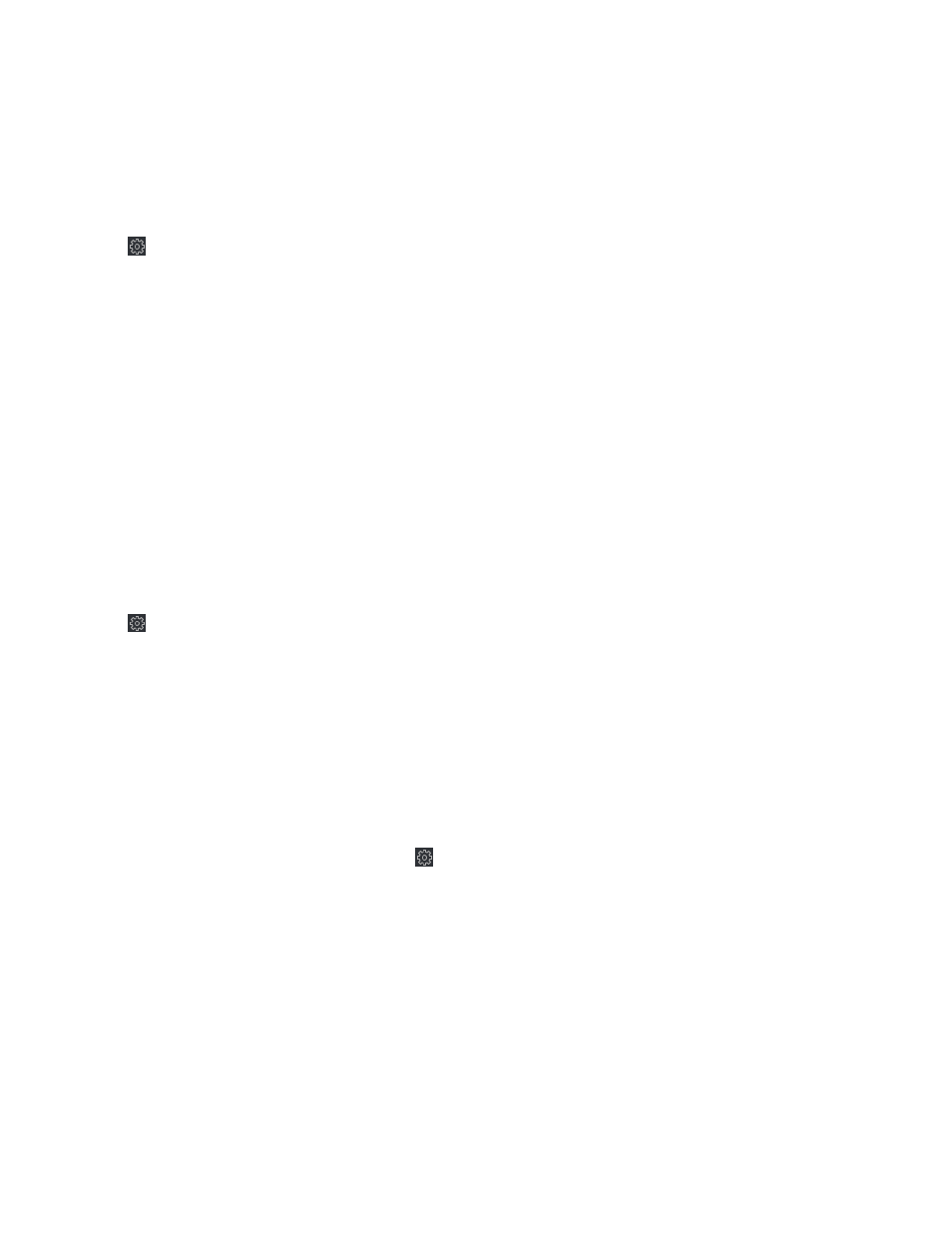
DS-K11T341BM(W)I-T Touchless Identity Authentication Terminal User Manual
UM DS-K1T341BM(W)I-T Touchless Identity Authentication Terminal 031221NA
136
4. Click
Save
.
7.12.15 Configure Supplement Light Parameters
You can turn on or off the supplement light. You can also adjust the supplement light brightness.
1. Click
Maintenance and Management
→
Device
to enter the device list.
2. Click to enter the remote configuration page.
3. Click
Other
→
Supplement Light Parameters
to enter the
Configuring Supplement Light Parameters
page.
4. Select a supplement light type from the drop-down list.
5. Select a supplement light mode from the drop-down list.
6. (Optional): Set the supplement light brightness.
7. Click
Save
to save the settings.
7.12.16 Configure Video and Audio Parameters
You can set the device camera’s image quality, resolution and other parameters.
1. Click
Maintenance and Management
→
Device
to enter the device list.
2. Click to enter the remote configuration page.
3. Click
Image
→
Video & Audio
to enter the settings page.
4. Set the device camera’s parameters, including the stream type, the bitrate type, the video quality, the
frame rate, the audio encoding type, the video type, the bitrate, the resolution, and the I frame interval.
5. Click
Save
.
7.12.17 Configure Volume Input or Output
1. On the Device for Management page, click
→
Image
→
Audio Input or Output
to enter
Audio Input or
Output
tab.
2. Move the block to adjust the device input and output volume.
3. Click
Save
.