Hypertherm Phoenix 8.0 User Manual
Page 498
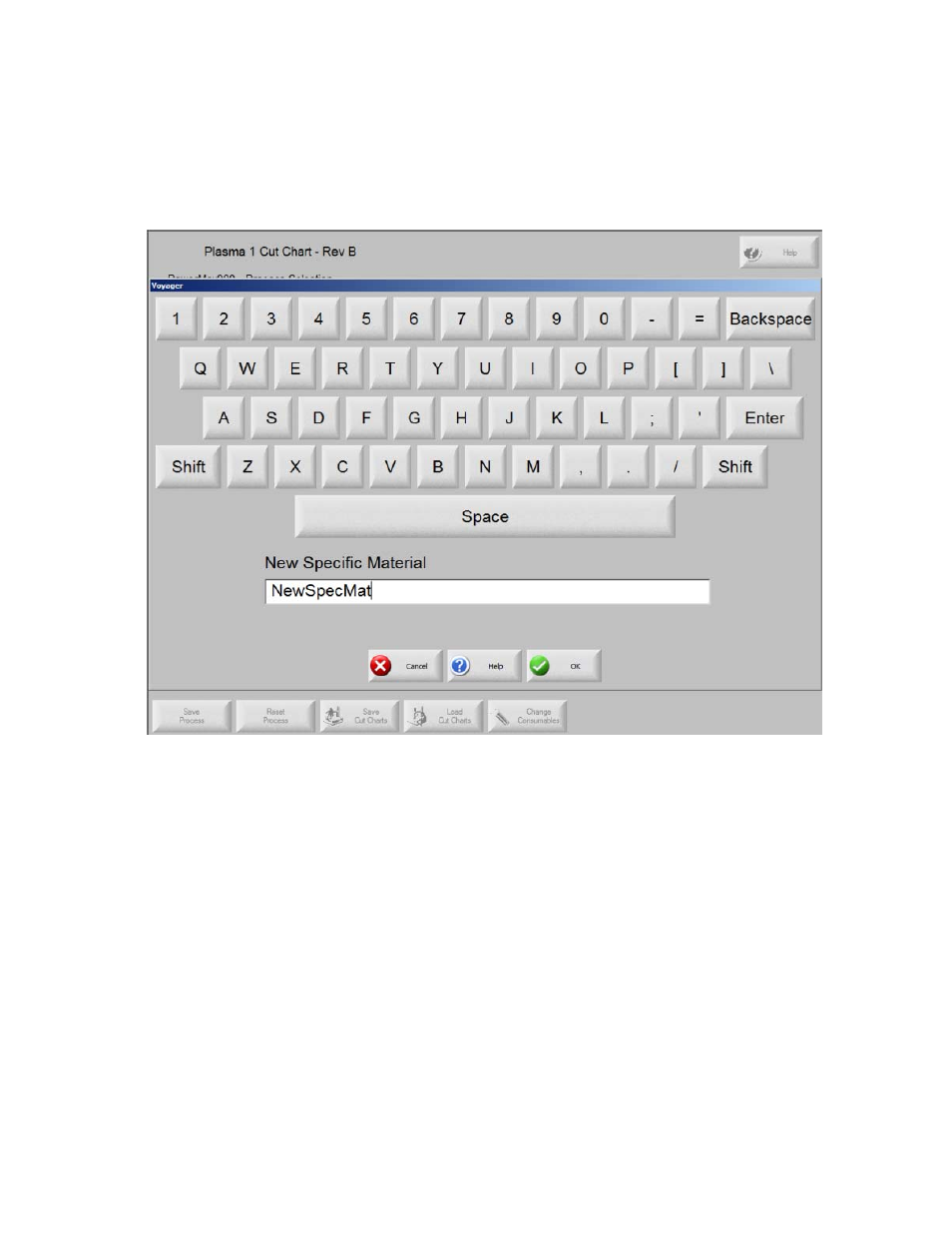
Automated Plasma Interface
491
None is the factory default value for this parameter. If it is the only option, no custom cut charts
have been created.
2. Double-click on the message in blue at the bottom of the screen.
3. Press or click Add on the message popup.
4. Enter the name of the new specific material on the online keyboard and press or click OK.
The name that you enter appears in the Specific Material dropdown list. All other values are copied to
this new custom chart from the original cut chart that you selected.
5. To add a value in the Process Current dropdown list, open the list and double click on the message
in blue at the bottom of the screen.
a. Press or click Add on the message popup.
b. Enter the new value on the online keyboard and press or click OK.
To remove a process current as an option in the custom cut chart, select it from the dropdown list,
and double click on the message in blue at the bottom of the screen.
a. Press or click Remove on the message popup.
b. Press or click Yes to confirm the removal.
6. To add a pair of process/shield gasses, open the list and double click on the message in blue at the
bottom of the screen.
a. Press or click Add on the message popup.
b. Select the new plasma/shield pair from the dropdown list and press or click OK.
To remove a pair of plasma/shield gasses as an option in the custom cut chart, select it from the
dropdown list, and double click on the message in blue at the bottom of the screen.