Share pictures and videos, Send pictures or videos by email/gmail – Kyocera DuraForce Pro User Manual
Page 104
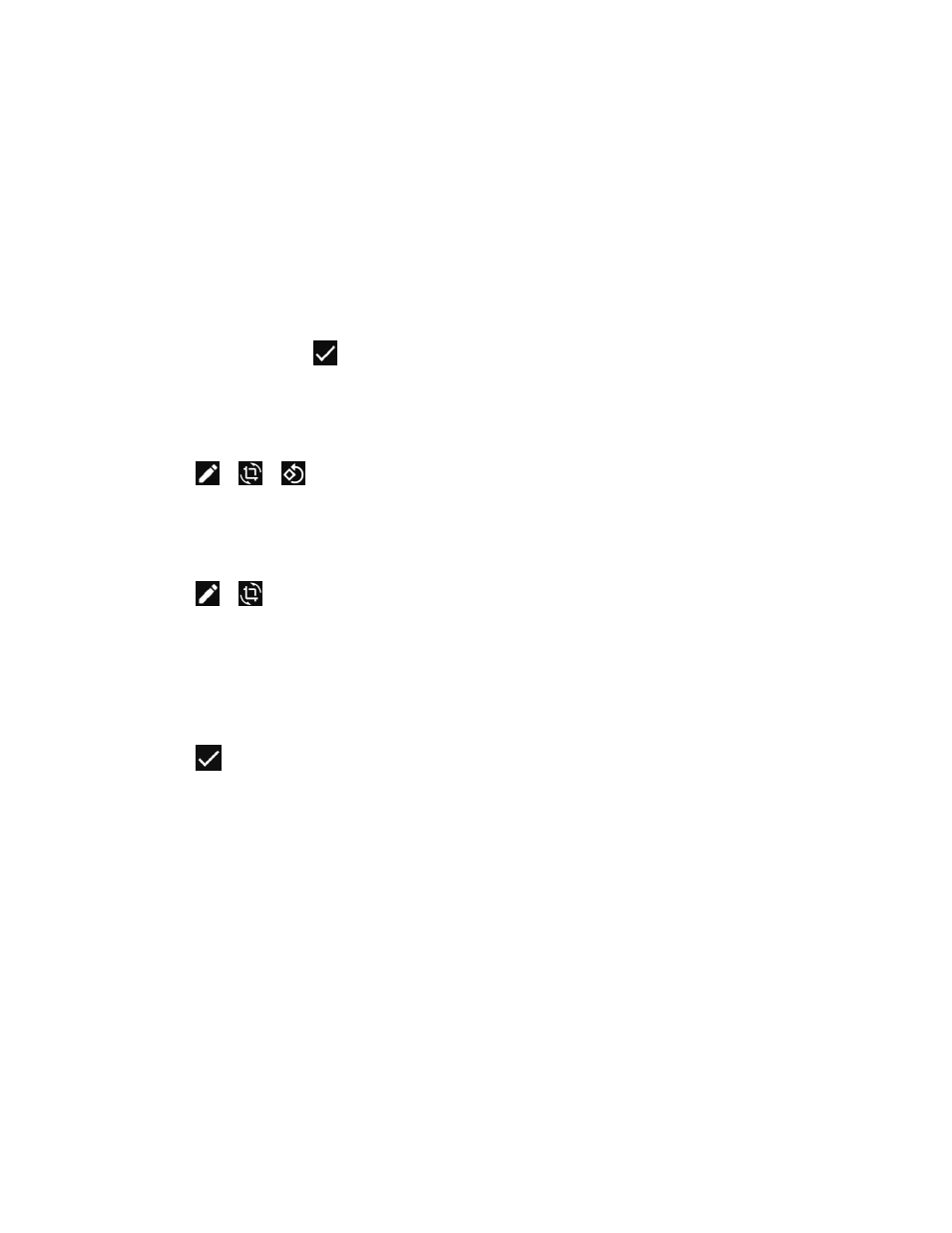
Camera and Camcorder
93
2. Tap a thumbnail for the labeled effect.
• Auto: Optimizes the picture quality automatically.
• Light: Displays the brightness slider.
• Color: Displays the slider to adjust the saturation.
• Pop: Displays the level correction slider.
• Vignette: Displays the slider to adjust the vignette.
3. When finished, tap
.
Rotate and Save a Picture
1. Tap the picture you want to rotate.
2. Tap
>
>
.
Crop a Picture
1. Tap the picture you want to crop.
2. Tap
>
. A crop box appears on the picture.
3. To adjust the crop box size, touch and hold the edge of the box, and drag your finger
inward or outward to resize the crop box.
4. To move the crop box to the part of the picture that you want to crop, drag the crop box to
the desired position.
5. Tap
to apply the changes to the picture.
The cropped picture is saved in the album as a copy. The original picture remains unedited.
Share Pictures and Videos
The Photos application lets you send pictures and videos using email or multimedia messages.
You can share pictures on your social networks. You can also send them to another phone or
your computer using Bluetooth. You can see some of the examples to share your pictures and
videos below.
Send Pictures or Videos by Email/Gmail
You can send several pictures, videos, or both in an Email or Gmail message. They are added
as file attachments to your email.
1. Touch and hold the picture or video to place a check mark on it. Tap multiple pictures and
videos to select them.