Accounts settings, Language & input settings, Language settings – Kyocera DuraForce Pro User Manual
Page 153
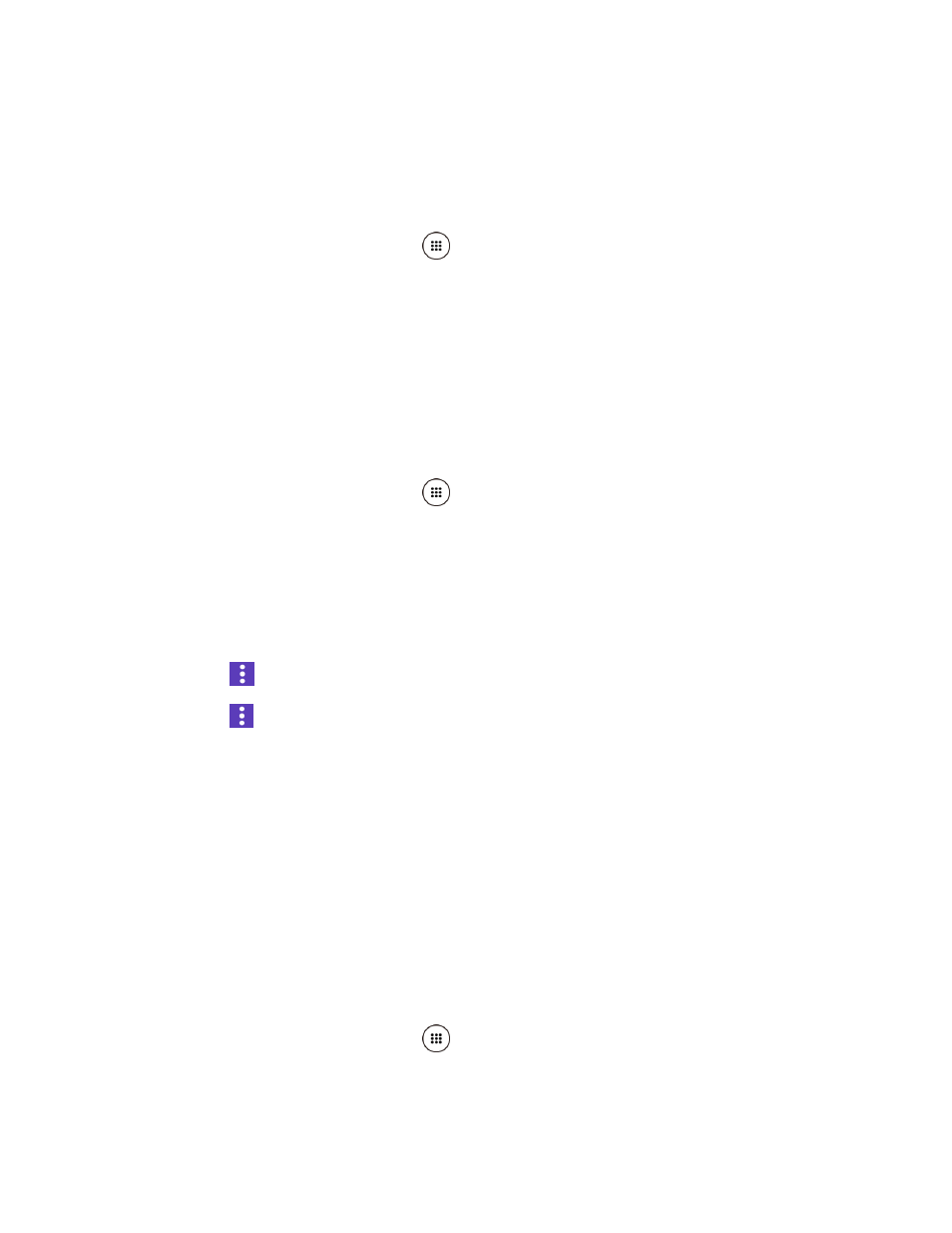
Settings
142
Accounts Settings
Add and manage all your email, social networking, and picture and video sharing accounts.
Set Up a New Account
1. From the Home screen, tap Apps
> Settings > Accounts > Add account.
2. Tap an account type such as Corporate, Email, Google, etc.
3. Follow the instructions on the screen to set up an account.
Depending on the account type, you may need to enter an email address or user
address, password, domain name, or other information. For Corporate accounts,
contact your server administrator to determine what information you will need.
Manage Existing Accounts
1. From the Home screen, tap Apps
> Settings > Accounts.
2. Tap an account type such as Corporate, Email, Google, etc.
3. Manage the settings or select an account. Available settings menus vary according to the
account type.
Tap the ON/OFF switch next to the item to sync.
Tap
> Sync now to sync immediately.
Tap
> Remove account > REMOVE ACCOUNT to delete the account from your
phone.
Language & Input Settings
Your phone’s language and input settings let you select a language for the phone’s menus and
keyboards, select and configure keyboard settings, configure speech input settings, and more.
For details, see
This menu also provides the settings when using voice functions. See
Language Settings
The language settings menu lets you select an onscreen language and add custom words to
your phone’s user dictionary.
1. From the Home screen, tap Apps
> Settings > Language & input > Language.
2. Select an available language.