View and reply to email, Manage your email inbox – Kyocera DuraForce Pro User Manual
Page 68
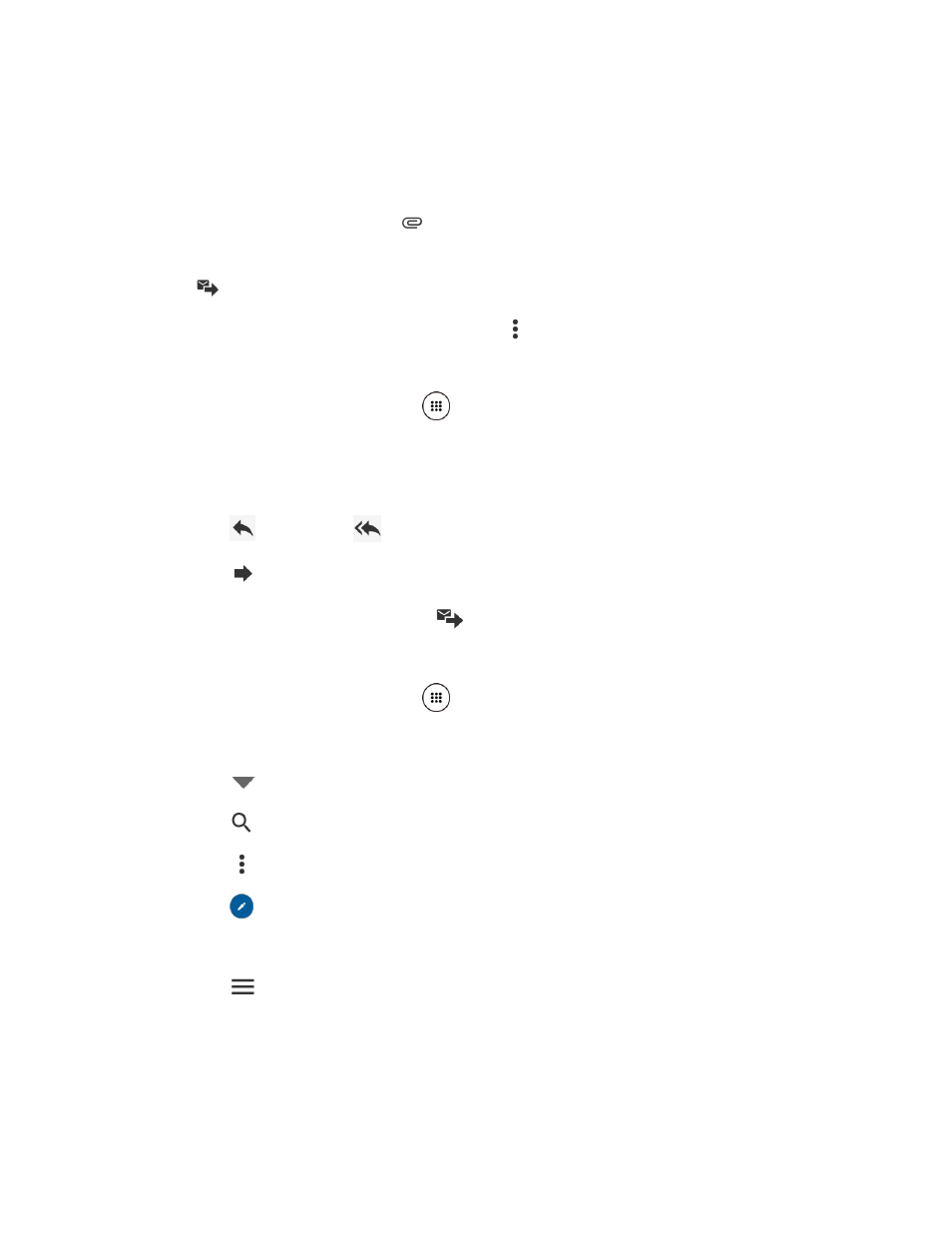
Accounts and Messaging
57
Tap the Subject field and enter the email subject. Tap the exclamation point to set a
priority.
Tap the text entry field and compose your email.
To add an attachment, tap
> Pictures, Take picture, Videos, Record video,
Audio, Record audio, or Others.
4. Tap
to send the message.
To save the current email as a draft, tap
> Save draft.
View and Reply to Email
1. From the Home screen, tap Apps
> Email.
2. On the email account Inbox, tap a message to view it.
3. To reply to or forward a message:
Tap
(REPLY) or
(REPLY ALL) to reply to the message.
Tap
(FORWARD) to forward the message.
4. After composing your message, tap
.
Manage Your Email Inbox
1. From the Home screen, tap Apps
> Email.
2. You have the following options:
Tap
at the top of the screen to select a different email account.
Tap
to search an email.
Tap
> Settings to display the email settings.
Tap
to compose a new email message.
Swipe down on the screen to refresh your email box.
Tap
to show all folders.
Refresh an Email Account
► While in the account you want to synchronize, swipe down on the screen.