Text and mms settings – Kyocera DuraForce Pro User Manual
Page 72
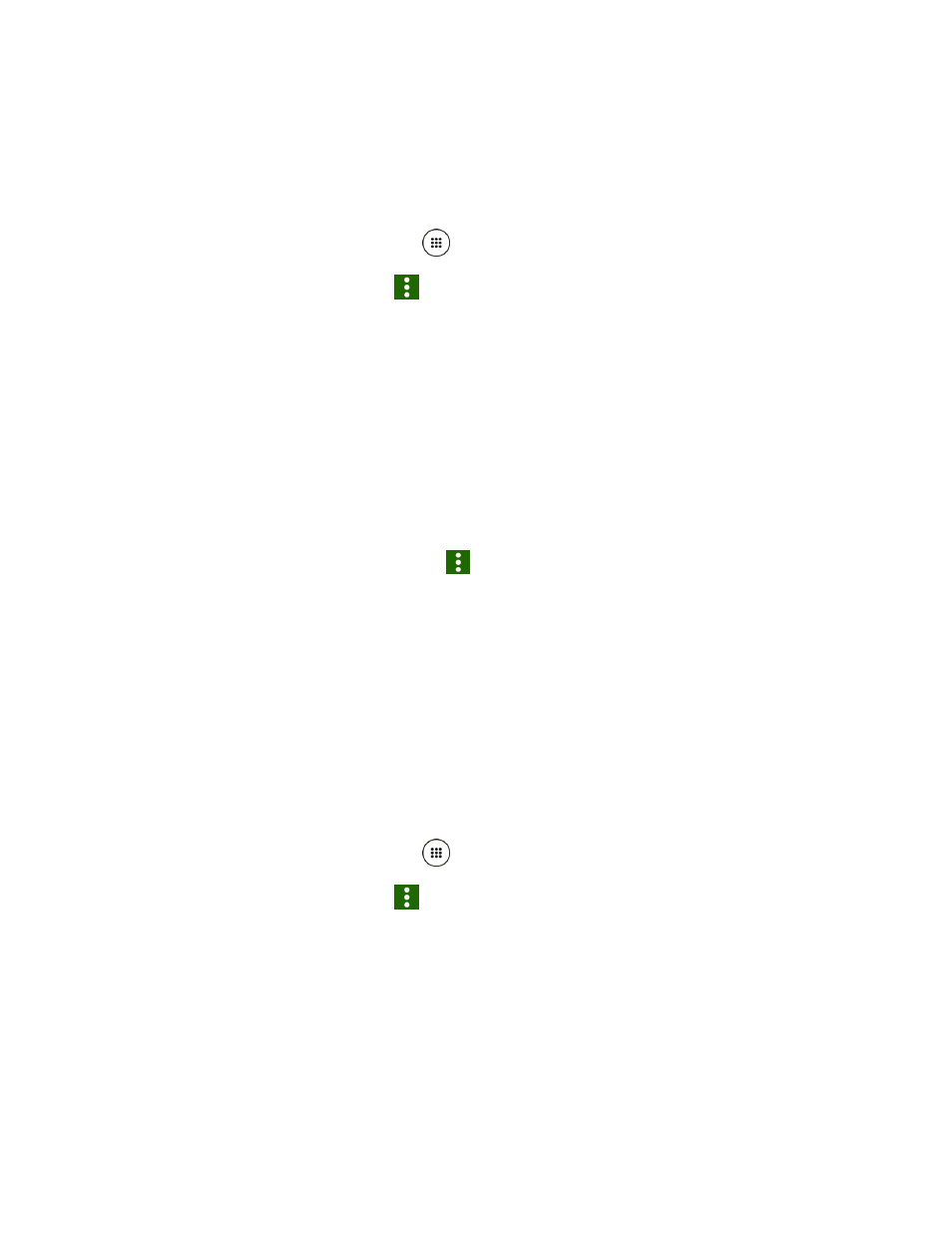
Accounts and Messaging
61
3. Tap DELETE.
4. When prompted to confirm, tap DELETE.
Delete All Message Threads
1. From the Home screen, tap Apps
> Messaging.
2. On the Messaging screen, tap
> Delete all threads.
3. When prompted to confirm, tap DELETE.
Delete a Single Message
1. While viewing a message thread, touch and hold the message that you want to delete.
2. Tap Delete.
3. When prompted to confirm, tap DELETE.
Delete Multiple Messages
1. While viewing a message thread, tap
> Delete message > Choose message(s).
Select All messages to delete all messages.
2. Tap the message you want to delete.
The message is highlighted and the number of the selected message appears next
to Choose message(s). Tap another message to select multiple messages.
3. Tap DELETE.
4. When prompted to confirm, tap DELETE.
Text and MMS Settings
1. From the Home screen, tap Apps
> Messaging.
2. On the Messaging screen, tap
> Settings to configure message settings:
Messaging enabled: Select your default Messaging app.
●
Storage
Delete old messages: Automatically delete older messages when the set limits are
reached.
Text message limit: Choose the maximum number of text messages to store in
each conversation thread.