Phone call options, In-call options, Caller id – Kyocera DuraForce Pro User Manual
Page 43
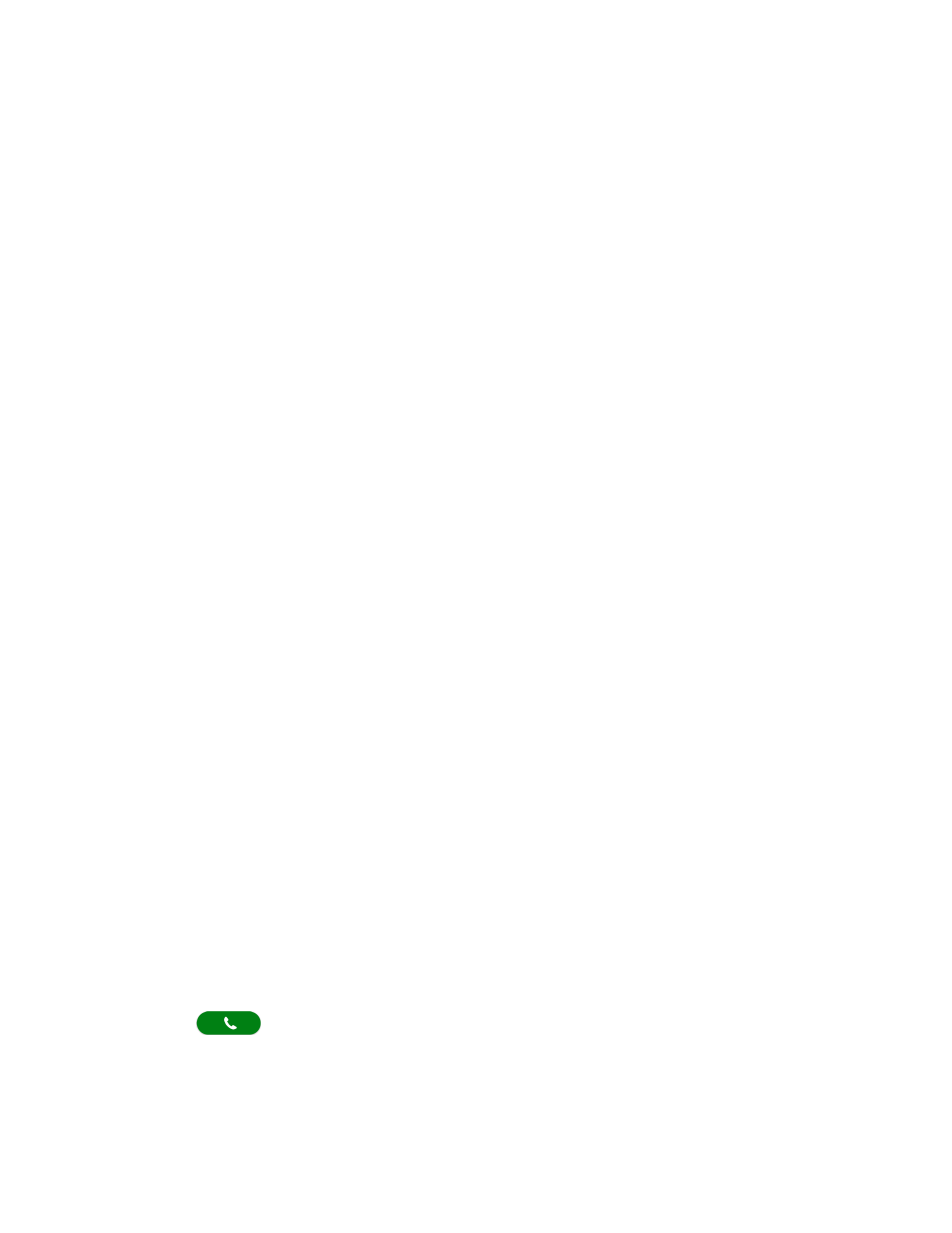
Phone Calls
32
3. Enter your password.
Phone Call Options
Your phone application provides many useful features and options to help you make the most of
your calling experience.
In-call Options
While you’re on a call, you will see a number of onscreen options. Tap an option to select it.
●
Hold: Tap to hold the current call.
●
Add call: Tap to initiate a conference call.
●
End: End the current call.
●
Dialpad/Hide: Toggle the appearance of the onscreen dialpad to enter additional
numbers such as an extension or access code.
For example: When you call your bank’s toll-free number, use your dialpad to enter
your account number and PIN.
●
Mute: Mute or unmute the microphone during an active call.
●
Speaker: Turn the speaker on or off.
●
Audio:
Route the phone’s audio through a connected Bluetooth headset, through the
earpiece, or through the speaker. This option will be displayed instead of Speaker, when
a Bluetooth device is connected to the phone.
Warning:
Because of higher volume levels, do not place the phone near your ear during
speakerphone use.
Caller ID
Caller ID identifies a caller before you answer the phone by displaying the number of the
incoming call. If you do not want your number displayed when you make a call, follow these
steps.
1. From the Home screen, tap Phone > DIALPAD.
2. Enter *67.
3. Enter a phone number.
4. Tap
.
Caller ID Settings
You can configure the Caller ID settings on the settings menu of your Phone app.