Send and receive information using bluetooth – Kyocera DuraForce Pro User Manual
Page 122
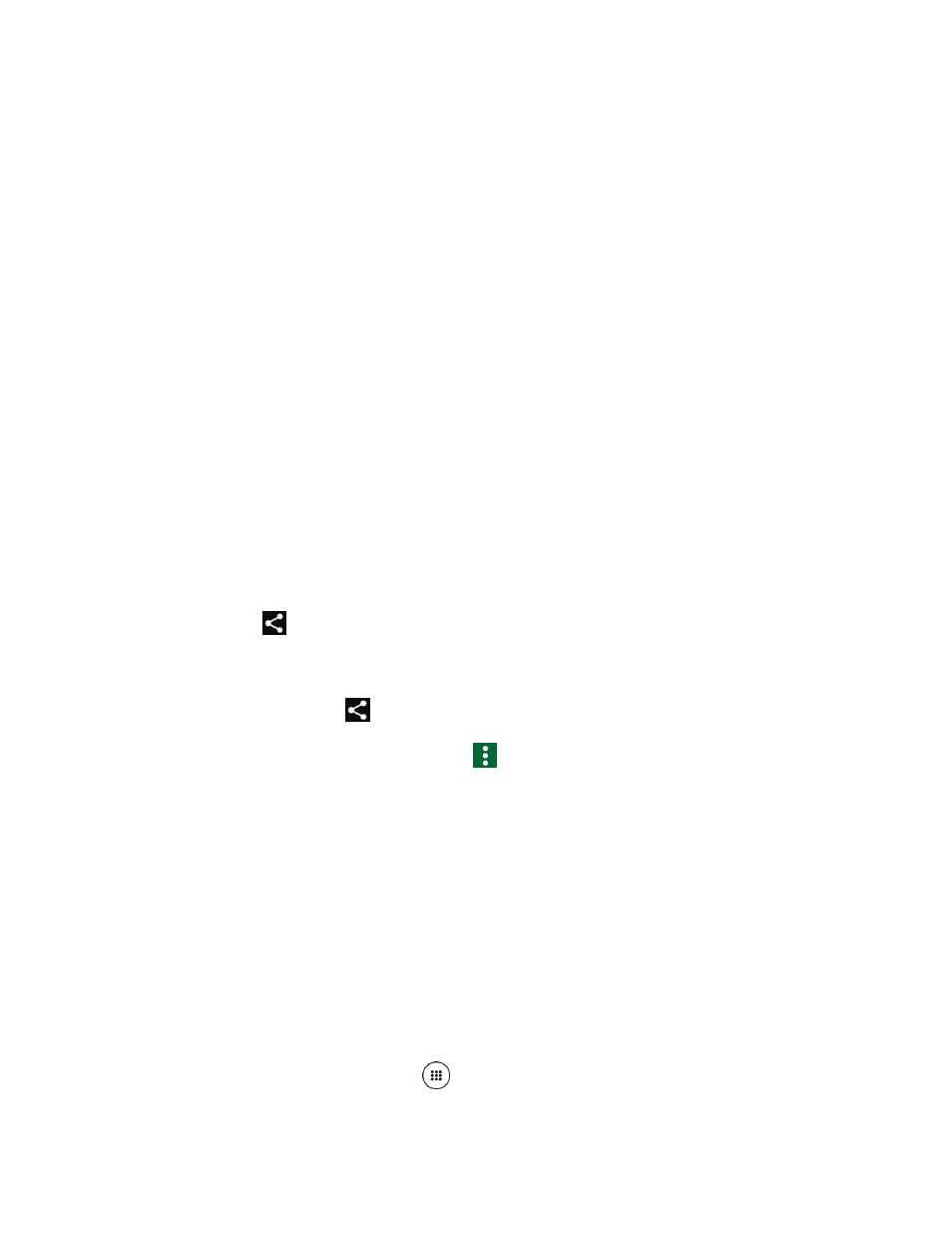
Tools and Calendar
111
Send and Receive Information Using Bluetooth
You can use Bluetooth to transfer information between your phone and another Bluetooth-
enabled device such as a phone or notebook computer. The first time you transfer information
between your phone and another device, you need to enter or confirm a security passcode.
After that, your phone and the other device are paired, and you will not need to exchange
passcodes to transfer information in the future.
Send Information from Your Phone to Another Device
You can send the following types of information, depending on the device you are sending to:
●
Images and videos
●
Contacts
1. Set the receiving device to discoverable mode. You may also need to
set it to “Receive
Beams” or “Receive Files”. Refer to the device’s documentation for instructions on
receiving information over Bluetooth.
2. On the phone, open the application that contains the information or file you want to send.
3. Follow the steps for the type of item you want to send:
Picture or video (in Camera): After taking a picture or video, tap the thumbnail and
then tap
> Bluetooth.
Pictures and videos (in Photos): On the Albums screen, tap an album. Touch and
hold a picture or video to place a check mark on it. Tap multiple pictures and videos
to select them. Tap
> Bluetooth.
Contacts: Display a contact and tap
> Share > Bluetooth.
4. If you are prompted to turn on Bluetooth, tap TURN ON.
5. Tap the name of the receiving device.
6. If prompted, accept the connection on the receiving device, and enter the same passcode
on both your phone and the other device, or confirm the auto-generated passcode.
7. On the receiving device, accept the file.
Receive Information from Another Device
Your phone is capable of receiving a wide variety of file types with Bluetooth, including pictures,
videos, or contacts.
1. From the Home screen, tap Apps
> Settings > Bluetooth.