Set up sim card lock, Make passwords visible, Reset passcode – Kyocera DuraForce Pro User Manual
Page 150
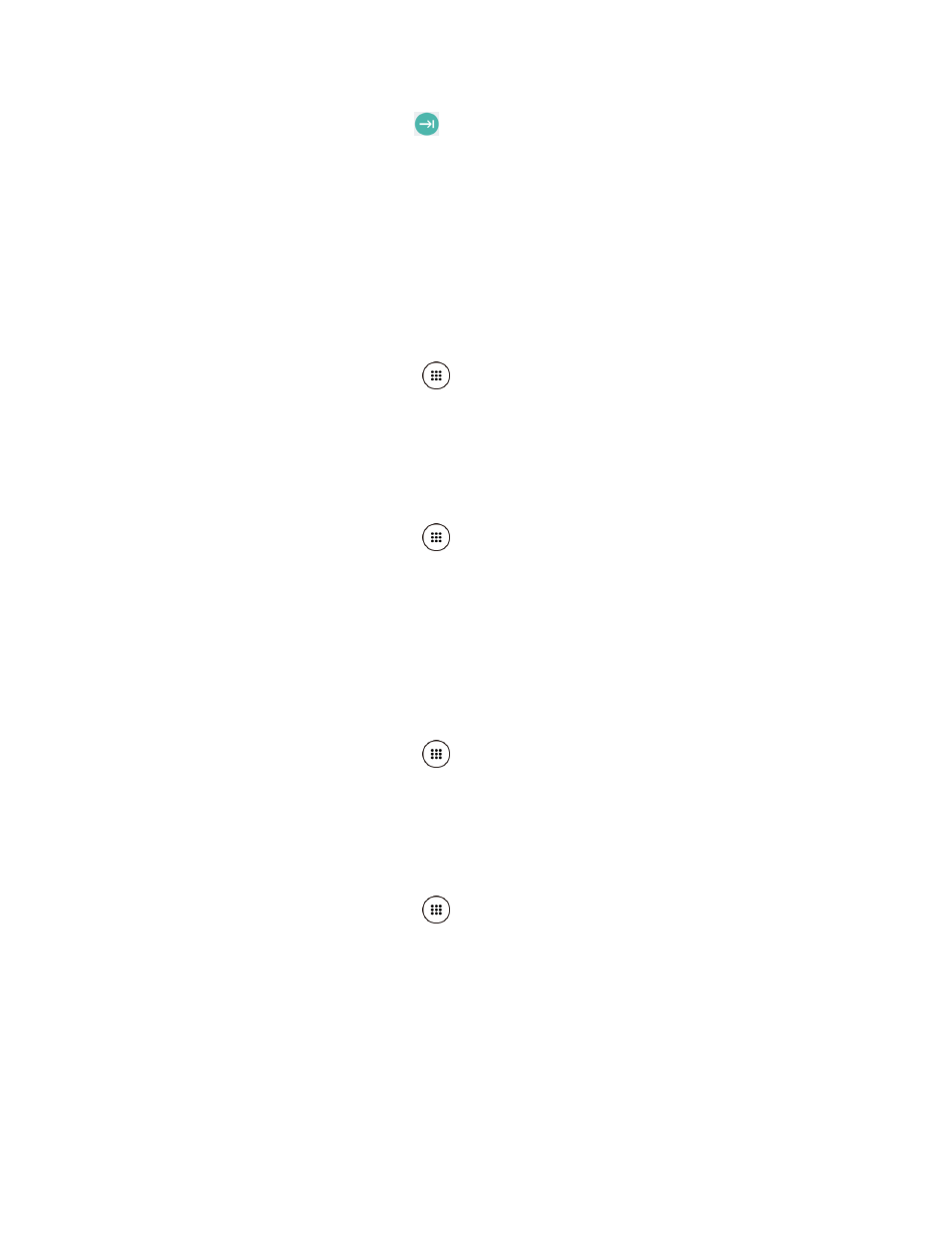
Settings
139
3. Enter a PIN or password and tap
.
4. Read the message and tap ENCRYPT. The data to be saved in the SD card will be
encrypted.
Read the message and tap CANCEL to cancel the setting.
Set Up SIM Card Lock
You can configure your SIM card lock settings.
To lock the SIM card with a PIN:
1. From the Home screen, tap Apps
> Settings > Security > Set up SIM card lock.
2. Tap Lock SIM card to turn on.
3. Enter your SIM PIN and tap OK.
To change the SIM PIN:
1. From the Home screen, tap Apps
> Settings > Security > Set up SIM card lock >
Change SIM PIN.
2. Enter your current SIM PIN and tap OK.
3. Enter a new SIM PIN, tap OK, re-enter the new SIM PIN, and tap OK.
Make Passwords Visible
You can hide your password or PIN as you type it.
1. From the Home screen, tap Apps
> Settings > Security.
2. Tap Make passwords visible to turn on.
Reset Passcode
You can set or change passcode for Device reset and Factory data reset.
1. From the Home screen, tap Apps
> Settings > Security > Reset passcode.
2. Enter your old passcode.
3. Enter your new password and tap CONTINUE.
4. Confirm your new password and tap OK.